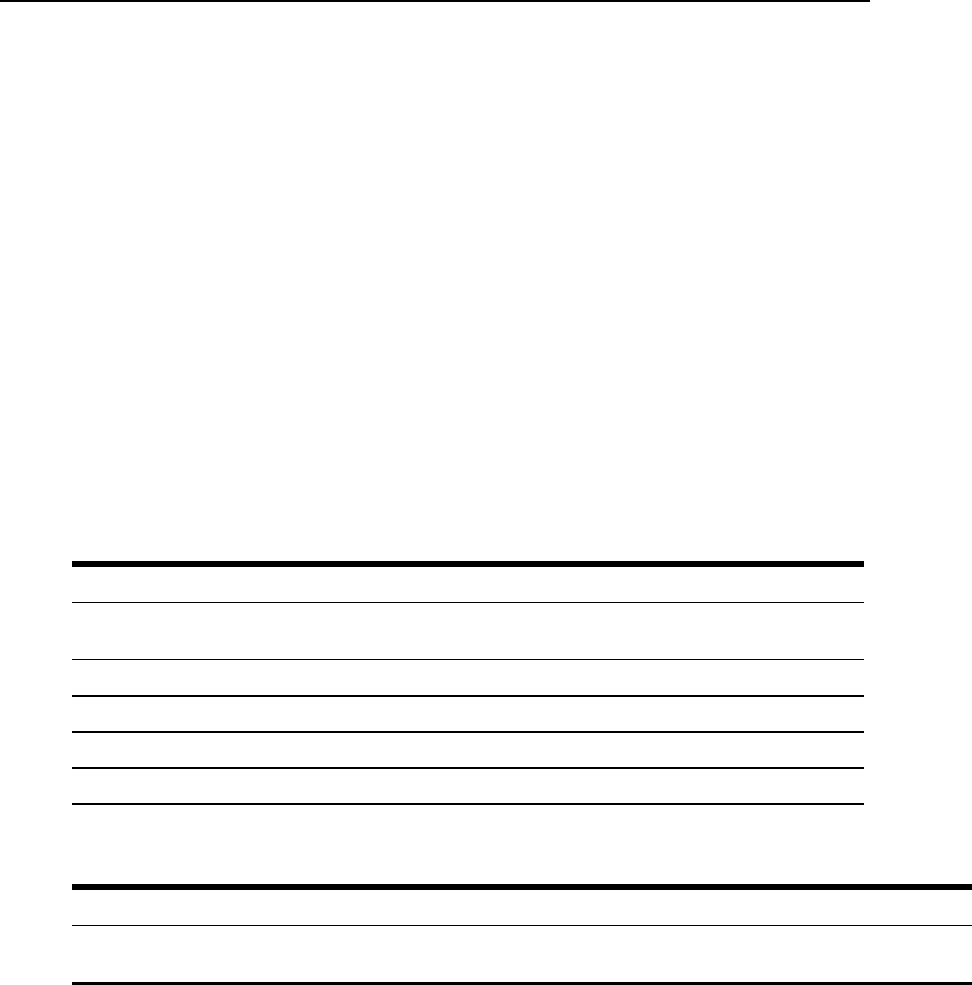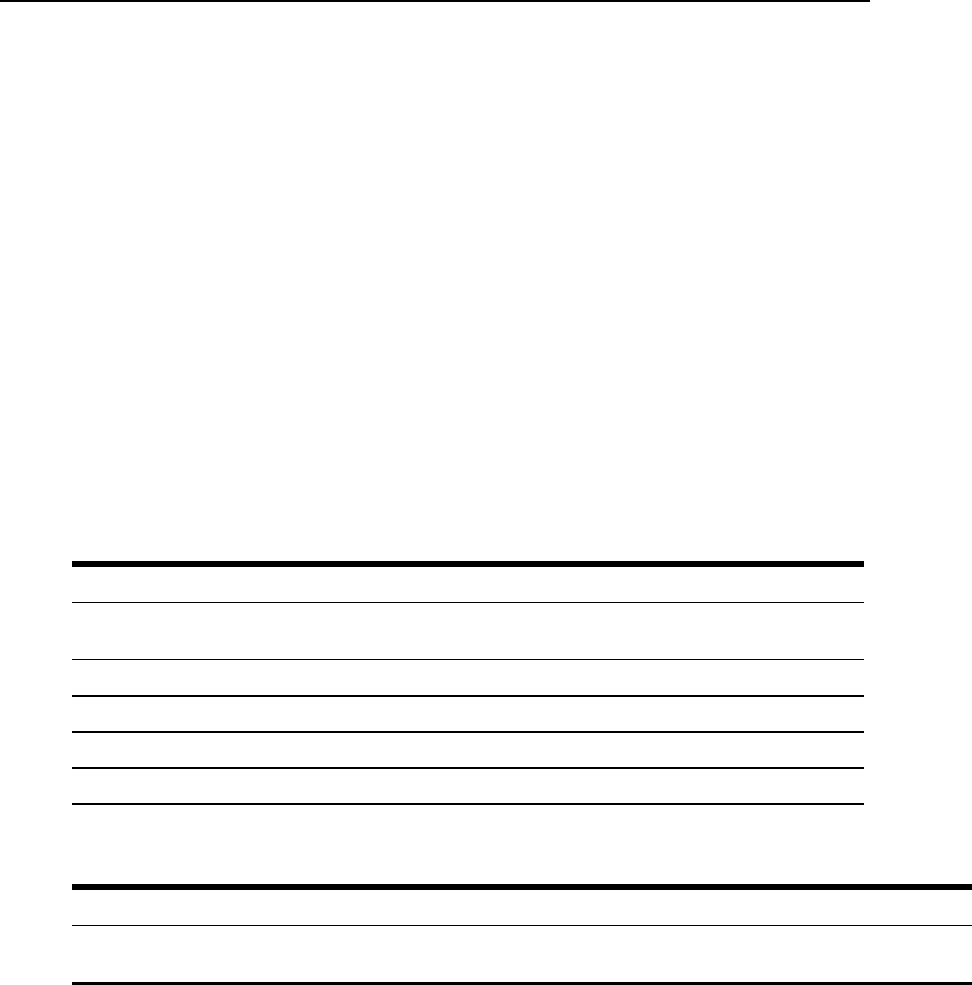
12. Click the radio button next to one of the following options:
a. Buffer Syslog at all times
b. Buffer only when no user is connected to the port
13. Click Done.
14. Click apply changes.
To configure alarm notifications to be sent based on the type of buffered data, select Expert -
Administration - Notifications.
Multi User
Under Ports - Physical Ports in Expert Mode, after you select one or more serial ports and click
Modify Port(s), you can select Multi User from the tabbed menu. The Multi User form appears.
The Multi User form enables you to open more than one session from the same serial port.
Multiple users can connect simultaneously to a serial port. To connect to a port or start a shared
session, the user must have permission to access the port. If you allow multiple sessions through
Allow Multiple Sessions pull-down menu, the Privilege Users field should be populated with
the user names who have access rights.
The following table describes the available fields on the Multi User form.
Field Name Definition
Allow MultipleSessions
OptionsareNo,Yes(show menu), Read/Write(do not show menu) and
ReadOnly(do not show menu).
Sniff Mode Allow sniffingon multipleuser connectionto a serialport.
PrivilegeUsers Userswithaccessrightstoa multiuser sharedsession.
Menu Hotkey Thehotkeyfor accessing themenu.
NotifyUsers Checkboxtoenablenotifyusersofsessionaccess.
Table 9.7: Expert - Multi User Form Fields
The following table describes the options from the Allow Multiple Sessions pull-down menu.
Menu Option Description
No
Do not allow multiple sessions.Onlytwo userscanconnecttothesameport simultaneously.One
shared session and one normalsession areallowed.
Table 9.8: Available Options from the Allow Multiple Sessions Pull-down
Chapter 9: Ports Menu and Forms 117