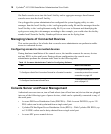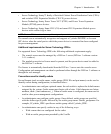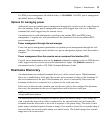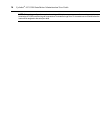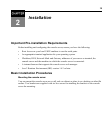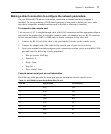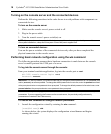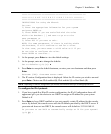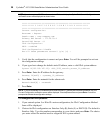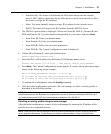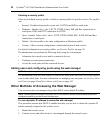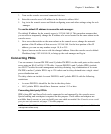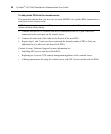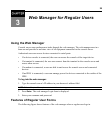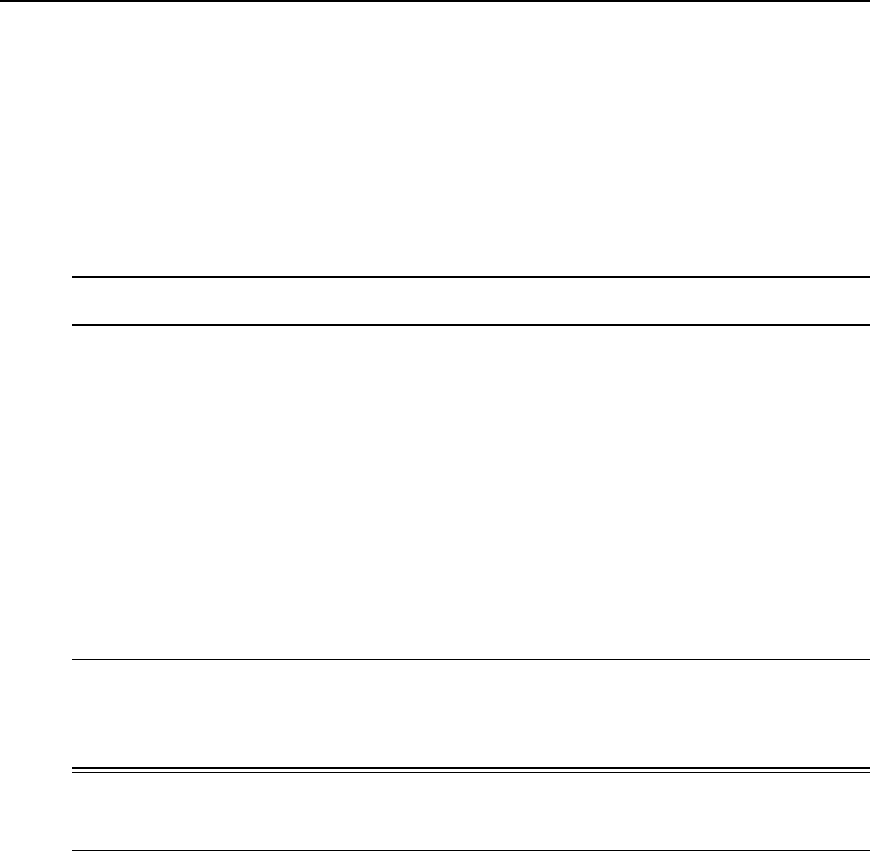
Turning on the console server and the connected devices
Perform the following procedures in the order shown to avoid problems with components on
connected devices.
To turn on the console server:
1. Make sure the console server’s power switch is off.
2. Plug in the power cable.
3. Turn the console server’s power switch(es) on.
NOTE: If your consoleserver isequipped withdual-power supplies,makesureyouturnbothpower switcheson.
After systeminitialization,a beep soundmaywarn ifone ofthe power suppliesisoff.
To turn on connected devices:
Turn on the power switches of the connected devices only after you have completed the
physical connection to the console server.
Performing basic network configuration using the wiz command
The following procedure assumes that a hardware connection is made between the console
server’s console port and the COM port of a server.
To log into the console server through the console:
From your terminal emulation application, log into the console port as root.
ACS 5000 console server login: root
Password: avocent
WARNING: For securityreasons,itisrecommendedthatyouchangethe defaultpassword for root (avocent) and
admin(avocent) assoon aspossible.Tochange thedefault passwordofaroot user,enter thepasswd command
attheprompt and enter anew passwordwhenprompted.Tochange the defaultpassword of anadminuser,enter
passwd admin at the prompt andenter a new password whenprompted.
NOTE: The SecurityAdvisoryappearsthefirsttimetheconsoleserver isaccessed or after a resetto factorydefault
parameters. If you areupgradingthefirmwareon the console server,thepreviouslyconfiguredsecurity
parametersareretainedinthe Flashmemory.
To use the wiz command to configure network parameters:
1. Launch the configuration wizard by entering the wiz command.
[root@CAS root]# wiz
As shown below, the system displays the configuration wizard banner and begins
running the wizard.
18 Cyclades
®
ACS5000 Installation/Administration/User Guide