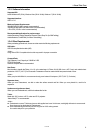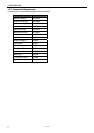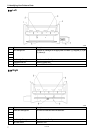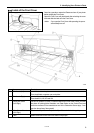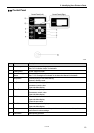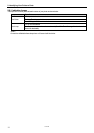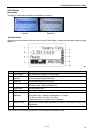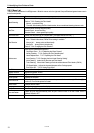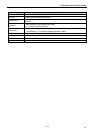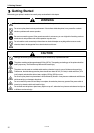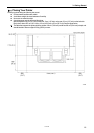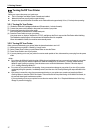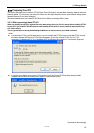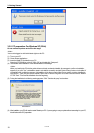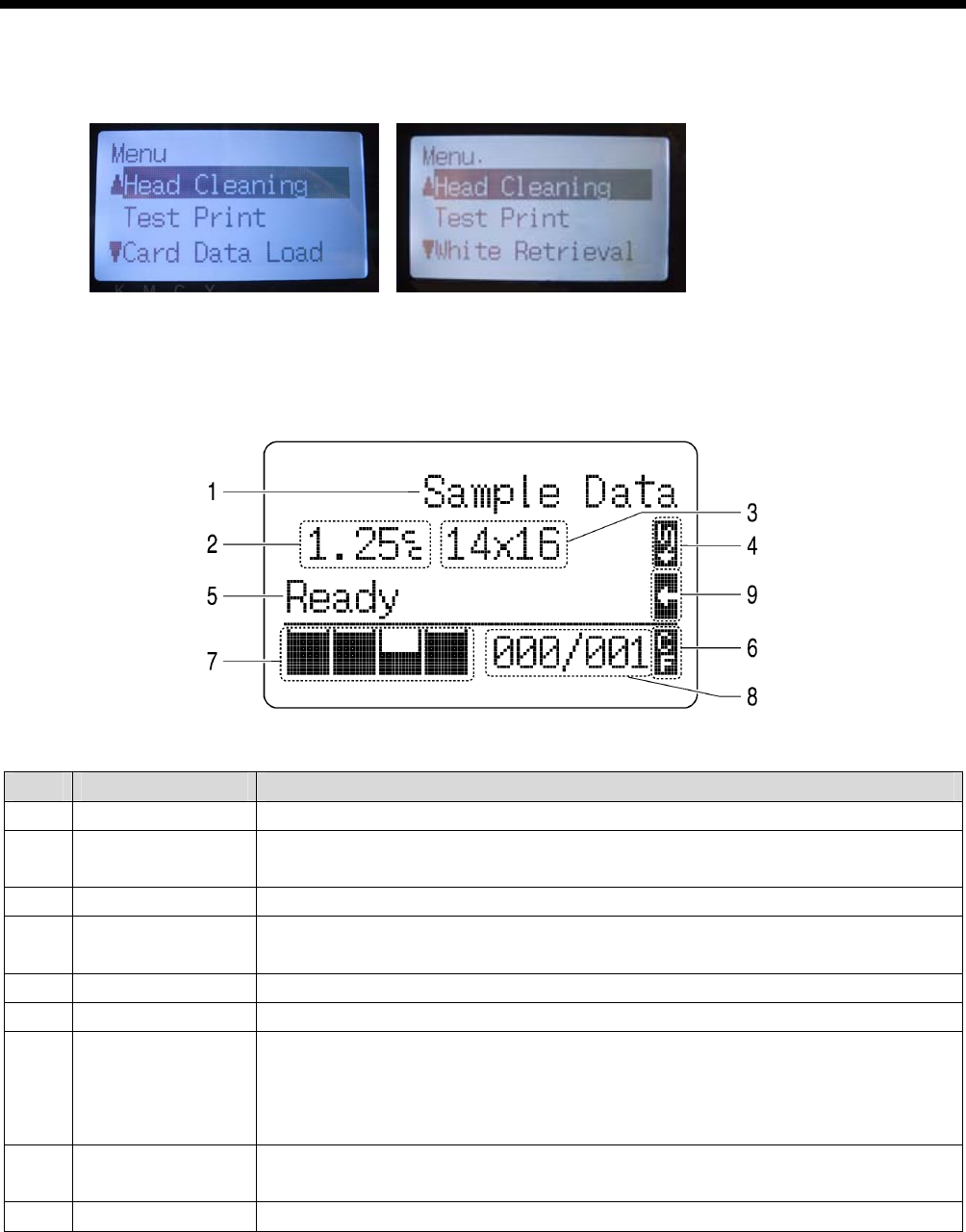
GT-782
2. Identifying Your Printer’s Parts
12
2-6-2. Display
Menu Display:
This display is used to select an operation for maintenance or setting up.
Left Menu Right Menu
Job/ Status Display:
When your printer has received a print data, it shows the Job/ Status Display: it displays the information needed for printing
operations.
4329M
No. Item Shown Description
1 Job Comment Shows the last 17 characters of a received data.
2 Amount of Ink
Required
Shows how much ink (cc) is required for making one print of the received data.
Shows warning message(s) if necessary.
3 Platen Size Shows Platen Size set by Printer Driver.
4 Double Print Icon Appears when “Double Printing” is checked in "Color Only" or Highlight White data is
included in "Color + White" and "White Only".
5 Printer Status Shows the printer status.
6 CF Icon Appears when a CompactFlash is inserted.
7 Amount of Ink
Remained
Shows amount of ink remained in each cartridge.
(from the left, Color: <K (Black)>/ <M (Magenta)>/ <C (Cyan)>/
<Y (Yellow)>, White <W1><W2><W3><W4>)
It flashes when ink is low. Prepare the new cartridge(s).
8 Number of Print Shows “total number of prints completed (L/R platens)”/ “Total number of prints set by
Printer Driver”.
9 Uni-Direction Icon Shows when the printer or the print data is set to uni-directional printing.
<Note> When one or more errors are detected, error message(s) will be displayed instead.