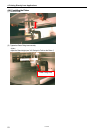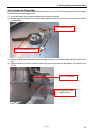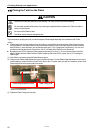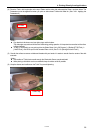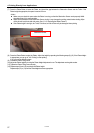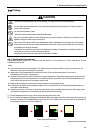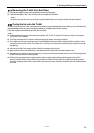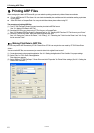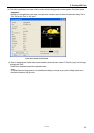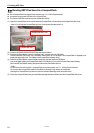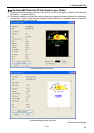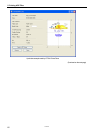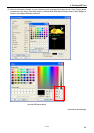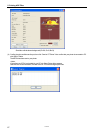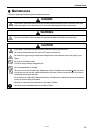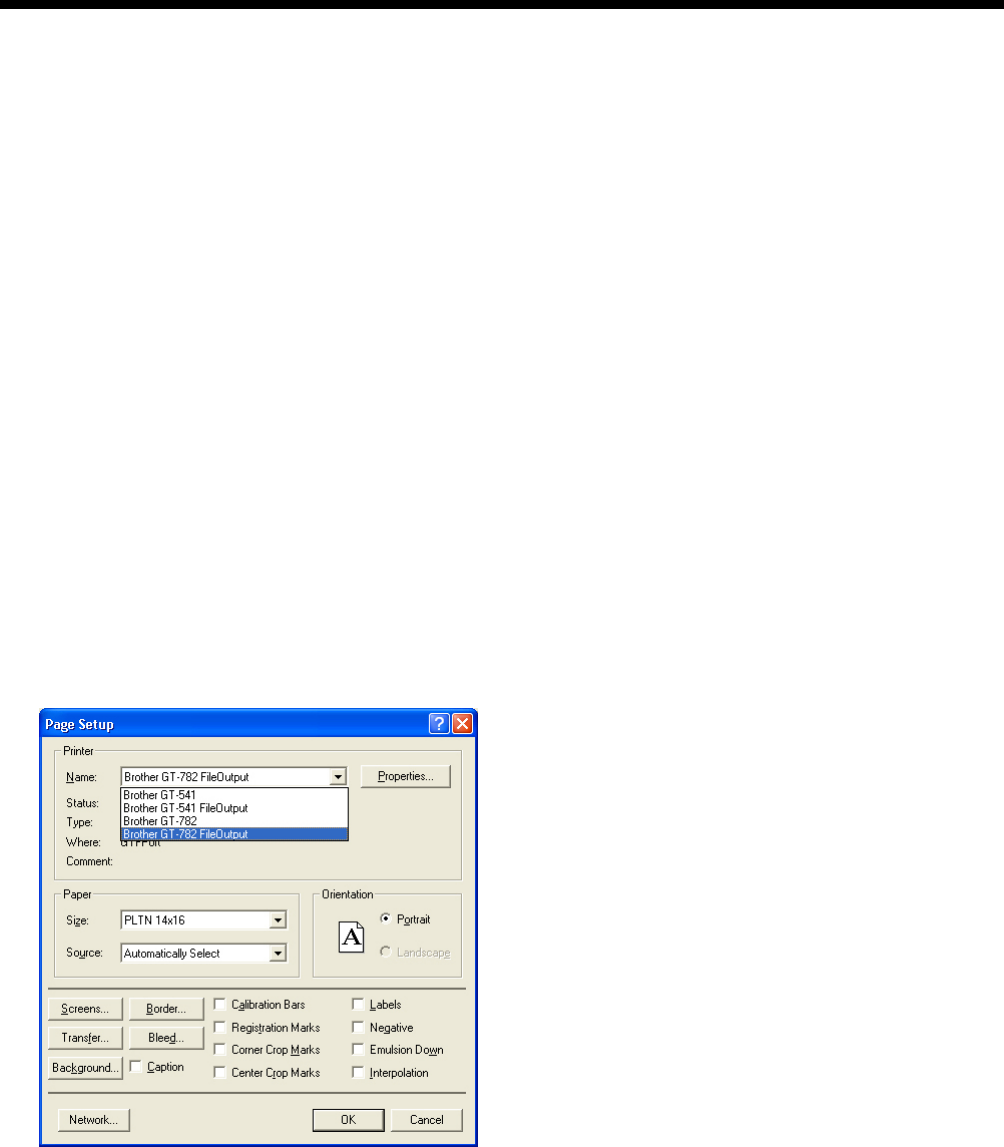
5. Printing ARP Files
5. Printing ARP Files
When saving a print data in ARP format file, you can select the printing procedure by either of these two methods
Print an ARP file with GT File Viewer. You can check the detailed print conditions and ink cost before sending a print data
to your printer.
Save ARP files in a CompactFlash. You can print with Stand-alone printer without using PC.
The procedure of printing ARP files:
(1) Use GT-782 FileOutput Printer Driver and save the print data in ARP file format.
See “5-1. Making Print Data in ARP File”.
(2) Send the ARP file to your printer using GT File Viewer or a CompactFlash.
See “5-2. Reading ARP Files Saved in a CompactFlash” or “5-3. Sending ARP Files from GT File Viewer to your Printer”.
(3) Place the T-shirt on the Platen, adjust the Platen height and then print.
See “4-5. Placing the T-shirt on the Platen”, "4-6. Printing", "4-7. Removing the T-shirt from the Platen" and "4-8. Curing
the Ink onto the T-shirt".
5-1. Making Print Data in ARP File
GT-782 can print the ARP file made by GT-541 Printer Driver. GT-541 can not print the one made by GT-782 Printer Driver.
<Note>
You cannot edit ARP files; we recommend you save the data in the original format as well.
(1) Create the artwork using a graphic application. See “4-2. Setting the Applications’ Print Condition” for proper settings.
(2) Select "Print" on "File" menu of the application.
Print dialog box appears.
(3) Select “Brother GT-782 FileOutput " Printer Driver and click "Properties" for Printer Driver settings. (See "4-3. Setting the
Printer Driver Condition ".)
GT-782
61