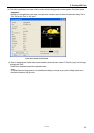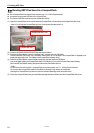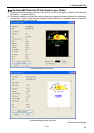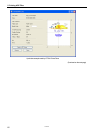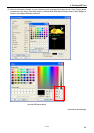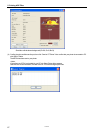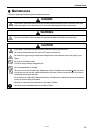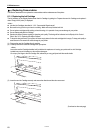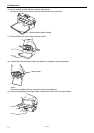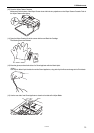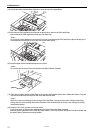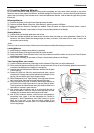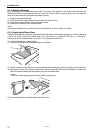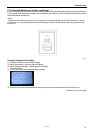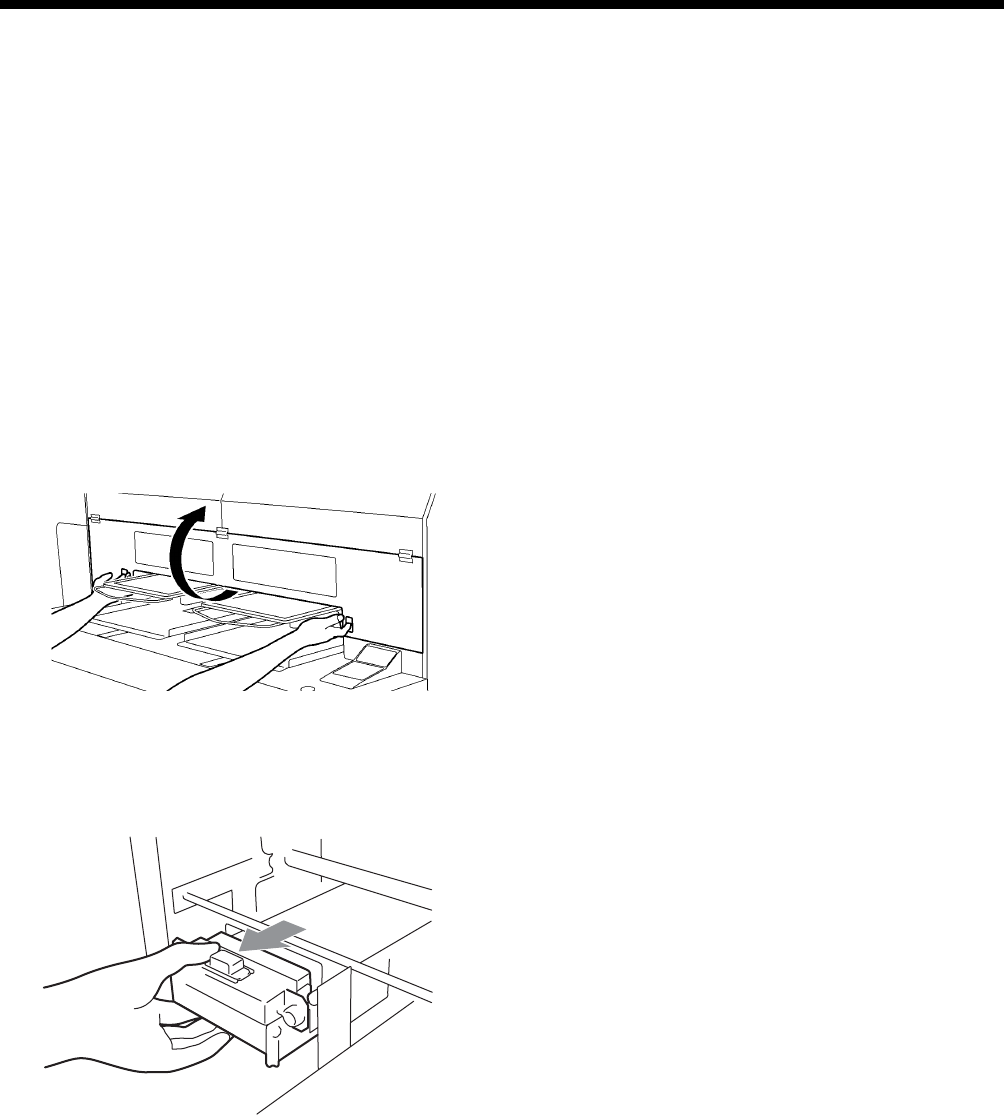
6. Maintenance
<Note>
Confirm the color of the ink cartridge. Loading a wrong color causes serious damage to print quality, and could damage
to the Print Heads. If you have installed a wrong color, immediately contact Brother or your dealer for a service call.
(4) When you have replaced the Black Ink Cartridge, refer to “6-1-2. Replacing the Wiper Cleaner” and replace the attached
Wiper Cleaner and clean the surroundings. This is really important to keep your printer in good condition.
<Note>
Do not repeat uninstalling / installing the Ink Cartridge.
Dispose the used Ink Cartridge in compliance with your local regulations.
6-1-2. Replacing the Wiper Cleaner
The Wiper Cleaner needs to be replaced regularly. Keep the Print Head Cap and Wiper Blade clean when replacing the
Wiper Cleaner. If not, the waste ink may drop on a T-shirt in printing or mis-firing may not be easily improved.
(1) Press the OK Button that you are going to replace and show the Menu.
(2) Press the Up/Down Button to select the “Maintenance”, and then press the OK Button.
(3) Press the Up/Down Button to select the “Cap/Wiper Clean”, and then press the OK Button.
The Wiper Blade will be at the cleaning position. Follow the message and turn off the printer.
(4) Open the Front Cover with both hands after unlocking the cover locks and slide the Latch to fix the Front Cover.
4325M
(5) Pull out the Wiper Cleaner Cassette straight and slowly.
<Note>
Do not tilt the Wiper Cleaner Cassette; ink may get on your hands or clothing.
Do not touch the Clearance Sensor (the bar above the Wiper Cleaner Cassette).
(Continued on the next page)
GT-782
70