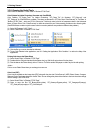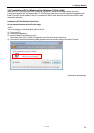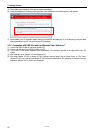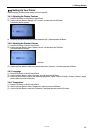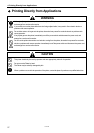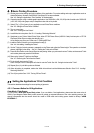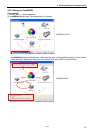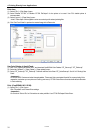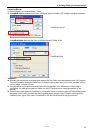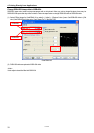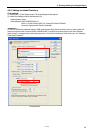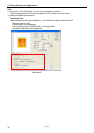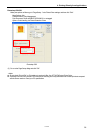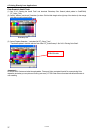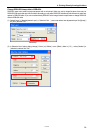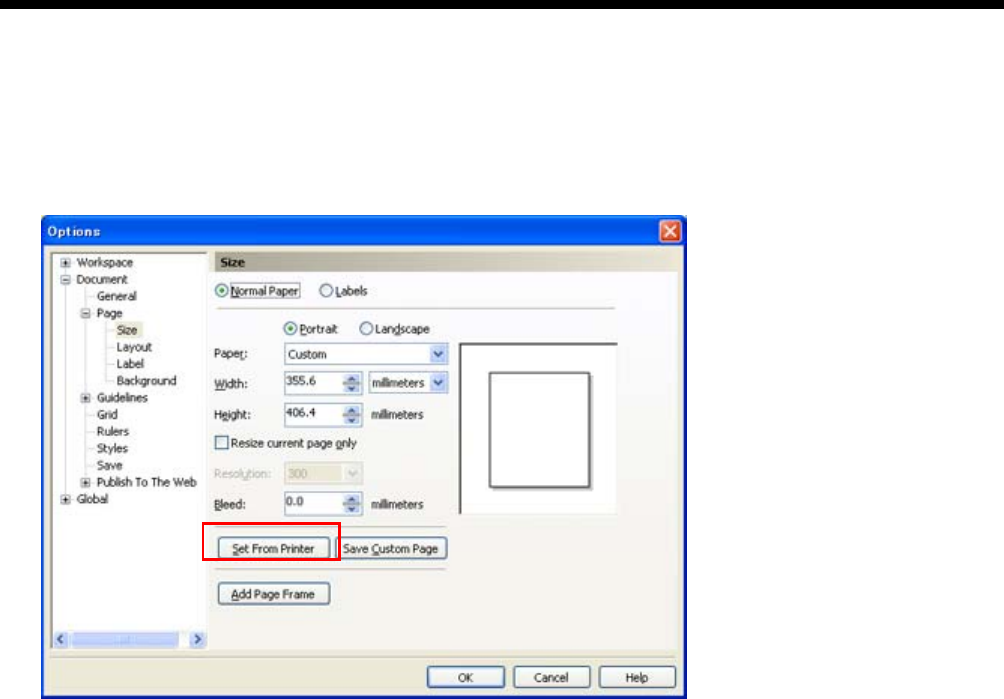
4. Printing Directly from Applications
Print Area:
(1) Select [ File ] > [ Print Setup ] menu.
(2) Select “Brother GT-782” or "Brother GT-782 FileOutput" for the printer to be used. Your PC's default printer is
recommended.
(3) Select [ Layout ] > [ Page Setup ] menu.
<Note> These steps can be applied to set an accurate layout for already existing files.
(4) Click "Set From Printer" to preview the created image in the Platen size.
Use Color Palettes in Useful Tools:
(1) See "3-3-5. Opening the Useful Tools " and download CorelDRAW Color Palettes "GT_Colors.cpl," "GT_Tshirts.cpl".
(2) Select the [ Window ] > [ Color Palette ] > [ Open palette ] menu.
(3) Select "GT_Colors.cpl," "GT_Tshirts.cpl". Use them with the Color Chart "GT_ColorChart.arp". See "4-3-9. Printing Color
Chart".
<Important!>
Do not use HKS, Pantone and other licensed palettes. Those spot Colors are treated "special" for screen-printing Color
separation (remember you can print each Color by print menu). GT-782 Printer Driver cannot deal with these information
in Color matching.
Print: (CorelDRAW 10/11/12/X3):
(1) Select [ File ] > [ Print ] menu.
Click "Properties" to do Printer Driver settings.
<Important!>
Do not check “Print to File" on Print window to make print files. Use GT-782 FileOutput Printer Driver.
GT-782
31