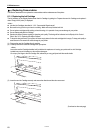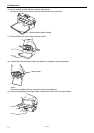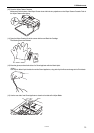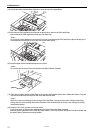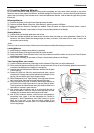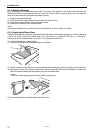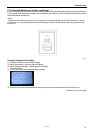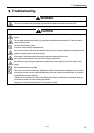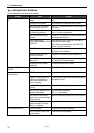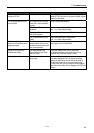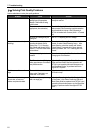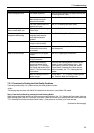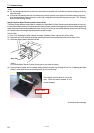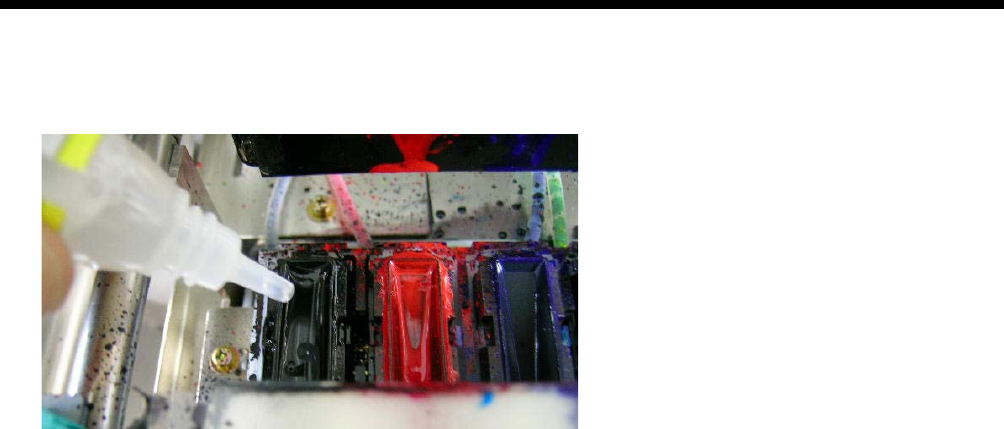
GT-782
6. Maintenance
77
(6) Fill the Print Head Caps with Wash Liquid to prevent from ink clogging inside.
<Note>
Be careful not to spill the Wash Liquid around the Print Head Caps.
If the Wiper Cleaner and the surroundings are dirty, refer to "6-1-2. Replacing the Wiper Cleaner" and clean them.
(7) Close the Front Cover.
(8) Turn on your printer wait for initialization to finish.
(9) After "Standby" is indicated, turn machine off.
(10) When the machine is first switch on after a long storage period. The heads are automatically cleaned. If print quality is not
good, refer to "7-2-6. Cleaning the Print Head Nozzles" and clean the nozzles (the surface of the Print Heads) softly with
Nozzle Cleaning Kit or Wash Liquid and Clean Applicators.
Loading Maintenance Solution for White Tubes:
Execute the Tube Cleaning in advance not to leave the White Ink inside the printer. After that, load the Maintenance Solution
into the tubes instead of White Ink with Initial Cleaning menu and turn OFF the printer.
(1) Follow the steps of "6-1-3. Retrieving White Ink" and "Tube Cleaning" and clean the tubes in advance.
(2) Remove the Maintenance Cartridge and the bottle.
(3) Fill the bottle with Maintenance Solution (more than 500 ml is necessary).
(4) Cap (close) the Air-in Cap of the Maintenance Cartridge.
(5) Press the OK Button to open the Menu Display.
(6) Select “Maintenance”, "Initial Cleaning", select the Print Head in the submenu, and then press the OK Button.
(7) After loading the Maintenance Solution, insert the Capping Cartridge (option) for covering the needles. Do not use the
Filter Cartridges packed with the printer. The inside may be dry.
(8) After all the Print Heads are finished, turn OFF the printer.
<Note>
When you want to print again, load the White Ink with “Maintenance”, "Initial Cleaning" menu with the Maintenance
Solution is loaded.
Do not print a print data with White data while Maintenance Solution is loaded, which spoils the print data.