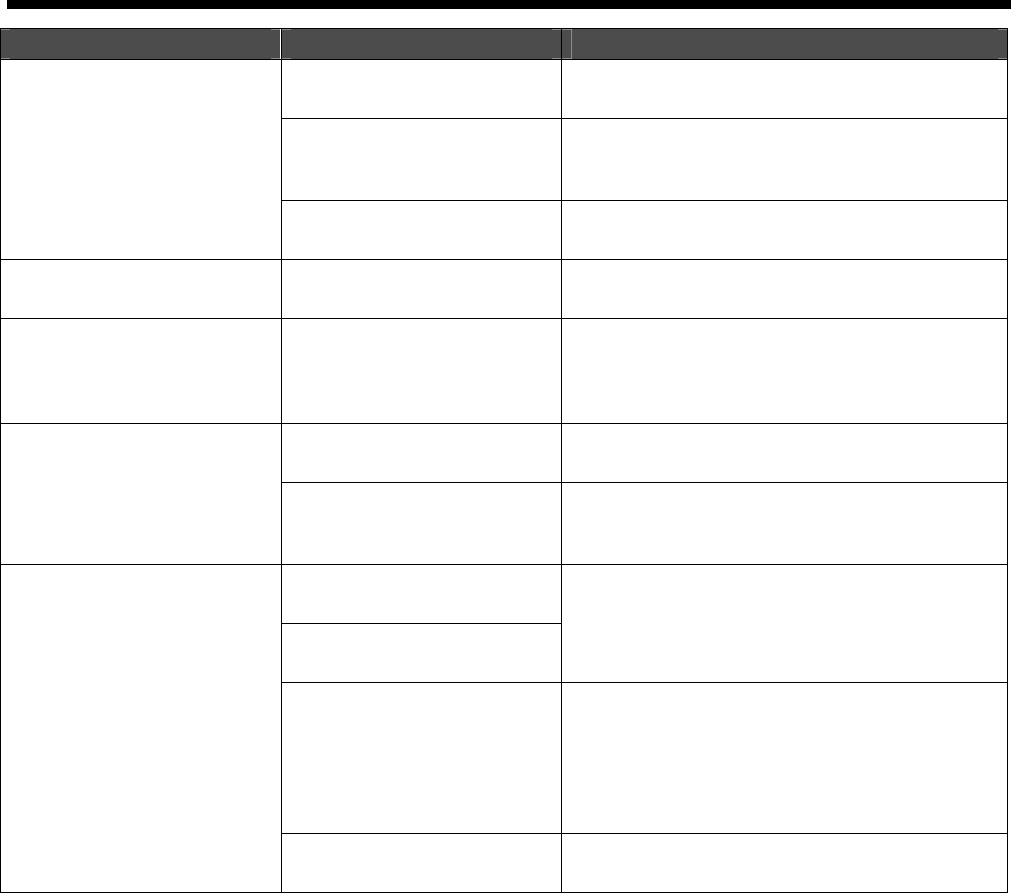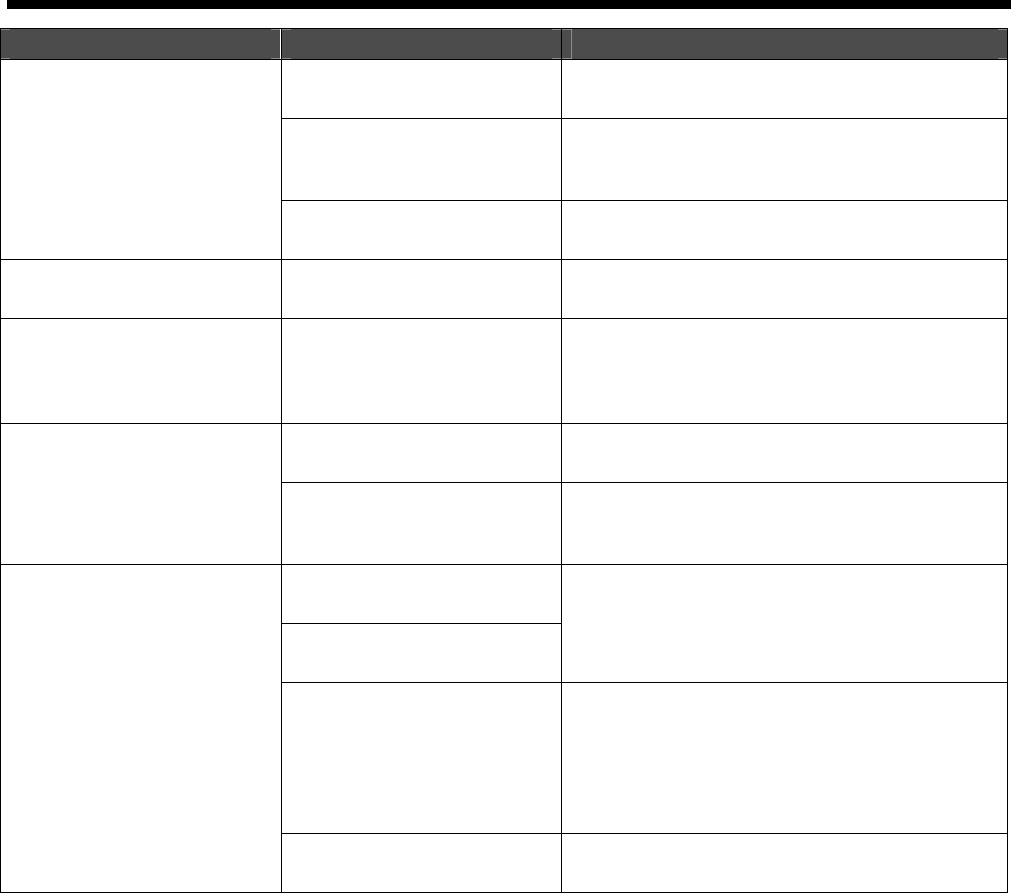
GT-782
7. Troubleshooting
82
Problem Cause Solution
Print Heads hit garment Keep the surface flat (esp. both edges) and take care
in removing the wet T-shirt.
T-shirt is smudged with ink.
Waste ink spreads over the
Wiper Cleaner and spoils
around the Print Heads.
See “6-1-2. Replacing the Wiper Cleaner".
The Platen Sheet needs to be
replaced and is dirty.
See “6-1-5. Replacing the Platen Sheet".
Ink dots smudged yellow area
where is next to black area.
Select Yellow / Black Printing of
Printer Driver.
See “4-3-7. CMYK Color Inks for Color ink only”.
Pale colors are getting
disappeared while printing.
The nozzles f the Print Heads
are getting dried under the
humid high-temperature
condition.
See “7-2-10. Setting Extra Wipe”.
Pretreatment was not applied
enough or done unevenly.
Apply evenly. See "4-6-1. Applying the Pretreatment”. White is uneven.
Water drops on the
Pretreatment-cured surface
cause stains.
Do not wet the cured surface. See "4-6-1. Applying
the Pretreatment”.
Pretreatment was not applied
enough.
Temperature was too low in
curing Pretreatment.
See "4-6-1. Applying the Pretreatment”.
Some nozzles misfired by
checking the Nozzle Check
Pattern (see "7-2-3. Checking
Print Quality with Nozzle Check
Pattern "). The Print Heads need
to be cleaned.
Press the Head Cleaning Button to clean the Print
Heads. Or select "Head Cleaning" menu. After
Head Cleaning, check the nozzles with "Nozzle
Check Pattern. If repeating this 5 times does not
solve the problem, see “7-2-2. Cleaning the Print
Heads”.
White is not white enough.
White Ink Cartridges were not
shaken enough.
Do the steps in "6-1-3. Loading / Retrieving White
Ink". Shake the White Ink Cartridges well.
7-2-1. Procedure for Solving the Print Quality Problems
Follow the procedure (Step 1 to 7) below until the print quality problem is solved.
<Note>
The following steps are shown with CMYK Print Heads and do the same in case of White Print Heads.
Step 1: Clean the Print Heads by pressing the Head Cleaning Button.
Head Cleaning with flushing fresh ink can solve most print quality problems. See “7-2-2. Cleaning the Print Heads / Using the
Head Cleaning Button” and do it a maximum of five times. Check the nozzles by test printing of Nozzle Check Pattern (see
"7-2-3. Checking Print Quality with Nozzle Check Pattern "). If the problem is not solved, go on to the next step.
(Continued on the next page)