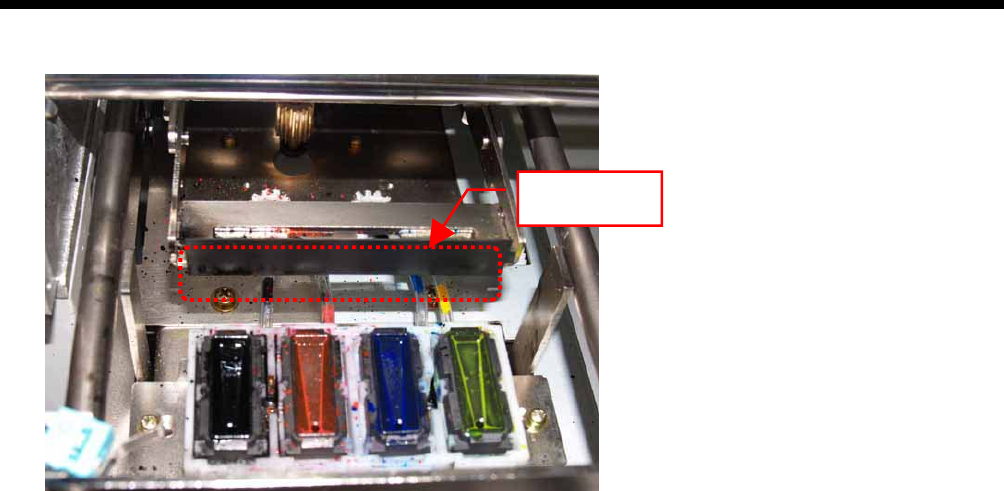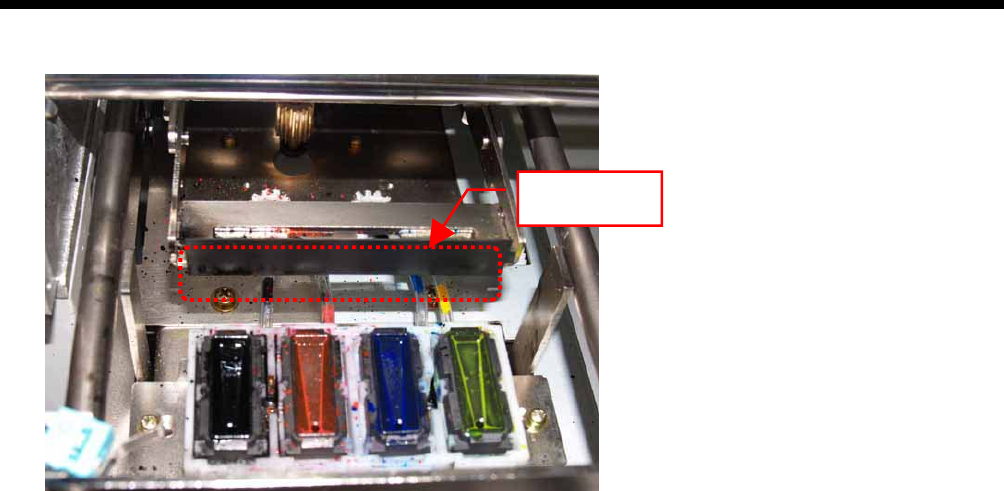
7. Troubleshooting
(5) Check the Wiper Blade, and if it is damaged or worn , replace it using the Wiper ASSY (see “7-2-9. Replacing the Wiper
Blade” for the details).
Wiper Blade
Step 3: Check the ink tubes and do “Powerful” head cleaning.
Check the ink tube inside to see if there is any "empty" air space longer than 5 mm. If so, do "Powerful" head cleaning to fill
the tube with ink. If not enough, please do "Initial" head cleaning (you can cancel if the empty air space disappears.)
If the problem is not solved, proceed to the next step.
Step 4: Clean the Print Heads with the “Powerful” mode.
(1) Print the Nozzle Check Pattern, and check which Print Head has the problem (see "7-2-3. Checking Print Quality with
Nozzle Check Pattern ").
(2) Clean the Print Head that has the problem with the “Powerful” mode (see “7-2-2. Cleaning the Print Heads”).
(3) Print the Nozzle Check Pattern and check if the problem is solved. If you still notice the problem, repeat steps (1) to (3) up
to five times.
If the problem is not solved, proceed to the next step.
Step 5: Clean the Print Head Nozzles.
(1) Clean the Print Head Nozzle using the Nozzle Cleaning Kit (see “7-2-6. Cleaning the Print Head Nozzles”).
<Note> Purchase the new one after use.
(2) Clean the Print Head with the “Powerful” mode and do test print with "Nozzle Check Pattern" (see "7-2-3. Checking Print
Quality with Nozzle Check Pattern "). If the problem is not solved, try the Step 6 two or three times.
<Note>
Make sure you always clean the Print Head with either “Powerful” or "Initial" mode after the Print Head Nozzle cleaning.
If the problem is not solved, proceed to the next step.
Step 6: Contact Brother Customer Service or your dealer.
If you are asked to replace the Print Head by yourself, see “7-2-7. Replacing the Print Head” for the procedure.
GT-782
84