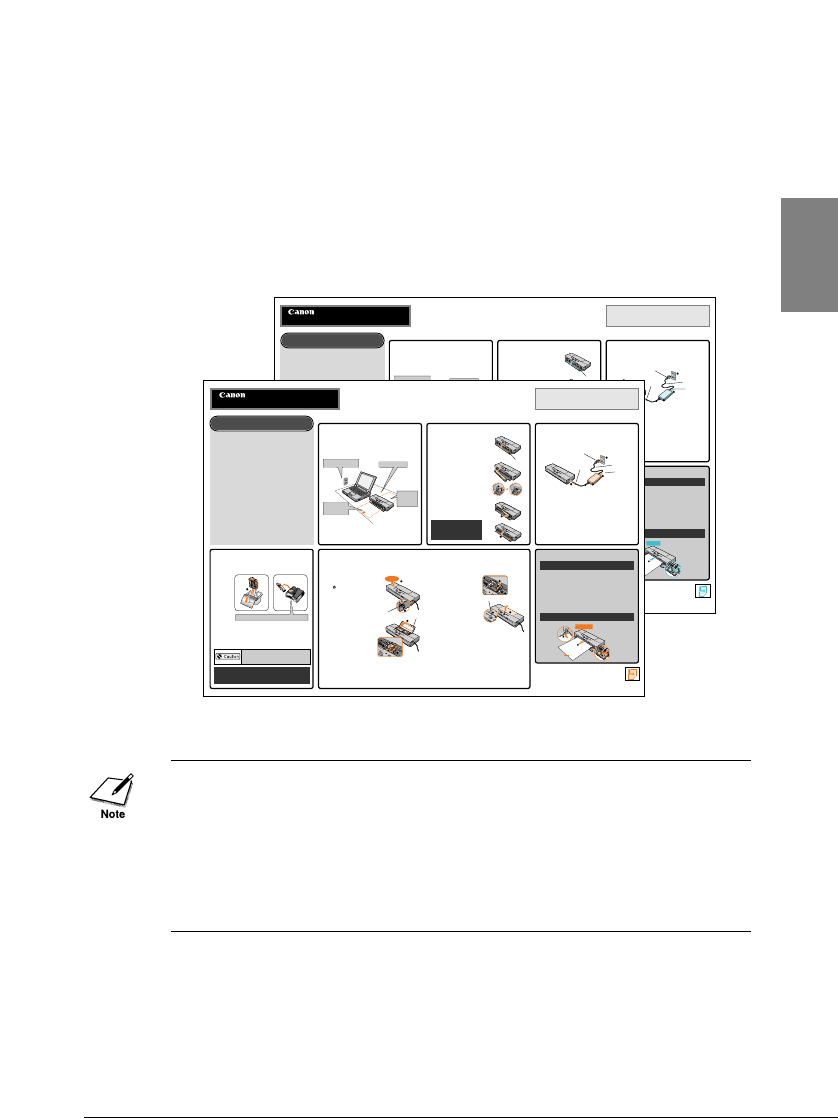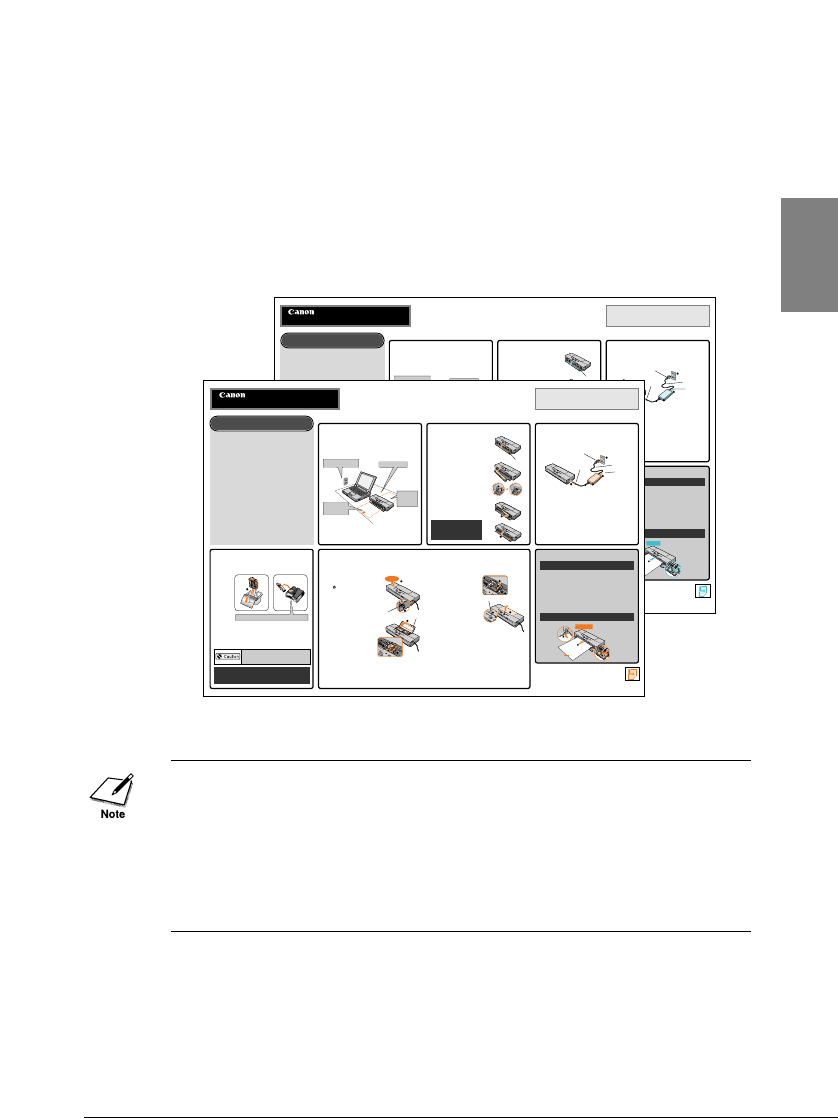
■
Connecting the printer and installing the printer
drivers
The procedures for connecting the printer and computer and the
installation of the printer driver are described in Getting Started. The
connection procedures differ, depending on the type of computer that
you want to use, so you must read Getting Started, especially if you are
using a Canon Bubble Jet printer for the first time.
The following printer driver is also provided on the Setup Software &
Reference Guide CD-ROM:
• Printer driver for Windows CE.
Before you install this printer driver, read the Readme.txt file in the
WinCE\Printer\Disk1 folder on the Setup Software & Reference Guide
CD-ROM.
31
Chapter 2 Setting Up the Printer
2
Getting Started
Getting Started
Getting Started
Getting Started
Getting Started
Getting Started
Getting Started
Getting Started
Getting Started
Getting Started
Getting Started
●Do not connect the printer and computer yet!
In the installation procedures that follow, you will be instructed when to connect
the computer and the printer. Do not connect the computer and printer until
instructed to do so.
●To prevent interfering with the correct
operation of Windows 98 or Windows 2000,
never disconnect the USB printer cable in the
following cases:
• During printer driver installation.
• While Mac OS is starting after the computer is switched on.
• When the printer is printing a document.
After completing all the steps described in this Getting Started, for more details
about using the USB interface please refer to “Important notes about USB
connection” in the BJC-55 Series User’s Manual.
●If you are using an iMac with Mac OS 8.1
installed, before installing the printer driver you
must upgrade your operating system with the
iMac Update 1.0.
For details about how to acquire iMac Update 1.0, refer to the Apple Computer
Inc. home page.
●For details about installing IS Scan software,
refer to the BJC-55 Series User’s Manual.
Before you begin
Getting Started describes all the procedures for setting up your printer,
and installing the BJC-55 printer driver for the Macintosh series which
supports standard USB interface.
Place close to a power
outlet.
Flat, stable surface.
Feed paper into
the front of the
printer.
Paper
output at
the back of
the printer.
• You must install the battery pack. If the
battery pack is not installed when you
switch on the printer, the
CHARGE/ERROR lamp will light
orange and the printer will beep six
times.
• Set each sheet manually, one at a time.
• Load paper after you have completed Step 8.
If you want to load paper...
qOpen the front cover.
wSlide the paper guide to the mark for the size of the media you are
loading.
eHold the sheet with the print side up and align the left edge of the
sheet with the stopper on the left side of the front cover.
rInser t the paper straight into the printer (about 5 cm) until it stops.
Push the sheet in slightly and hold it in place for about two
seconds. The sheet will feed partially into the printer.
• For more details about the variety of paper and special print media that
you can use with this printer, see the BJC-55 Series User’s Manual.
• DISCARD THE ORANGE PROTECTIVE CAP AND
TAPE IMMEDIATELY. NEVER ATTEMPT TO RE-
ATTACH THEM TO A BJ CARTRIDGE.
• When a BJ Cartridge is not in use, always store it in a BJ Cartridge
Container SB-10.
• Never touch the area protected by the cap and tape, and never set the BJ
Cartridge down with this area touching the surface of a table.
Next, install the printer driver.
Continued on back page
QA7-1233-V01 0999TXX © CANON INC.2000 PRINTED IN JAPAN
1
Prepare a location for the printer as
described below.
4
Prepare a Color BJ Cartridge BC-11e
for installation.
5
Install the BJ Cartridge in the printer.
2
Install the battery pack.
3
Connect the AC adapter.
qOpen the front cover.
wAlign the mark on the printer u
with the mark on the battery pack
vand inser t the left end of the
battery pack into the printer at a
slight angle.
ePush in on the right side of the
battery pack to lock it in place.
rClose the front cover.
Front cover
qInser t power cord into the AC adapter.
(The size and configuration of the AC adapter and power cord are
determined by the country of purchase.)
wPlug the DC plug into the back of the printer.
ePlug the power cord into the power outlet.
The CHARGE/ERROR lamp will remain illuminated green until the battery
pack is completely charged.
Power cord plug
DC plug
Power cord
Universal
AC adapter
qRemove a Color BJ Cartridge BC-11e from its package.
wRemove the orange protective cap.
eRemove the orange protective tape.
Never touch the print head or the electrical contacts!
qCheck the power lock switch on the
right side of the printer.
When the power lock switch is in the
left position,you cannot switch the
printer on.
wPress the POWER button.
When you switch the printer on, the
printer beeps three times and the
cartridge holder moves to the centre if
a BJ Cartridge is not installed.
eOpen the top cover.
rPoint the print head down, insert
the BJ Cartridge as shown below.
Align the marks on the BJ
Cartridge with the cartridge holder
(yellow-yellow, black-black).
tPress down gently on the high side
of the BJ Cartridge until it snaps in
place.
yClose the top cover.
uPress the CARTRIDGE button
once.
The cartridge holder moves to the
home position, and then initialization
begins and requires about one minute
to complete. When initialization is
finished, the POWER lamp stops
flashing, and then lights and remains
on.
Top cover
CARTRIDGE button
Power lock switch
BJC-55
For Macintosh
Paper Guide
Front cover
Mark
Print side
Align here
Getting Started
Getting Started
Getting Started
Getting Started
Getting Started
Getting Started
Getting Started
Getting Started
Getting Started
Getting Started
Getting Started
●Do not connect the printer and computer yet!
In the installation procedures that follow, you will be instructed when to connect
the computer and the printer. Do not connect the computer and printer until
instructed to do so.
●If you are using Windows 95
If you are using Windows 95 you can use only the infra-red connection (a USB
connection is not possible). Follow the printer driver installation instructions
below, and then set up the infra-red port for data communication between the
printer and computer. For details, refer to the BJC-55 Series User’s Manual.
With Windows 98 and Windows 2000, you can use the USB interface
connection.
●To prevent interfering with the correct
operation of Windows 98 or Windows 2000,
never disconnect the USB printer cable in the
following cases:
• When the printer driver has not been installed.
• During printer driver installation.
• While Windows 98 or Windows 2000 is starting after the computer is switched
on.
• When the printer is printing a document.
After completing all the steps described in this Getting Started, for more details
about using the USB interface please refer to “Important notes about USB
connection” in the BJC-55 Series User’s Manual.
●For details about installing IS Scan software,
refer to the BJC-55 Series User’s Manual.
Before you begin
Getting Started describes all the procedures for setting up your printer,
and installing the BJC-55 driver software for Windows with a USB
interface cable.
Place close to a power
outlet.
Flat, stable surface.
Feed paper into
the front of the
printer.
Paper
output at
the back of
the printer.
• You must install the battery pack. If the
battery pack is not installed when you
switch on the printer, the
CHARGE/ERROR lamp will light
orange and the printer will beep six
times.
• Set each sheet manually, one at a time.
• Load paper after you have completed Step 8.
If you want to load paper...
qOpen the front cover.
wSlide the paper guide to the mark for the size of the media you are
loading.
eHold the sheet with the print side up and align the left edge of the
sheet with the stopper on the left side of the front cover.
rInser t the paper straight into the printer (about 5 cm) until it stops.
Push the sheet in slightly and hold it in place for about two
seconds. The sheet will feed partially into the printer.
• For more details about the variety of paper and special print media that
you can use with this printer, see the BJC-55 Series User’s Manual.
• DISCARD THE ORANGE PROTECTIVE CAP AND
TAPE IMMEDIATELY. NEVER ATTEMPT TO RE-
ATTACH THEM TO A BJ CARTRIDGE.
• When a BJ Cartridge is not in use, always store it in a BJ Cartridge
Container SB-10.
• Never touch the area protected by the cap and tape, and never set the BJ
Cartridge down with this area touching the surface of a table.
Next, install the Windows printer driver.
Continued on back page
QA7-1232-V01 0999TXX © CANON INC.2000 PRINTED IN JAPAN
1
Prepare a location for the printer as
described below.
4
Prepare the BJ Cartridge BC-11e for
installation.
5
Install the BJ Cartridge in the printer.
2
Install the battery pack.
3
Connect the AC adapter.
qOpen the front cover.
wAlign the mark on the printer u
with the mark on the battery pack
vand inser t the left end of the
battery pack into the printer at a
slight angle.
ePush in on the right side of the
battery pack to lock it in place.
rClose the front cover.
Front cover
qInser t power cord into the AC adapter.
(This size and configuration of the AC adapter and power cord are
determined by the country of purchase.)
wPlug the DC plug into the back of the printer.
ePlug the power cord into the power outlet.
The CHARGE/ERROR lamp will remain illuminated green until the battery
pack is completely charged.
Power cord plug
DC plug
Power cord
Universal
AC adapter
qRemove a Color BJ Cartridge BC-11e from its package.
wRemove the orange protective cap.
eRemove the orange protective tape.
Never touch the print head or the electrical contacts!
qCheck the power lock switch on the
right side of the printer.
When the power lock switch is in the
left position, you cannot switch the
printer on.
wPress the POWER button.
When you switch the printer on, the
printer beeps three times and the
cartridge holder moves to the centre if
a BJ Cartridge is not installed.
eOpen the top cover.
rPoint the print head down, and
insert the BJ Cartridge as shown
below. Align the marks on the BJ
Cartridge with the cartridge holder
(yellow-yellow, black-black).
tPress down gently on the high side
of the BJ Cartridge until it snaps in
place.
yClose the top cover.
uPress the CARTRIDGE button
once.
The cartridge holder moves to the
home position, and then initialization
begins and requires about one minute
to complete. When initialization is
finished, the POWER lamp stops
flashing, and then lights and remains
on.
CARTRIDGE button
Top cover
Power lock switch
BJC-55
For Windows
Paper Guide
Print side
Mark
Front cover
Align here