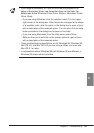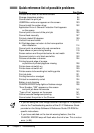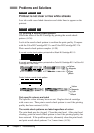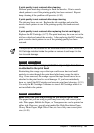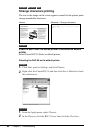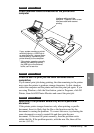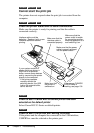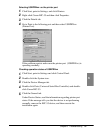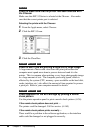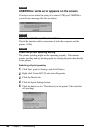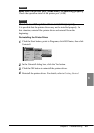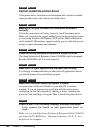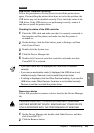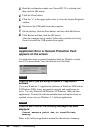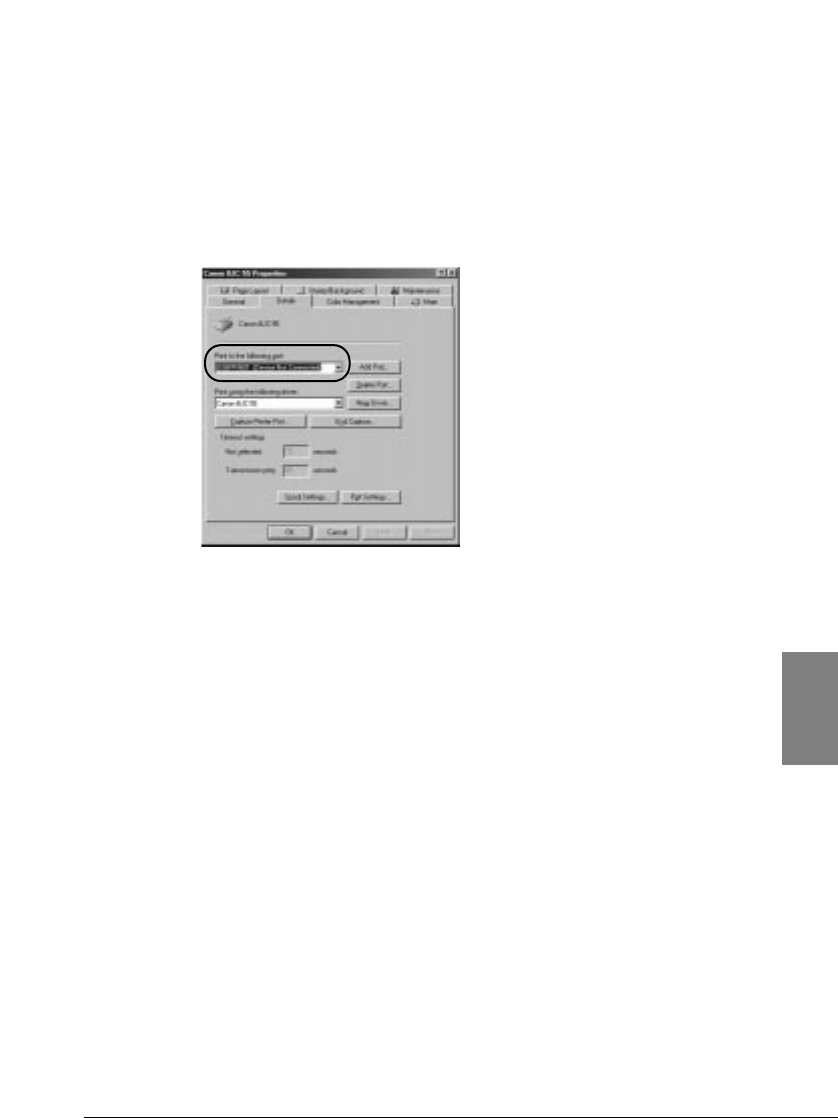
Selecting USBPRNxx: as the printer port
1.
Click Start, point to Settings, and click Printers.
2.
Right-click Canon BJC-55 and then click Properties.
3.
Click the Details tab.
4.
Go to Print to the following port and then select USBPRNxx:
(Printer Port).
If the problem persists make sure the printer port (USBPRNxx) is
operating normally.
Checking operation status of USBPRNxx
1.
Click Start, point to Settings and click Control Panel.
2.
Double-click the System icon.
3.
Click the Device Manager tab.
4.
Double-click Ports (Universal Serial Bus Controller) and double-
click Canon BJC-55.
5.
Click the General tab.
Under Device Status, read the information regarding printer port
status. If the message tells you that the device is not performing
normally, remove the BJC-55 device, and then execute the
installation again.
97
Chapter 6 Troubleshooting
6