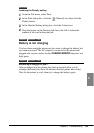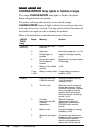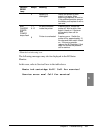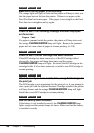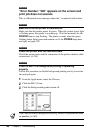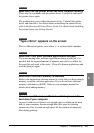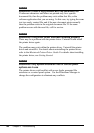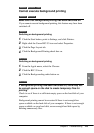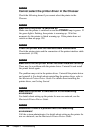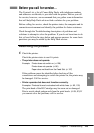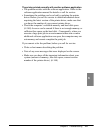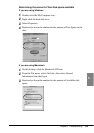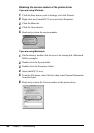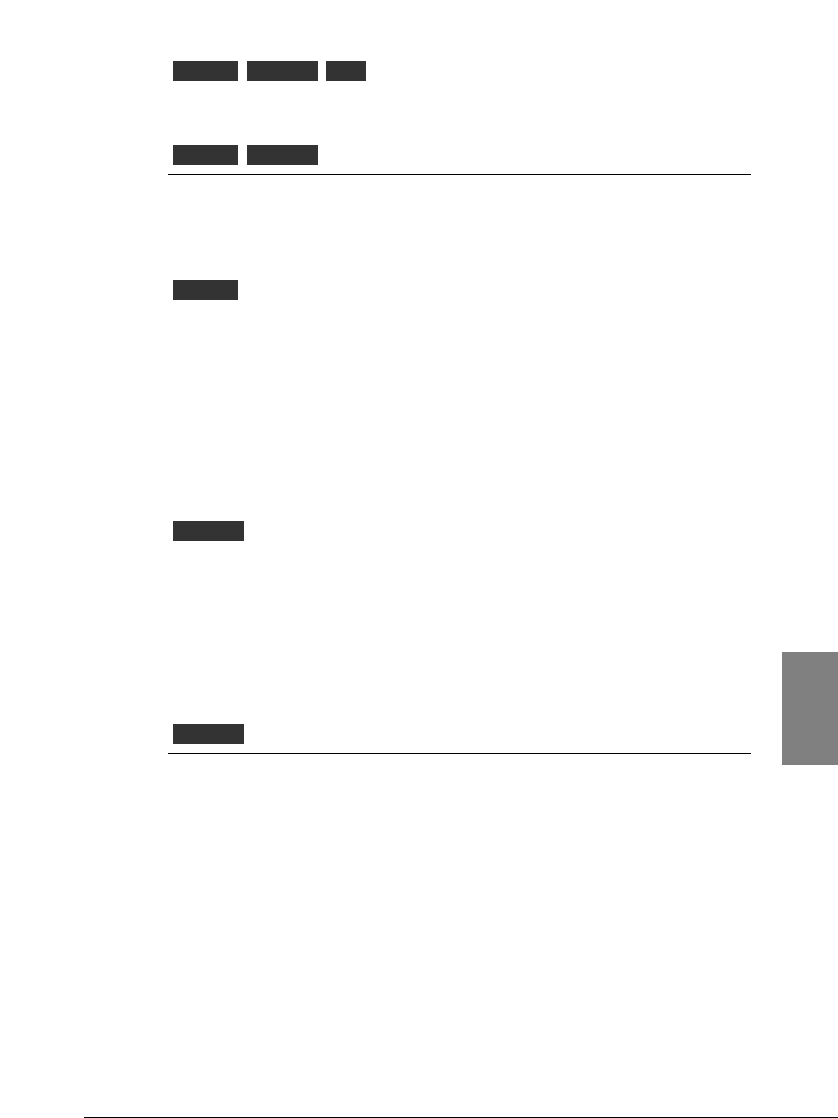
Cannot execute background printing
Make sure that background printing has been switched on
If you cannot execute background printing, this feature may have been
switched off.
Switching on background printing
1.
Click the Start button, point to Settings, and click Printers.
2.
Right-click the Canon BJC-55 icon and select Properties.
3.
Click the Page Layout tab.
4.
Click the Background Printing check box on.
Switching on background printing
1.
From the Apple menu, select the Chooser.
2.
Click the BJC-55 icon.
3.
Click the Backgrounding radio button on.
If background printing has been switched on, there may not
be enough space on the disk to create temporary files for
printing
Check to see if there is a sufficient empty space on the hard disk of your
computer.
Background printing cannot be executed if there is not enough free
space available on the hard disk of your computer. If there is not enough
space available on your hard disk, secure enough hard disk space by
deleting unnecessary files.
Macintosh
Macintosh
Windows
MacintoshWindows
OtherMacintoshWindows
143
Chapter 6 Troubleshooting
6