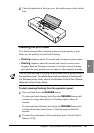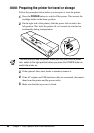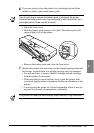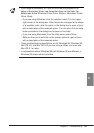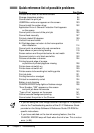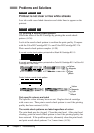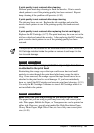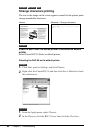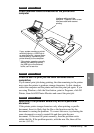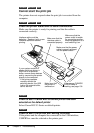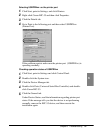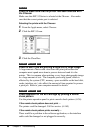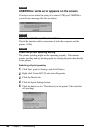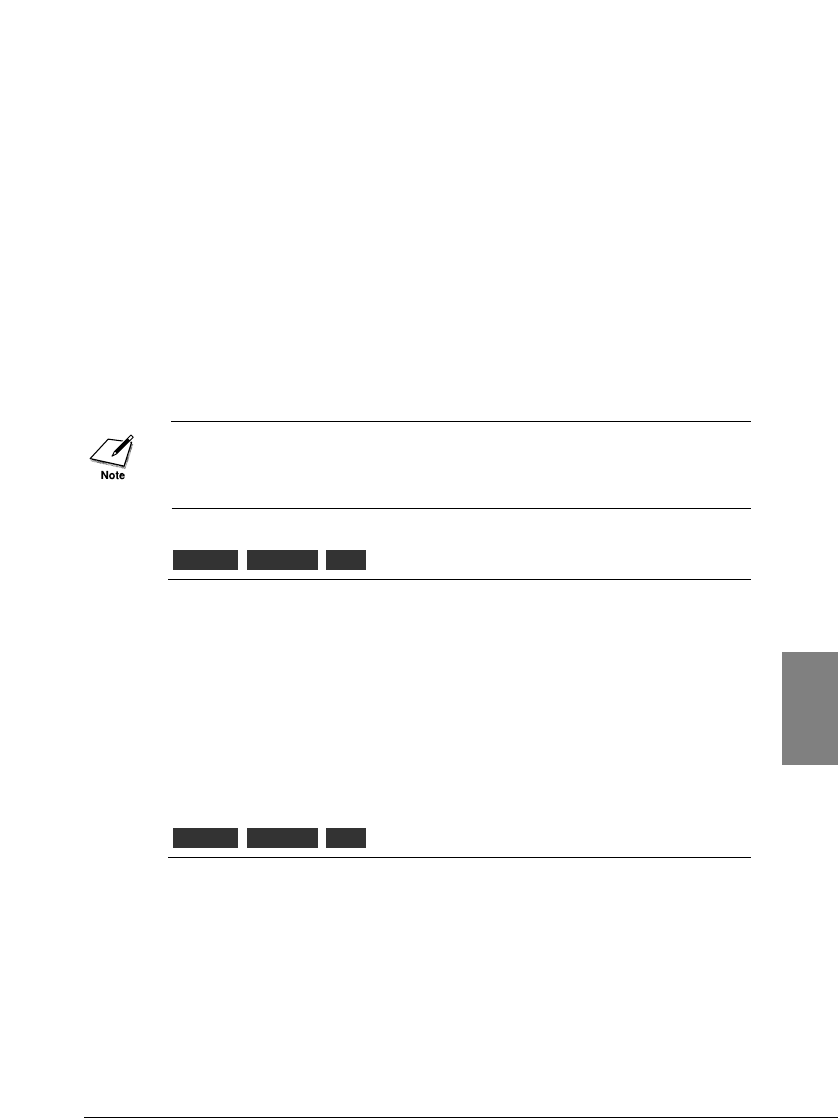
If print quality is not restored after cleaning
Perform print head deep cleaning to flush the nozzles. Print a nozzle
check pattern to see if the printing quality has been restored. Repeat
deep cleaning if the problem still persists. (☞85)
If print quality is not restored after deep cleaning
The ink may have run out. Replace the ink cartridge and print the
nozzle check pattern to see if the printing quality has been restored.
(☞66)
If print quality is not restored after replacing the ink cartridge(s)
Replace the BJ Cartridge. (☞72) The print head may be worn out or the
ink have dried and ruined the nozzles. After replacing the BJ Cartridge,
print a nozzle check pattern to see if the printing quality has been
restored.
If the printer will not be used for an extended amount of time, leave the
BJ Cartridge installed inside the printer or remove it and keep it in the
box to avoid damage.
Check to see if the orange protective cap or tape has been
re-attached to the print head
Reattaching the orange cap or the tape could cause dust and small
particles to enter through the print head which may cause the ink to
clog. Once removed, the orange cap and the tape should never be re-
attached to the print head to avoid damage. If you have mistakenly
done so, install the BJ Cartridge and execute print head cleaning. (☞51)
Use only the BJ Cartridge Container to store a BJ Cartridge when it is
not installed in the printer.
Make sure that you are printing on the correct print side
The paper that you are using to print may have only one correct print
side. Plain paper, Bubble Jet Paper, or Transparencies can be printed on
either side. However, special print media like High Resolution Paper,
Glossy Photo Paper, High Gloss Film, etc. have only one correct print
size. (☞49)
OtherMacintoshWindows
OtherMacintoshWindows
93
Chapter 6 Troubleshooting
6