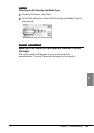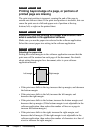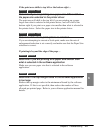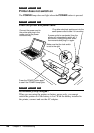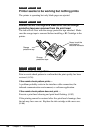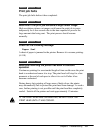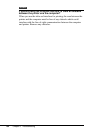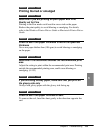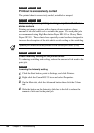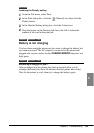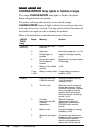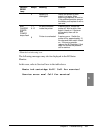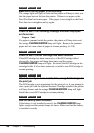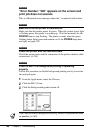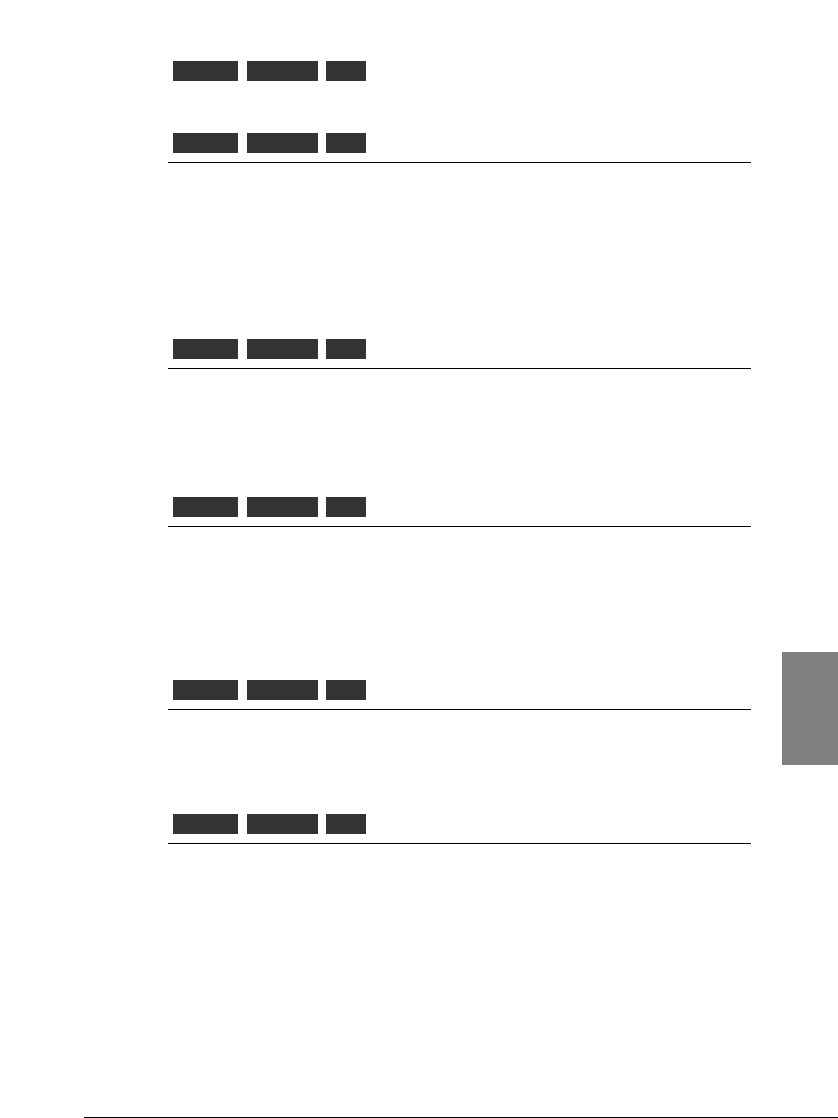
Printing blurred or smudged
Determine if you are printing on plain paper with Print
Quality set for Fine
Printing in the Fine mode could result in excess ink on the paper.
Reduce the print quality to avoid blurring or smudging. For details,
refer to the Windows Printer Driver Guide or Macintosh Printer Driver
Guide.
Check to see if the paper thickness is within the specified
thickness
Never use paper thicker than (106 gsm) to avoid blurring or smudging
on the paper.
Determine if the document exceeds the recommended print
area
Adjust the setting to print within the recommended print area. Printing
outside the recommended printing area, could cause blurring or
smudging. (☞153)
If you are using Glossy paper, make sure that you print on
the glossy side only
Always load glossy paper with the glossy side facing up.
Check to see if the paper is curled or bent
To remove the curl, bend the sheet gently in the direction opposite the
curl.
OtherMacintoshWindows
OtherMacintoshWindows
OtherMacintoshWindows
OtherMacintoshWindows
OtherMacintoshWindows
OtherMacintoshWindows
133
Chapter 6 Troubleshooting
6