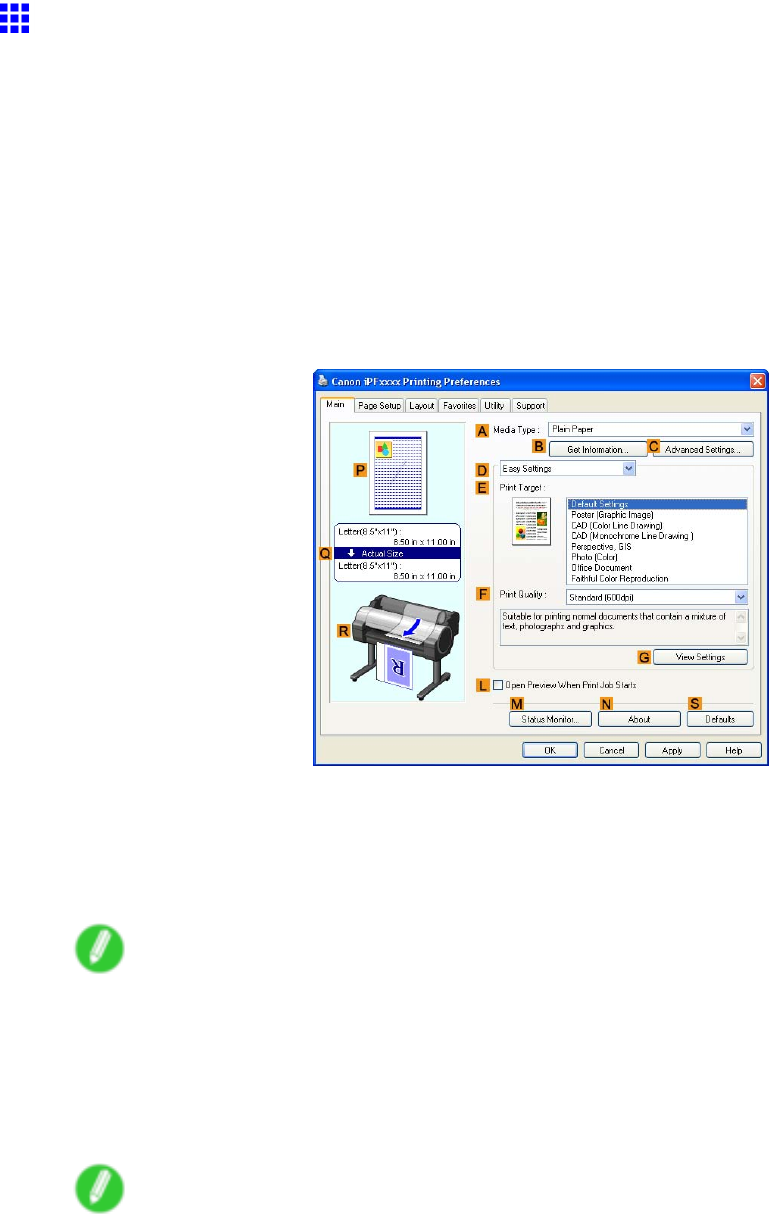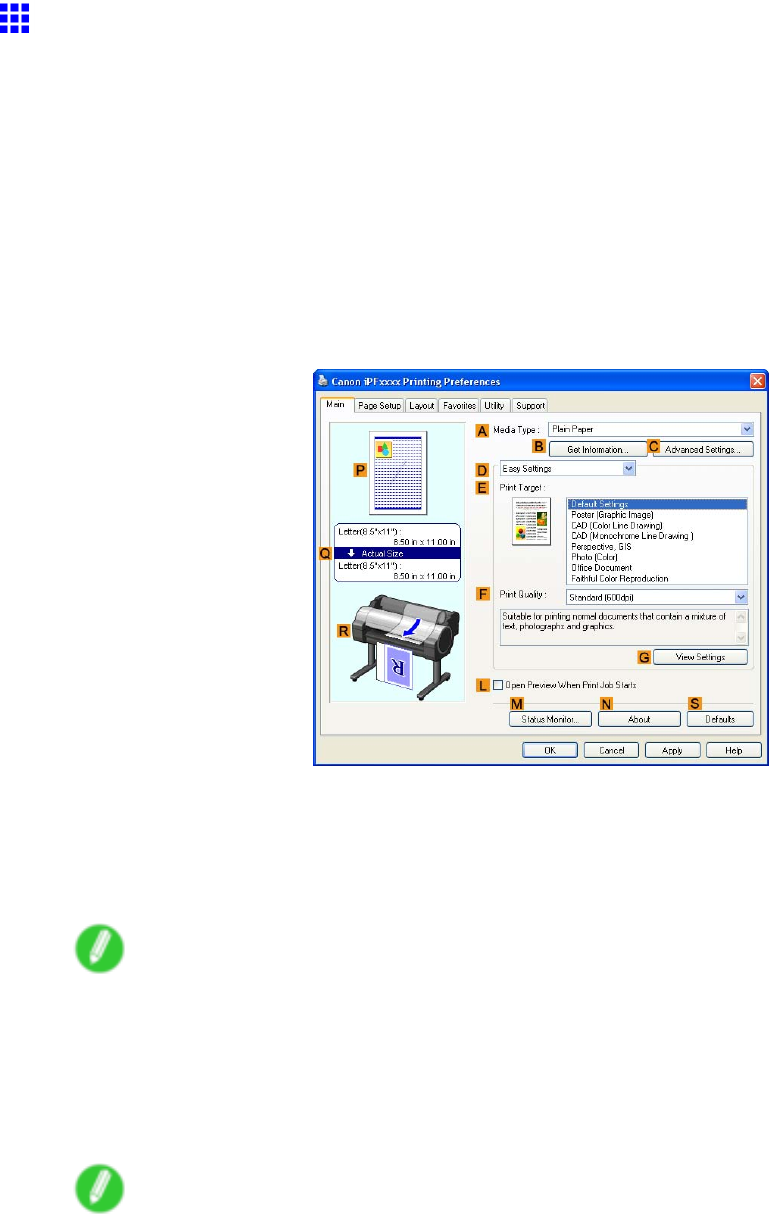
PrintingPhotosandImages
PrintingPhotosandImages(Windows)
Thistopicdescribeshowtoprintphotosbasedonthefollowingexample.
•Document:Photoimagefromadigitalcamera
•Pagesize:10×12inches(254.0×304.8mm)
•Paper:Roll
•Papertype:PremiumGlossyPaper200
•Rollpaperwidth:10inches(254.0mm)
1.ChoosePrintintheapplicationmenu.
2.Selecttheprinterinthedialogbox,andthendisplaytheprinterdriverdialogbox.(→P.346)
3.MakesuretheMainsheetisdisplayed.
4.IntheAMediaTypelist,selectthetypeofpaperthatisloaded.Inthiscase,clickPremium
GlossyPaper200.
IntheAMediaType,choosethetypeofpaperusedforprinting,suchasGlossyPaper,Coated
Paper,andsoon.Makesurethepaperyouselectisloadedintheprinter.
Note
•Thepapertypesettingintheprinterdriverandrelatedsoftware(aswellasontheControlPanel)
isupdatedwhenyouinstalltheMediaCongurationToolfromtheUserSoftwareCD-ROMorif
youchangepaperinformationbyusingtheMediaCongurationTool.Fordetails,seeMedia
CongurationTool.
5.AfterconrmingthatDEasySettingsisselected,clickPhoto(Color)intheEPrintTargetlist.
Note
•YoucancheckthesettingsvaluesselectedintheEPrintTargetlistbyclickingGViewSettings.
154WorkingWithVariousPrintJobs