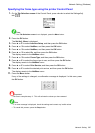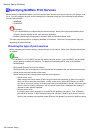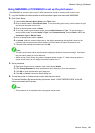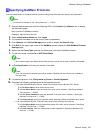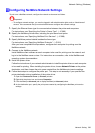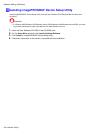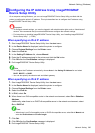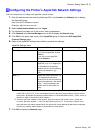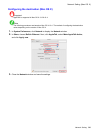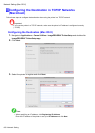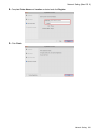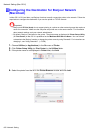NetworkSetting(Windows)
ConguringtheIPAddressUsingimagePROGRAF
DeviceSetupUtility
OnacomputerrunningWindows,youcanuseimagePROGRAFDeviceSetupUtilityprovidedwiththe
printertoconguretheprinter’sIPaddress.ThistopicdescribeshowtoconguretheIPaddressusing
imagePROGRAFDeviceSetupUtility.
Important
•Tocongurenetworksettings,youmustbeloggedinwithadministrativerightssuchas“Administrator”
account.Werecommendthatyournetworkadministratorcongurethenetworksettings.
•ForinstructionsoninstallingimagePROGRAFDeviceSetupUtility,see“InstallingimagePROGRAF
DeviceSetupUtility”.(→P.452)
WhenspecifyinganIPv4IPaddress
1.StartimagePROGRAFDeviceSetupUtilityfromthestartmenu.
2.IntheDeviceNamelistdisplayed,selecttheprintertocongure.
3.ChooseProtocolSettingsfromthePrintermenu.
4.SelecttheIPv4tab.
5.IntheSettingIPAddresslist,chooseManual.
6.EntertheIPaddressassignedtotheprinterandclicktheSetbutton.
7.ClickOKaftertheConrmationmessageisdisplayed.
8.ExitimagePROGRAFDeviceSetupUtility.
Note
•ToconguretheIPaddressautomatically,chooseAutointheSettingIPAddresslistandselect
DHCP,BOOTP,orRARP.
•Youcanalsospecifythesubnetmaskanddefaultgateway.
WhenspecifyinganIPv6IPaddress
1.StartimagePROGRAFDeviceSetupUtilityfromthestartmenu.
2.IntheDeviceNamelistdisplayed,selecttheprintertocongure.
3.ChooseProtocolSettingsfromthePrintermenu.
4.SelecttheIPv6tab.
5.InIPv6,selectOn.
6.WhenthereisanIPv6-compatiblerouterinthenetworkenvironment,selectOninStateless
Address.
Additionally,whenthereisanDHCPv6-compatibleserverinthenetworkenvironment,select
OninDHCPv6.
Note
•WhenthereisnoIPv6-compatiblerouterorDHCPv6-compatibleserver,selectOninManualand
entertheIPv6AddressandPrexLength.
7.ClickSet.
8.ClickOKaftertheConrmationmessageisdisplayed.
9.ExitimagePROGRAFDeviceSetupUtility.
NetworkSetting595