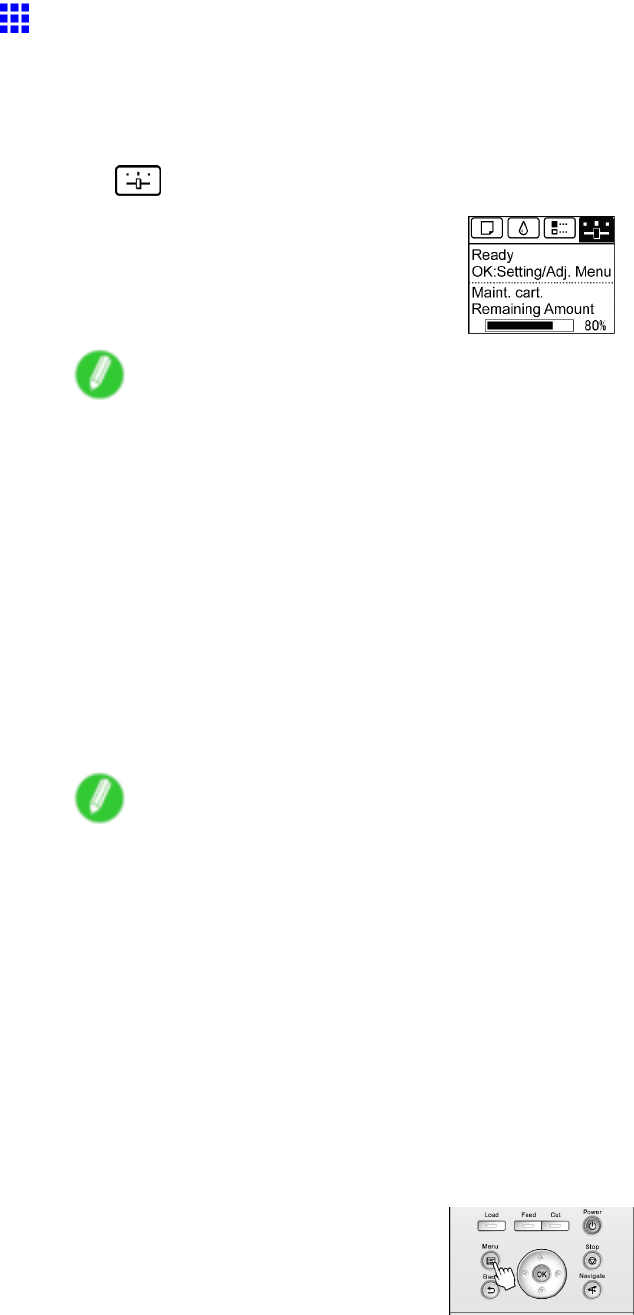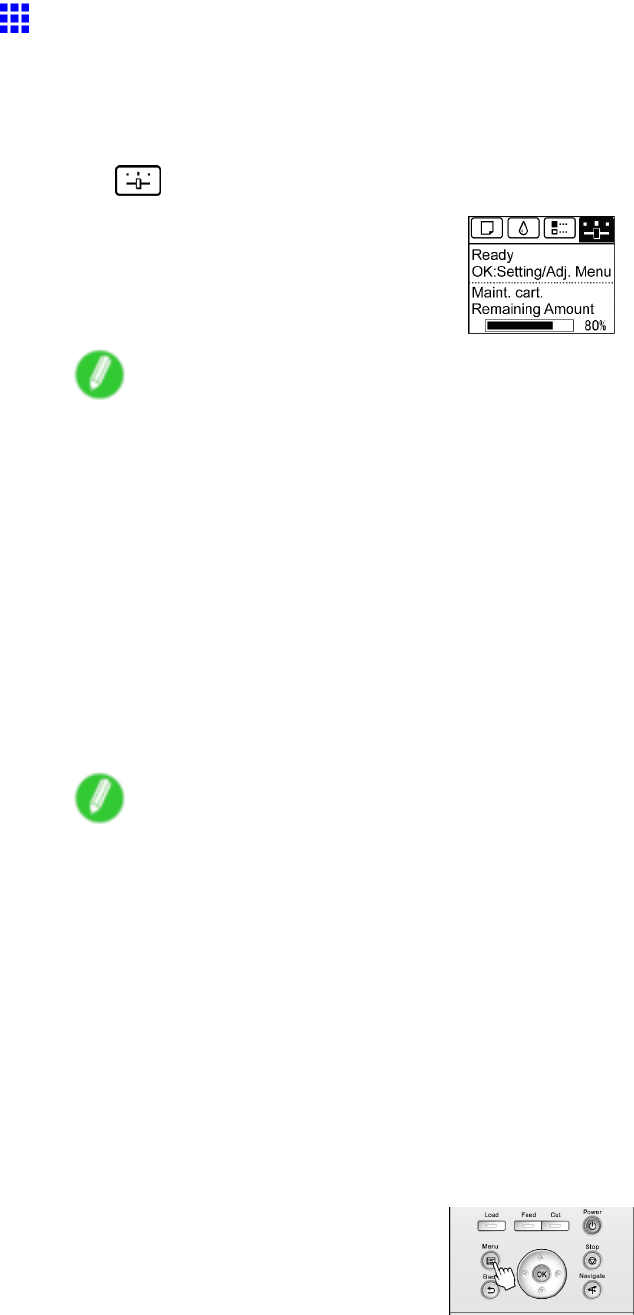
NetworkSetting
ConguringtheIPAddressUsingthePrinterControl
Panel
Thistopicdescribeshowtoconguretheprinter’sIPaddressontheControlPanel.
1.OntheTabSelectionscreenoftheControlPanel,press◄or►toselecttheSettings/Adj.
tab().
Note
•IftheTabSelectionscreenisnotdisplayed,presstheMenubutton.
2.PresstheOKbutton.
TheSet./Adj.Menuisdisplayed.
3.Press▲or▼toselectInterfaceSetup,andthenpresstheOKbutton.
4.Press▲or▼toselectTCP/IP,andthenpresstheOKbutton.
5.Press▲or▼toselectIPv4,andthenpresstheOKbutton.
6.Press▲or▼toselectIPv4Settings,andthenpresstheOKbutton.
7.Press▲or▼toselectIPAddress,andthenpresstheOKbutton.
8.Afteryoupress◄or►toselecttheinputeld,numericalinputispossible.
9.Pressthe▲or▼buttontoenterthevalue.
Note
•Pressingthe▲buttonincreasesthenumberby1.Themaximumvalueis“9,”afterwhich“0”is
displayed.
•Pressingthe▼buttondecreasesthenumberby1.Theminimumvalueis“0,”afterwhich“9”is
displayed.
•Holddown▲or▼toincreaseordecreasethevaluecontinuously.
•MakesuretheIPaddressyouenterfortheprinterisnotthesameasanycomputerIPaddress
inyournetwork.
10.Repeatsteps8and9tocompletethesettings,andthenpresstheOKbutton.
11.PresstheMenubutton.
Ifyouhavechangedthesettings,aconrmationmessageisdisplayed.Press▲or▼toselect
Yes,andthenpresstheOKbutton.
NetworkSetting565