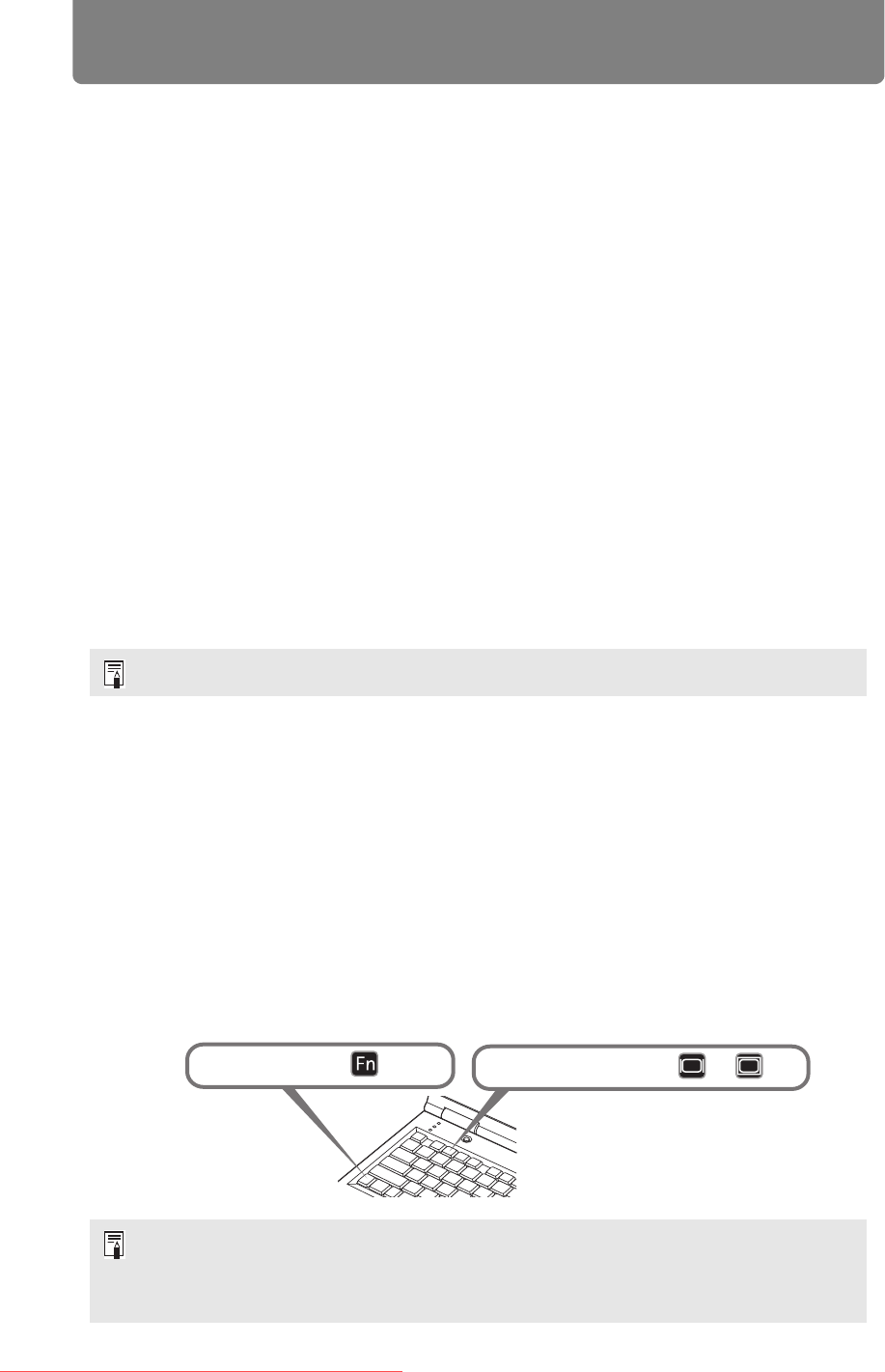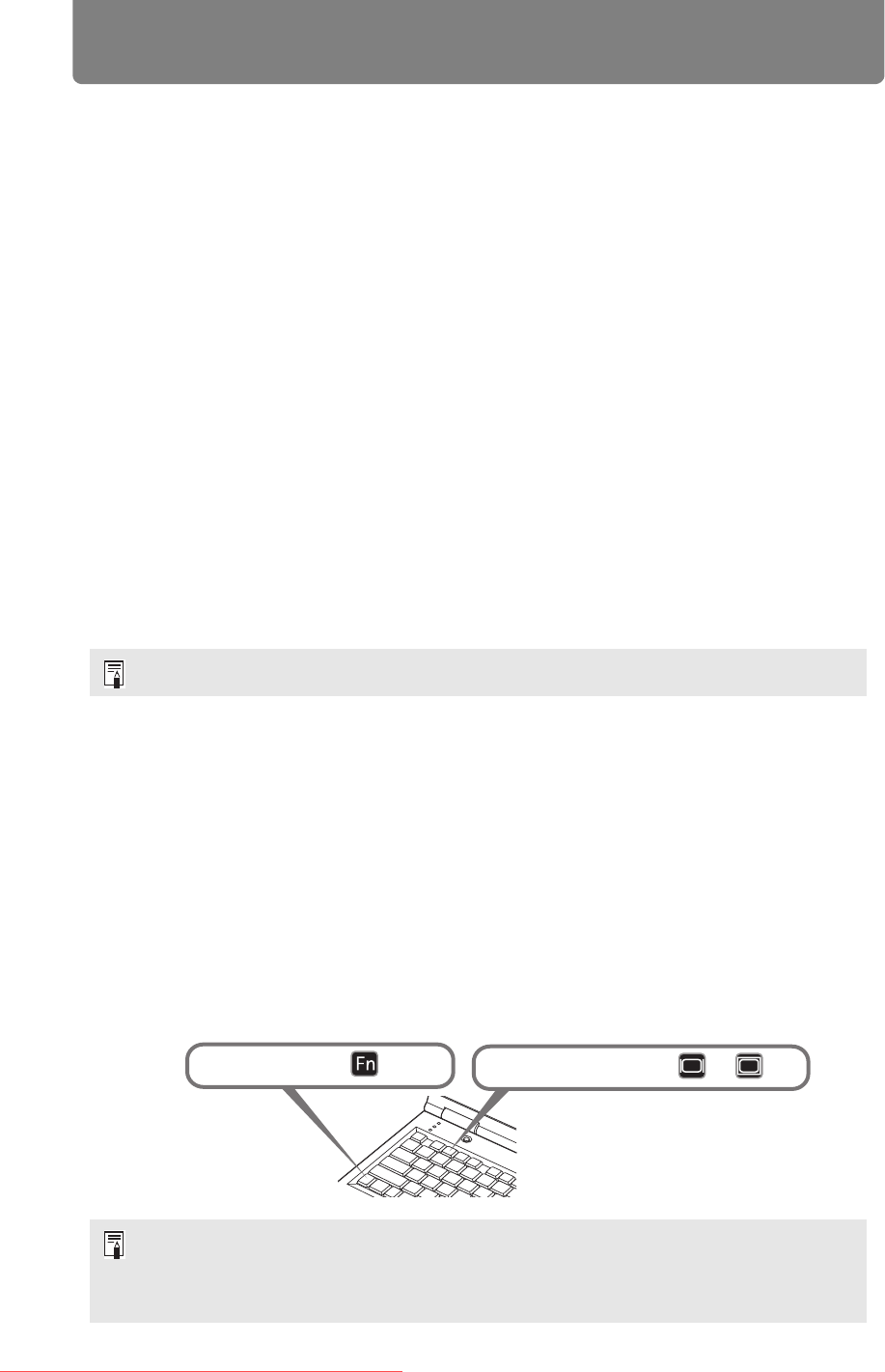
Starting Projection
140
■ When “No signal” Appears
With a notebook computer, the user must turn on the external monitor output. (P140)
Press the INPUT button to select the input signal. (P40)
■ When Notebook Computer Screen Does Not Appear
Set your notebook computer to output signals to an external monitor. For more
details, refer to “Changing Notebook Computer Screen Output” below.
■ Adjusting Image
• Set the display resolution of the computer to the highest resolution or the
resolution closest to that setting. (P41)
• Use the auto PC function to adjust shift in computer image or the flickering of the
screen. (P43)
• Adjust the size of projected images by zooming. For the Standard Zoom Lens,
Long Zoom Lens, Ultra Long Zoom Lens, and Wide Zoom Lens, use optical zoom
(P45). For the Short Fixed Lens, use digital zoom (P143).
• Correct any keystone distortion by pressing the D.SHIFT/KEYSTONE button. (P54)
• Select the aspect ratio of the projected image (screen aspect) or a screen mode
(aspect) according to the aspect ratio of the screen, type of input image signal
etc. (P48 – P53)
• Select an image mode depending on the projected image. (P57)
Changing Notebook Computer Screen Output
For projection from a notebook computer, the computer settings must be adjusted
to switch display output.
This operation is not required for a desktop computer.
■ Turning on External Monitor Output
You can turn on the external monitor output via keyboard operation.
To turn on the external monitor output with most computers, press the function key
([F1] to [F12]) which is marked with the external monitor icon while holding down
the [Fn] key.
The image can also be adjusted by projecting a test pattern (P153).
• The function key you use and the method used to turn on the external monitor output
vary depending on the model. For details, see the manual for your notebook computer.
• With Windows 8.1, Windows 8 or Windows 7, you can turn on image output by holding
down the Windows logo key and pressing the [P] key.
While pressing key
press a key such as or .
Downloaded From projector-manual.com Canon Manuals