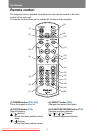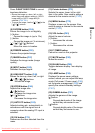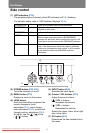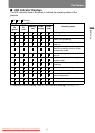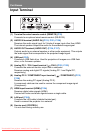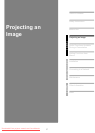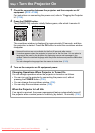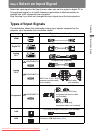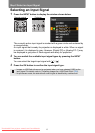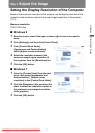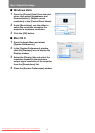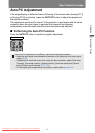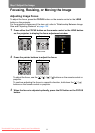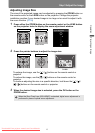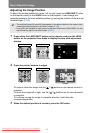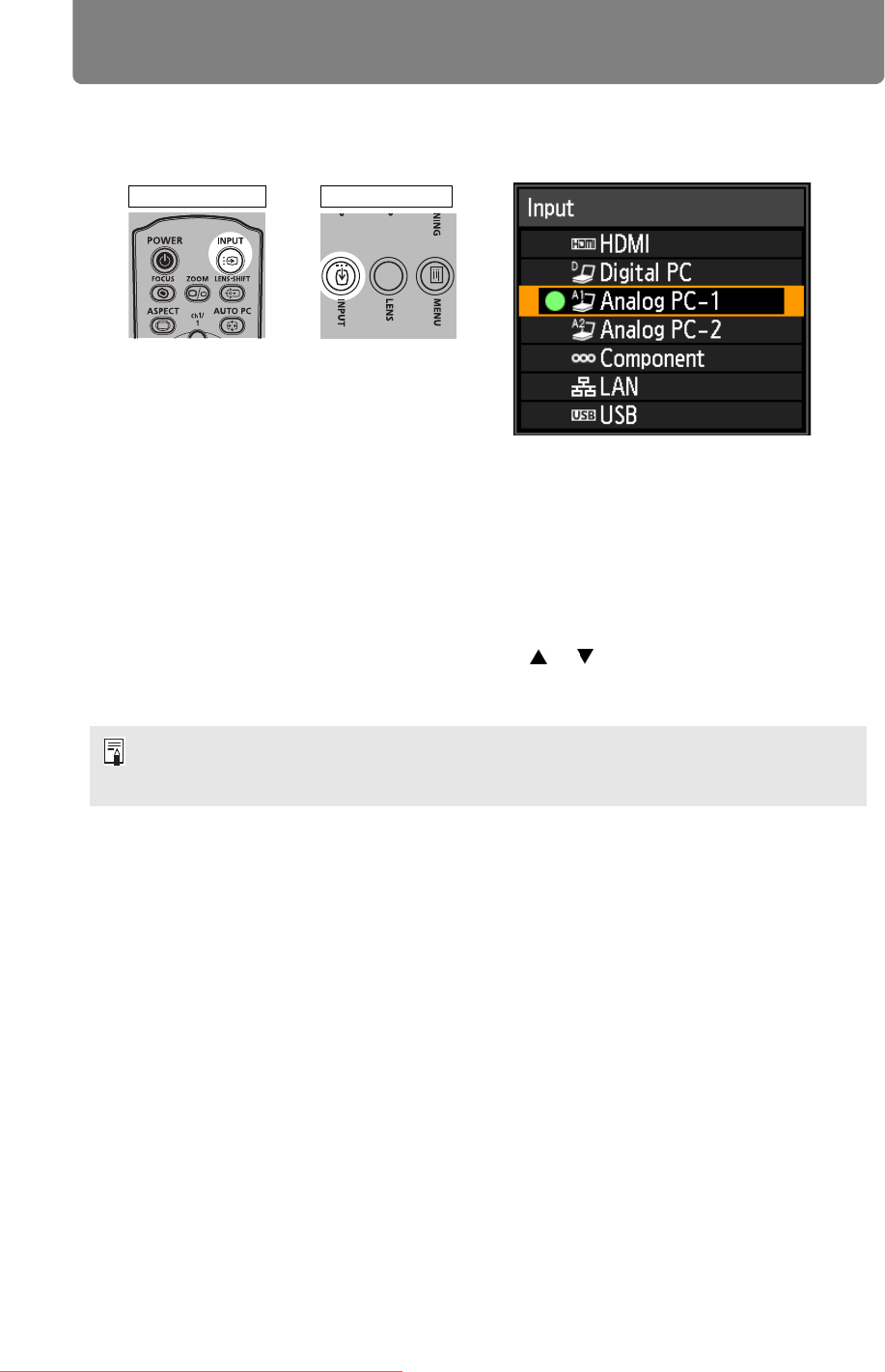
Step 2 Select an Input Signal
40
Selecting an Input Signal
1 Press the INPUT button to display the window shown below.
The currently active input signal is marked with a green circle and enclosed by
a orange border.
An input signal that is ready for projection is displayed in white. When no signal
is received, it is displayed in gray. However, [Digital PC] or [Analog PC-1] may
be displayed in gray even if these signals are ready for projection.
2 You can switch the available input signal types by pressing the INPUT
button.
You can select the target input signal with [ ] / [ ].
3 Press the OK button to confirm the input signal type.
• Images on USB flash drives can be projected when you have selected [USB] as the
input signal. For details, refer to “Projecting Images on a USB Flash Drive” (P65).
• In split-screen mode, the side without control rights is identified by a white circle.
Remote control Projector
Downloaded From projector-manual.com Canon Manuals