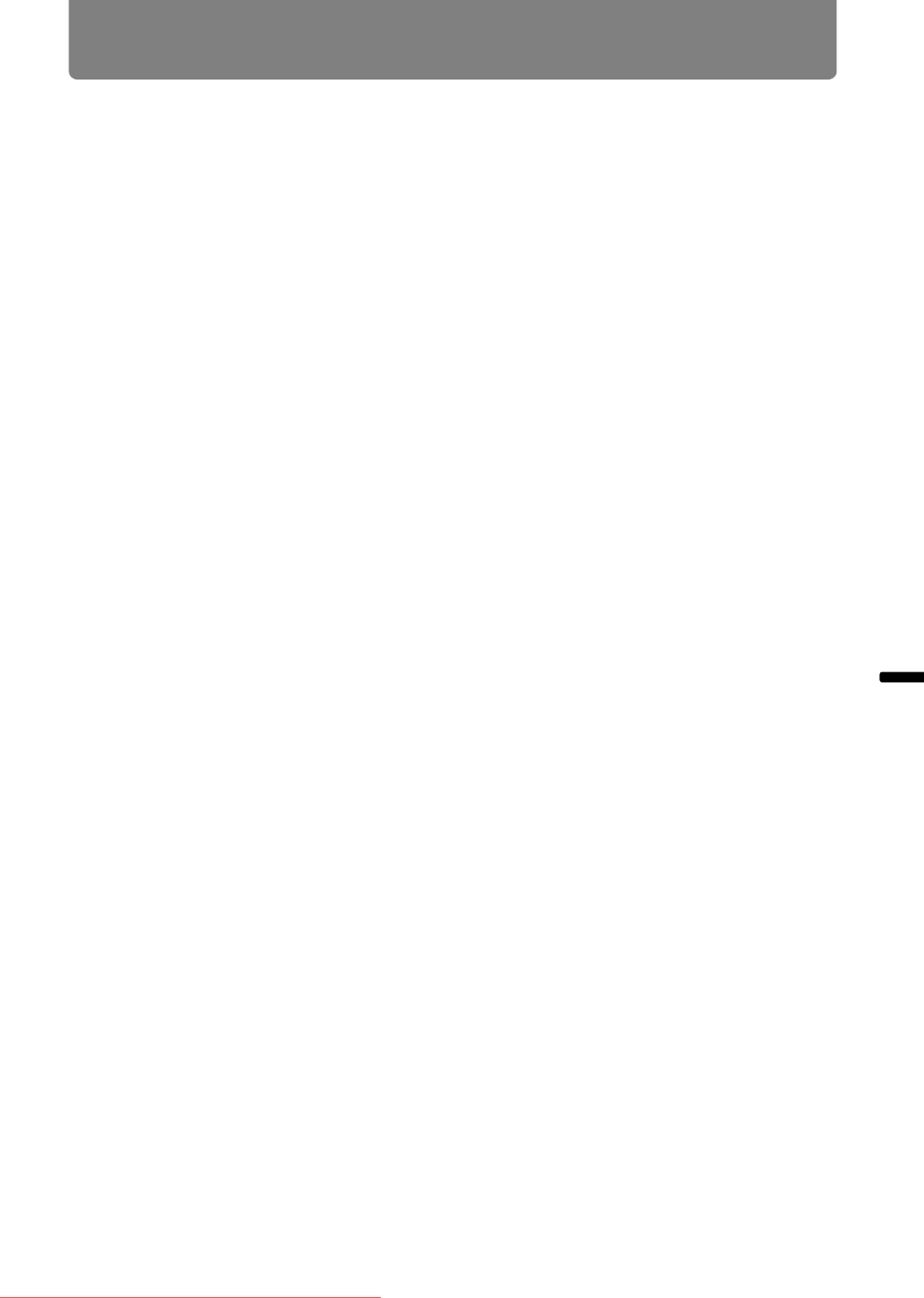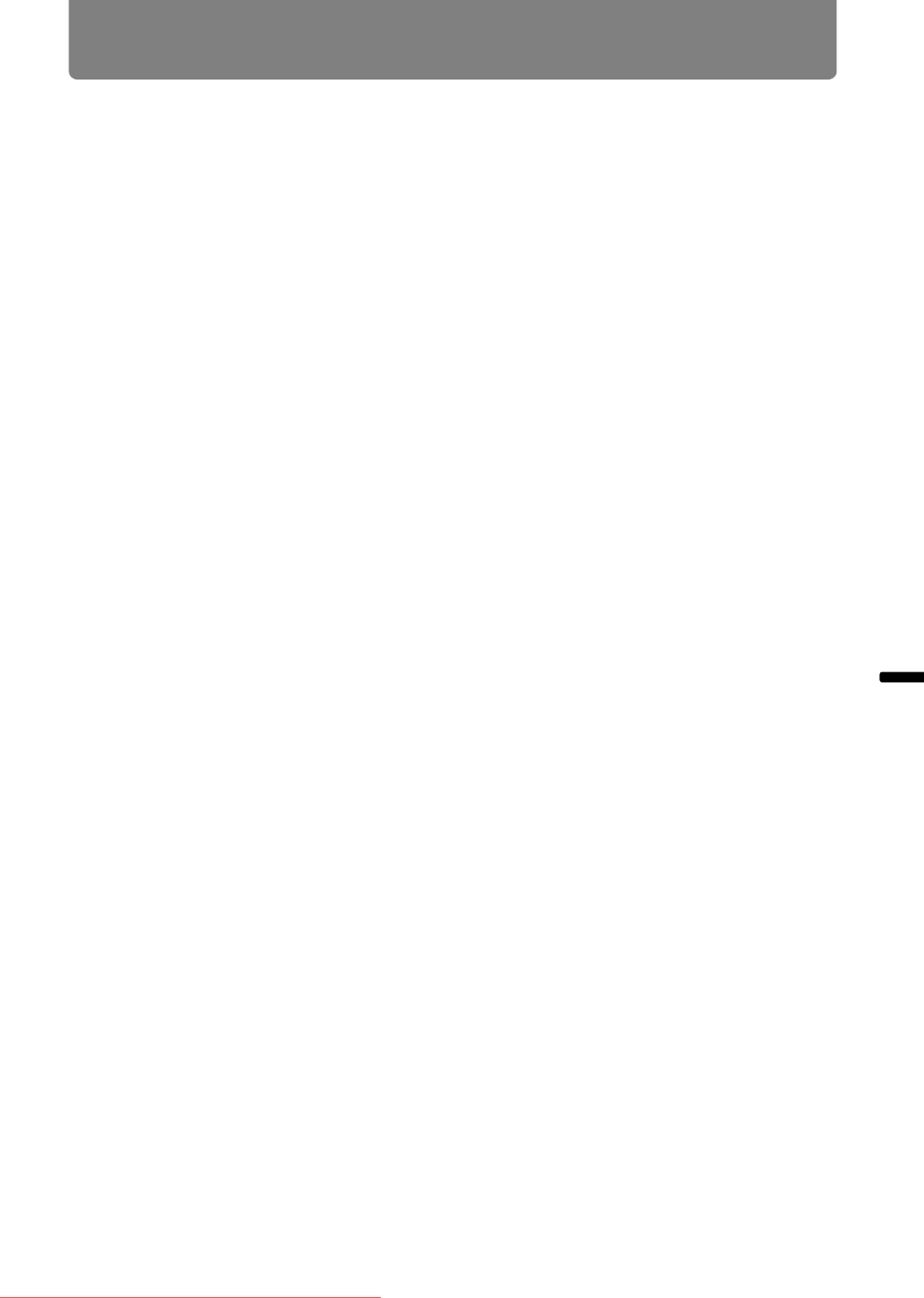
173
Installation and Maintenance Connecting to a Network
Completing Computer Settings
Specifying an IP Address
Following is an explanation of how to set the PC IP address for each operating
system.
■ Windows 8
1 Right-click on the start screen background and click [All Apps] in the
lower right.
• Windows 8.1 Users:
Click the down arrow in the lower left of the start screen.
2 Click [Control Panel].
• From the Desktop:
Press Win+X.
In the shortcut menu displayed in the lower left, click [Control Panel].
3 Click [View network status and tasks].
• In Icon View:
Click [Network and Sharing Center].
4 Click [Change adapter settings].
5 Right-click [Ethernet], and then click [Properties].
6 In the [This connection uses the following items] list, select [Internet
Protocol Version 4 (TCP/IPv4)] and click the [Properties] button. Make a
note of the original network settings (IP address, subnet mask, default
gateway, etc).
7 Select [Use the following IP address] and set the IP address and subnet
mask.
The factory default IP address for the projector is “192.168.254.254”. Set an IP
address which is different from this.
Downloaded From projector-manual.com Canon Manuals