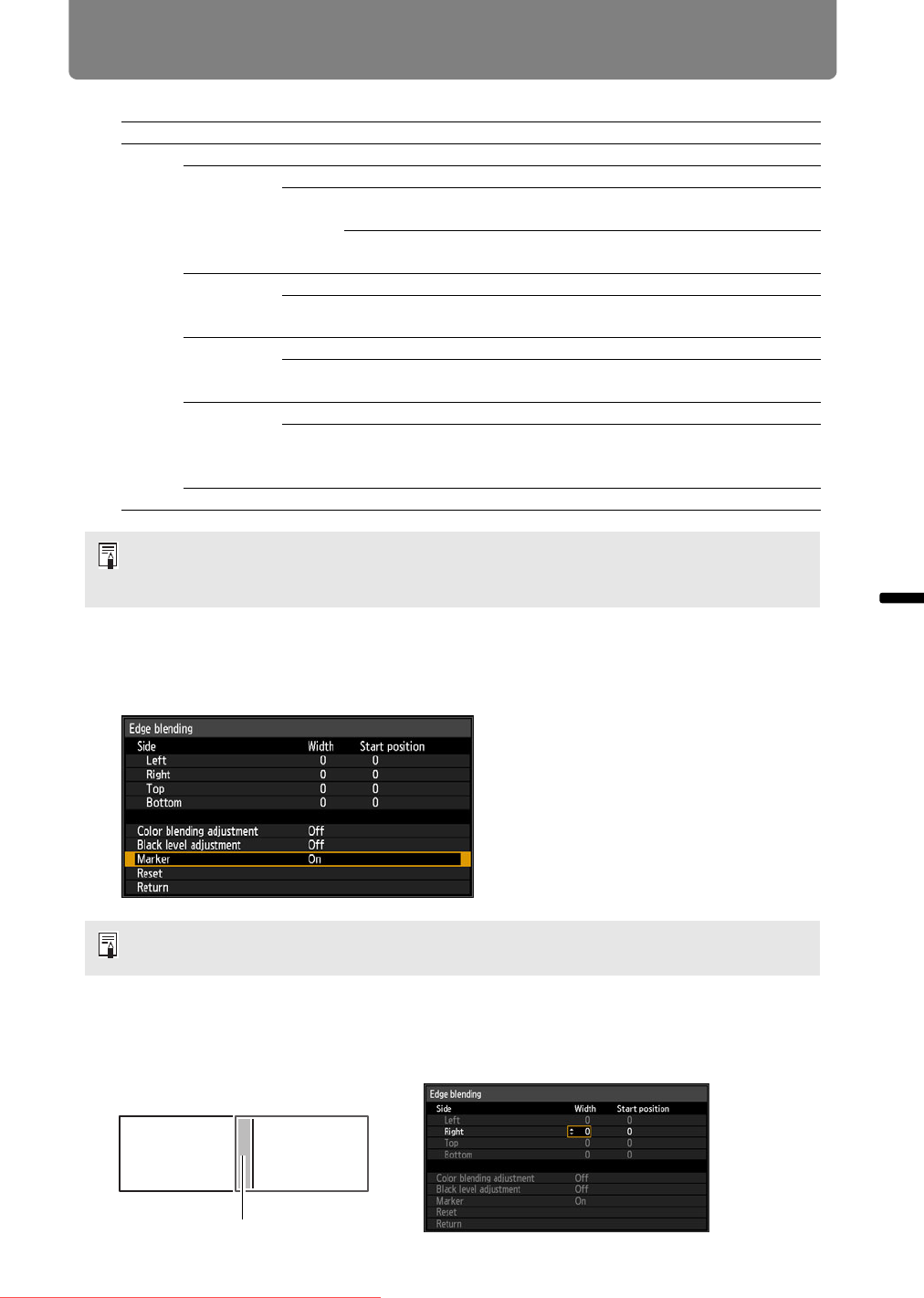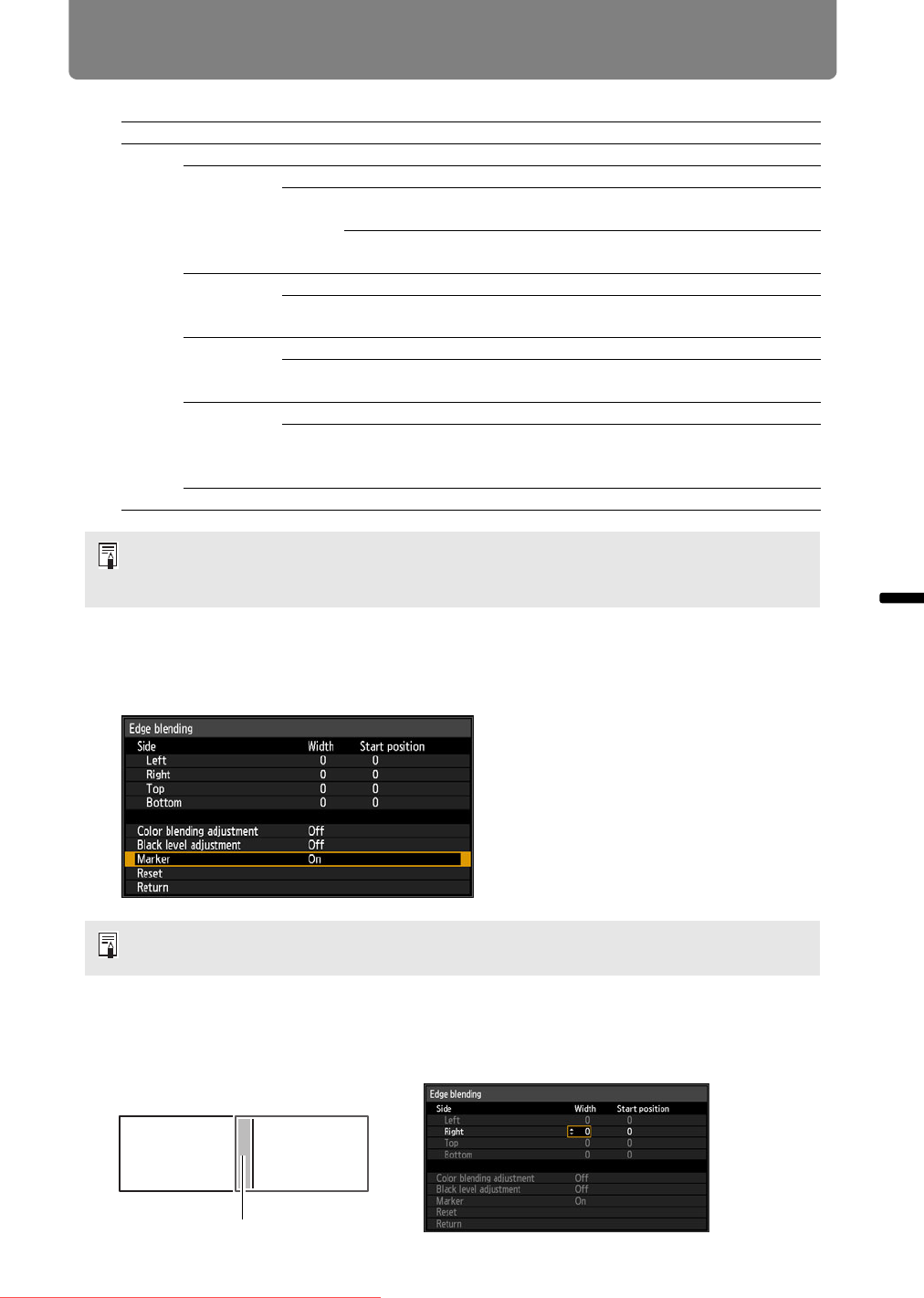
Installation-Related Menu Settings
155
Installation and Maintenance Installation
Here, you can use the following settings in the edge blending menu.
3 Set [Marker] to [On].
Marker lines are projected on the images. The red marker indicates the start
position for adjustment, and the green marker, the end position.
4 Select the position where the images overlap.
When you are adjusting the left image, this area is along the right edge of the
image. In the edge blending window, select [Side] > [Right].
Off Do not blend overlapping areas.
Adjust Display the menu for blending overlapping areas.
Side
Left,
Right,
Top,
Bottom
Width Specify the width between the start and end
markers.
Start
position
Moves the start position marker.
Color
blending
adjustment
Off Do not adjust colors of blended images.
Adjust Adjust the color of overlapping area. (P157
)
Black level
adjustment
Off Do not adjust the black level.
Adjust Adjust the black level of non-overlapping image
areas. (P158)
Marker Off Hide the markers.
On Display markers showing the adjustable blending
area, with a red line at the beginning and a green
line at the end.
Reset Reset the marker settings.
• If you have already completed edge blending settings, selecting [Adjust] will apply
them.
• To restore the default settings before adjustment, select [Reset].
By default, the green and red markers are displayed in the same position, so only the red
marker is visible.
Overlapping area
Left image Right image
Downloaded From projector-manual.com Canon Manuals