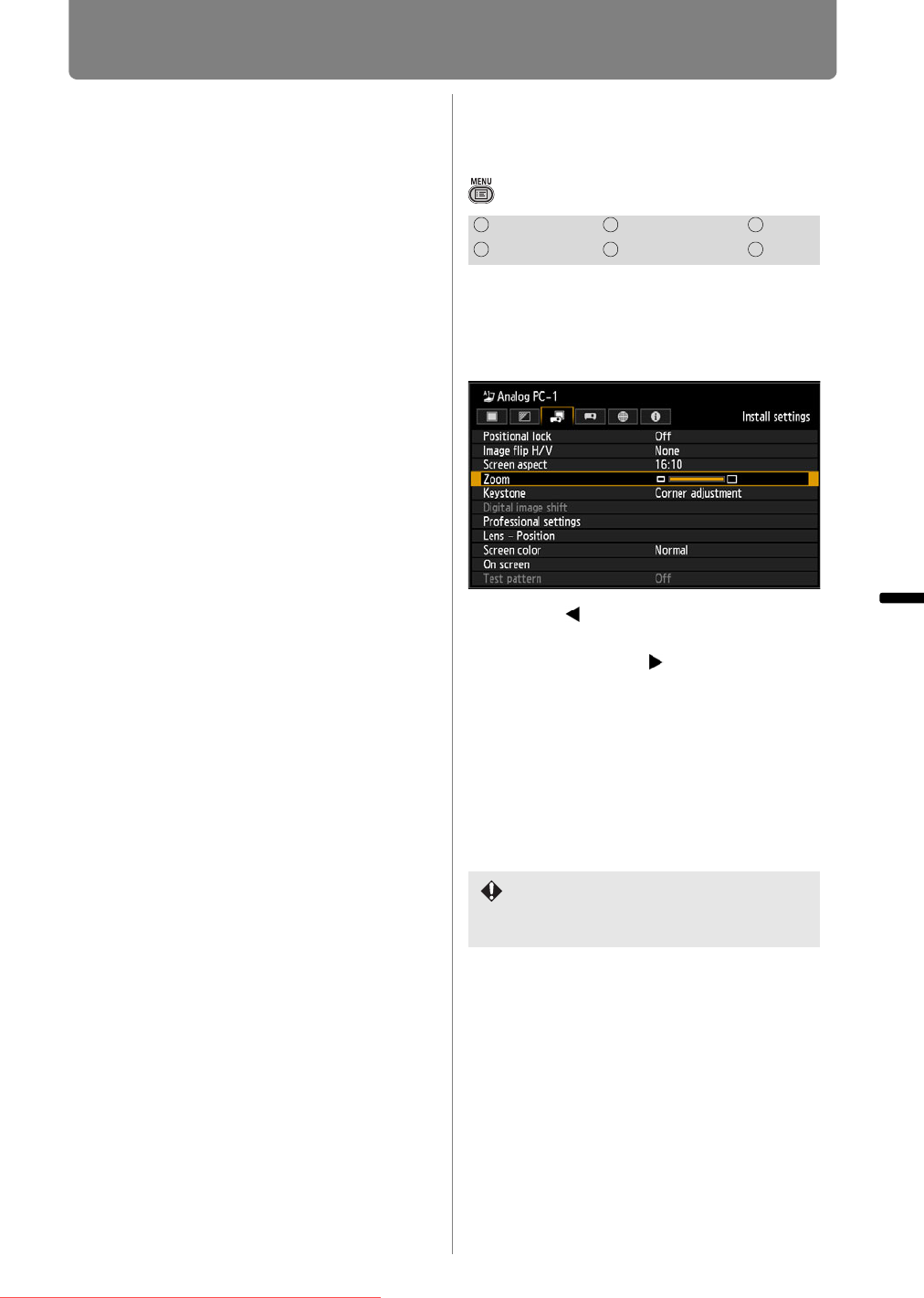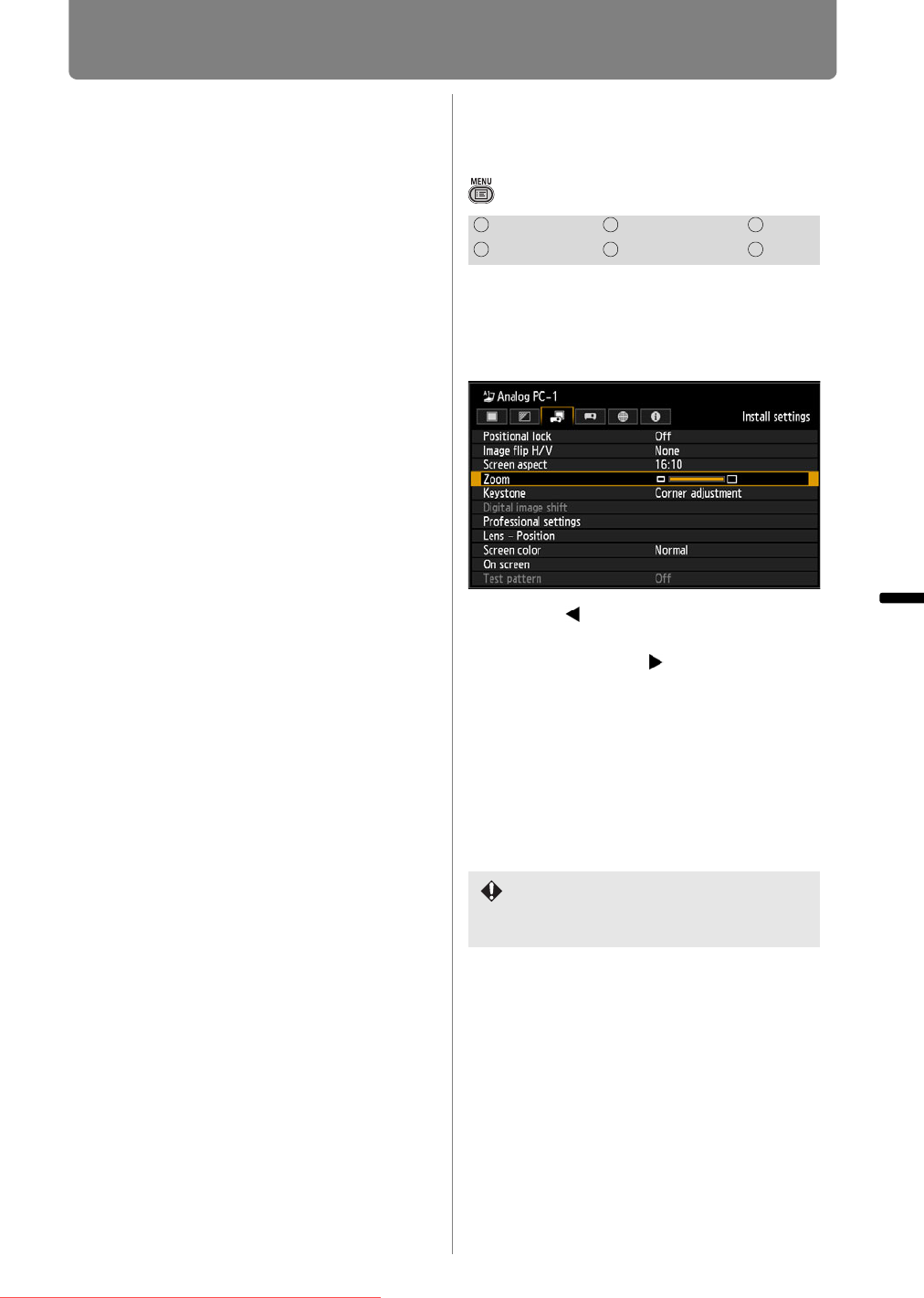
Installation-Related Menu Settings
143
Installation and Maintenance Installation
Press the OK button to accept your
setting and then press the MENU
button.
• [16:10] is the factory default.
• Changing the screen aspect will reset any
keystone or digital image shift setting.
• [Auto] may be automatically selected for the
aspect depending on the screen aspect
setting.
Adjusting the Size of
Projected Images
> [Install settings] > [Zoom]
With the Short Fixed Lens, projected
images that do not fit on the screen
can be projected at a digitally
reduced size.
Press the [ ] button on the remote
control to project images at a reduced
size, and press the [ ] button to
enlarge images to full size. Images can
be projected at 75-100% of the original
size.
• The factory default is 100%.
Switch keystone adjustment (P144) to
[Corner adjustment].
HDMI Component LAN
Digital PC Analog PC USB
D.ZOOM buttons on the remote control
cannot be used for this [Zoom]
function.
Downloaded From projector-manual.com Canon Manuals