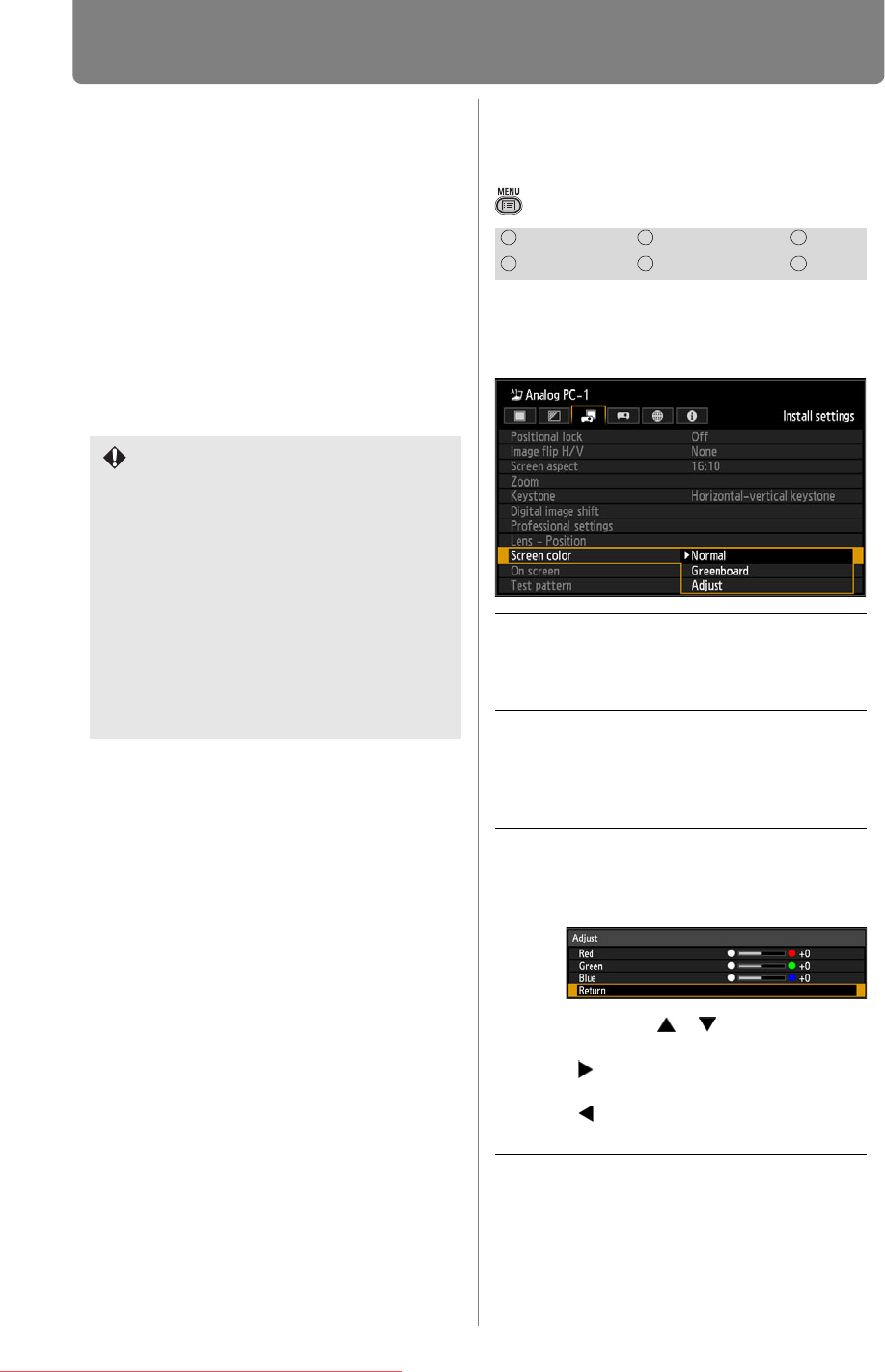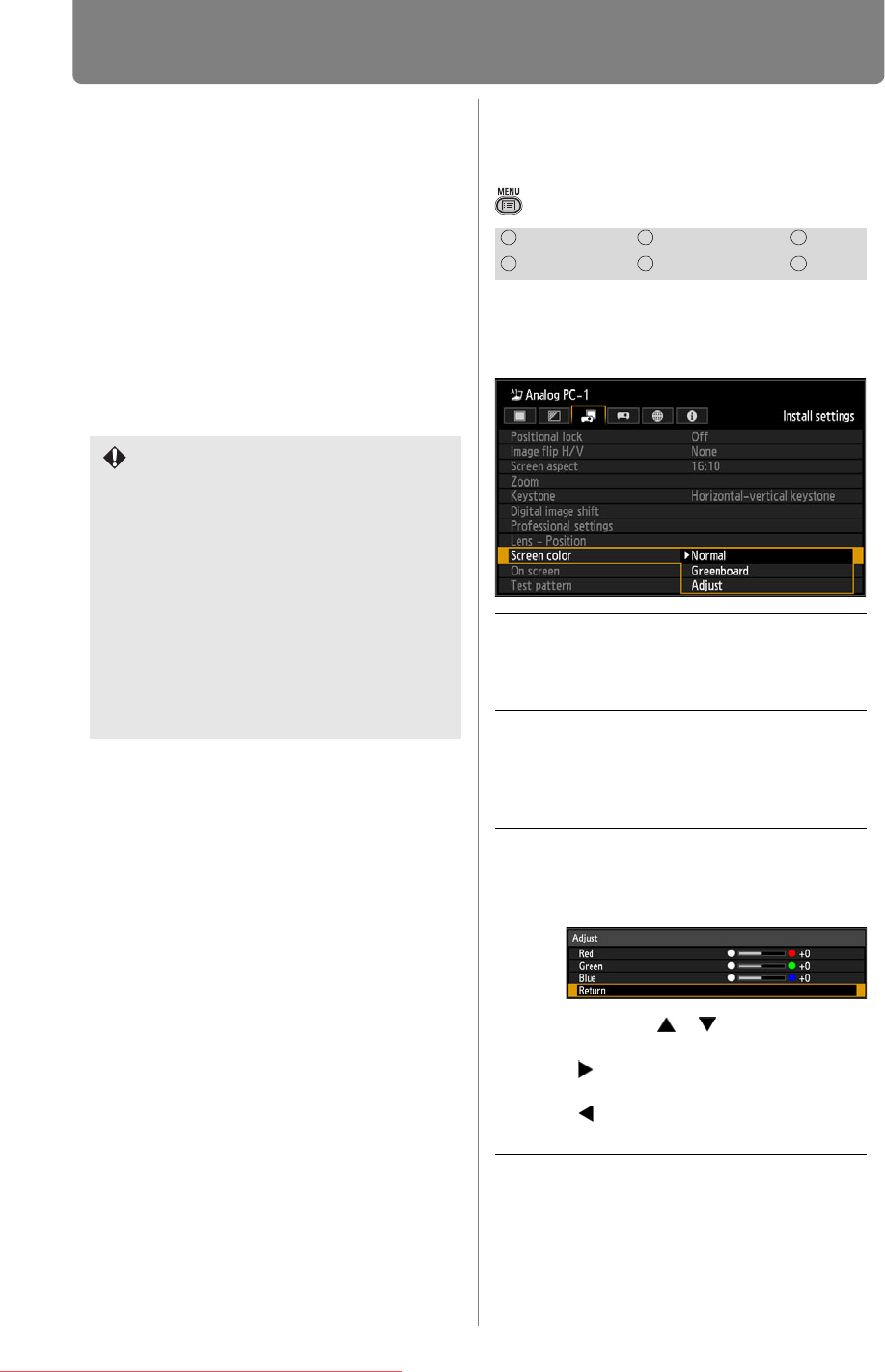
Installation-Related Menu Settings
148
• To lock (protect) the saved position, set
[Positional lock] (P141) to [On].
• [Load position] is not available unless you
perform [Save position] once.
• The values of the following settings are
saved in addition to the lens position
information:
- Horizontal/vertical keystone / corner
adjustment
- Screen color
- Screen aspect
- Zoom
- Digital image shift
• The original lens position varies depending
on the type of lens used.
Screen Color
Adjustment
> [Install settings] > [Screen color]
You can adjust the color quality of
the images projected according to
the color of the projection screen.
Press the OK button to accept your
setting and then press the MENU
button.
• [Normal] is the factory default.
• When saved lens positions are
restored, images may be projected
in a slightly different position than
the saved position.
• Specifying a somewhat smaller
image size than the screen size
(image area) enables you to switch
among multiple lens positions
without having the image extend off
the screen.
• When precise positioning is needed,
use lens shift, zoom, and focus
functions for fine adjustment.
HDMI Component LAN
Digital PC Analog PC USB
Normal
Select this if a standard type of
projection screen is used. The
images are projected in a light
quality similar to that of natural light.
Greenboard
Select this if a greenboard (dark
green color) is used for the
projection screen. The color quality
similar to [Normal] is obtained on
the greenboard.
Adjust Select this to make detailed
adjustment.
The following popup screen will
appear.
Press the [ ] / [ ] buttons to select
a color.
[ ] makes the color selected
darker.
[ ] makes the color selected
lighter.
Downloaded From projector-manual.com Canon Manuals