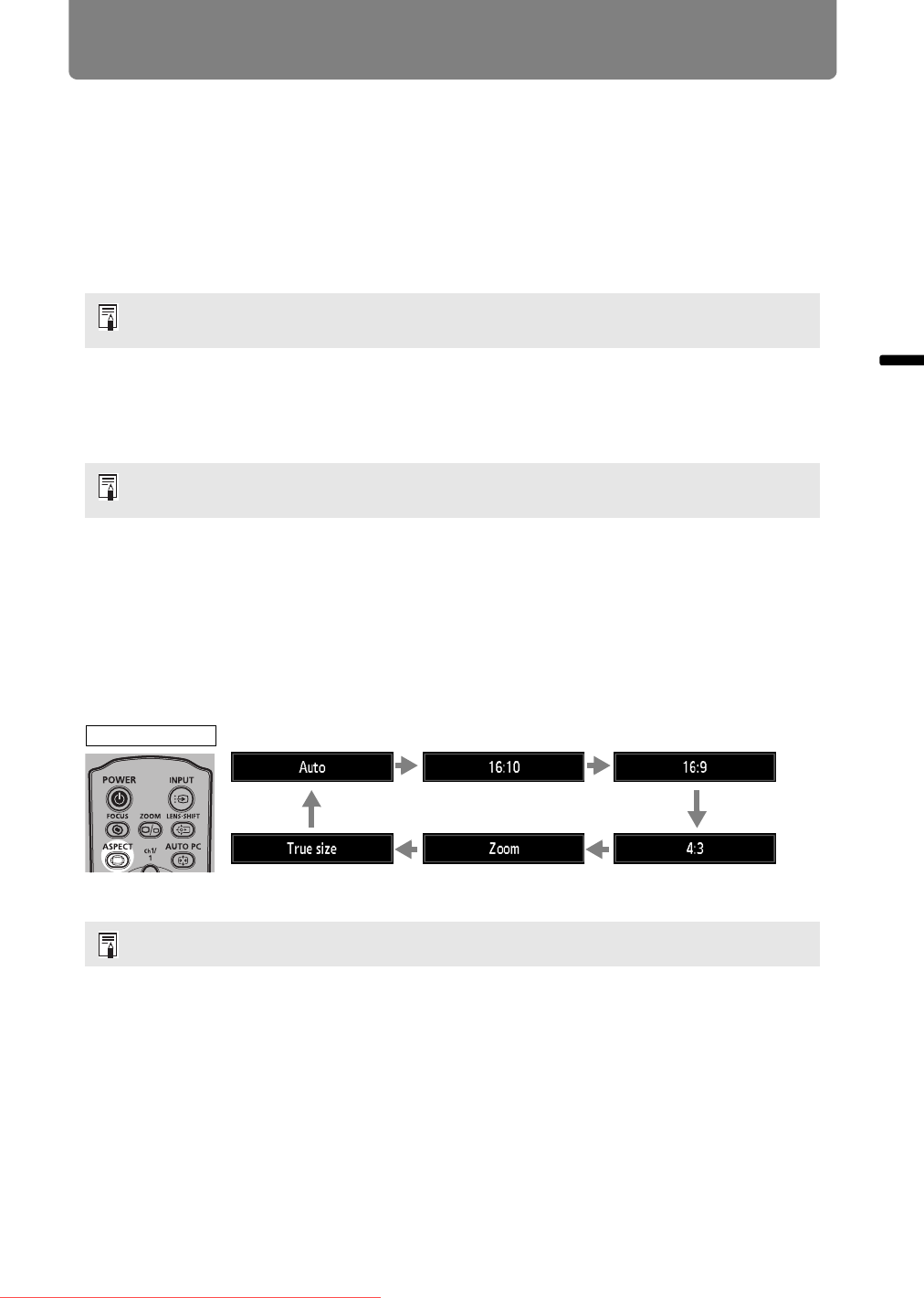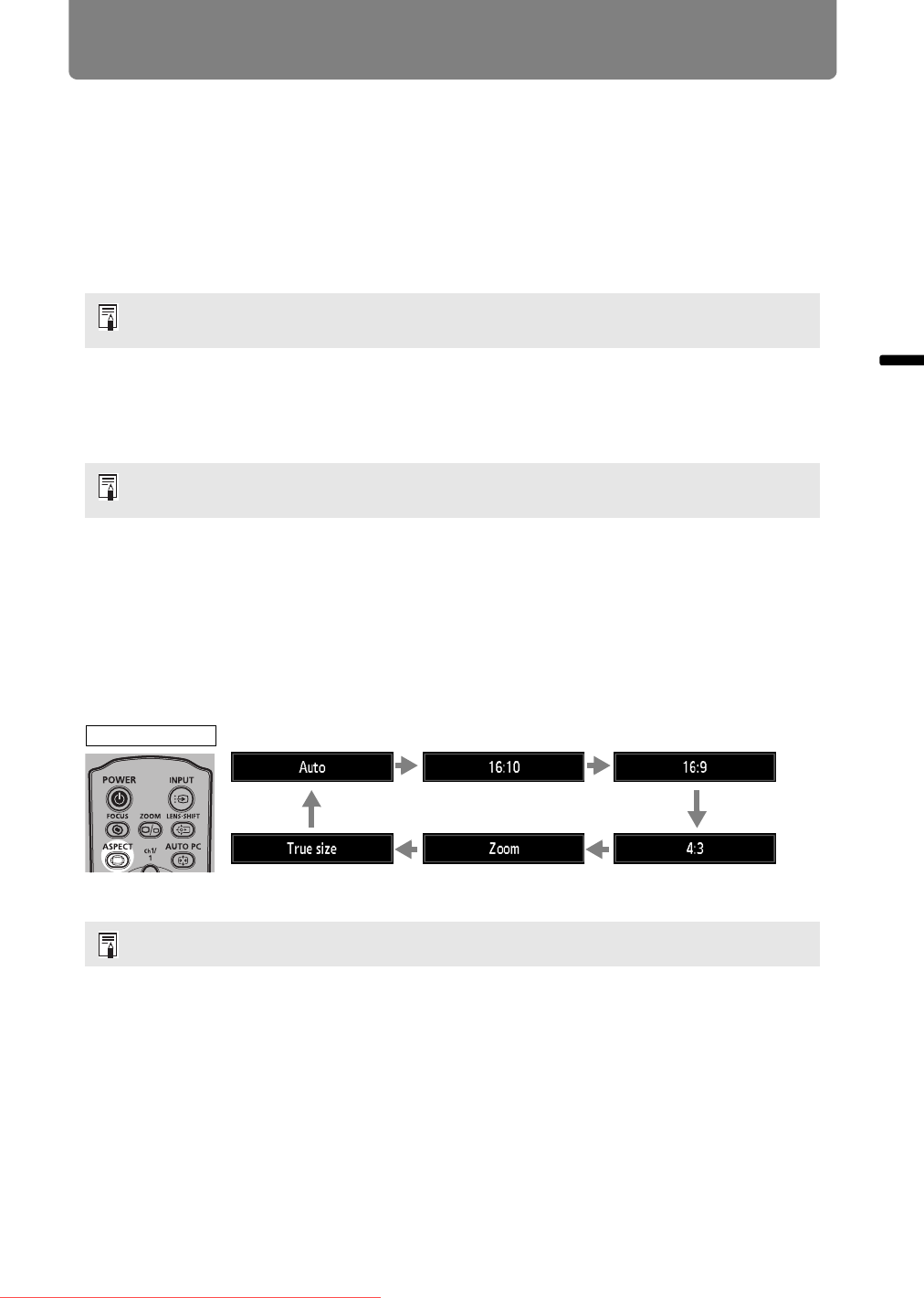
53
Step 4 Select an Aspect Ratio (Screen Aspect) Matching the Screen
Operation Projecting an Image
4:3
The image is projected using an input signal aspect ratio of 4:3. Select this if an
image of 4:3 aspect ratio cannot be correctly projected in [Auto] mode.
Zoom
This cuts the upper/lower or left/right part of the screen according to the screen
aspect and zooms in the center of the image. Select this if a letter box is displayed
(black lines at the top/bottom of the screen) when watching video.
True size
The image is projected with the original resolution of the input signal. Select this
option for clear projection of computer screens at up to maximum resolution.
Selecting an Aspect Ratio
Press the ASPECT button on the remote control and select an appropriate aspect
ratio. Press the ASPECT button to change the aspect ratio type. For more details
about aspect ratios, refer to “Relationship between Aspect and Screen Aspect” on
page 209.
You can also select any aspect ratio from [Aspect] in the menu. (P75)
There may be some cases when this cannot be selected, depending on the input signal
and/or resolution.
There may be some cases when this cannot be selected, depending on the input signal
and/or resolution.
Some aspect ratios may not appear depending on the type of input signal.
Example:
Remote control
Downloaded From projector-manual.com Canon Manuals