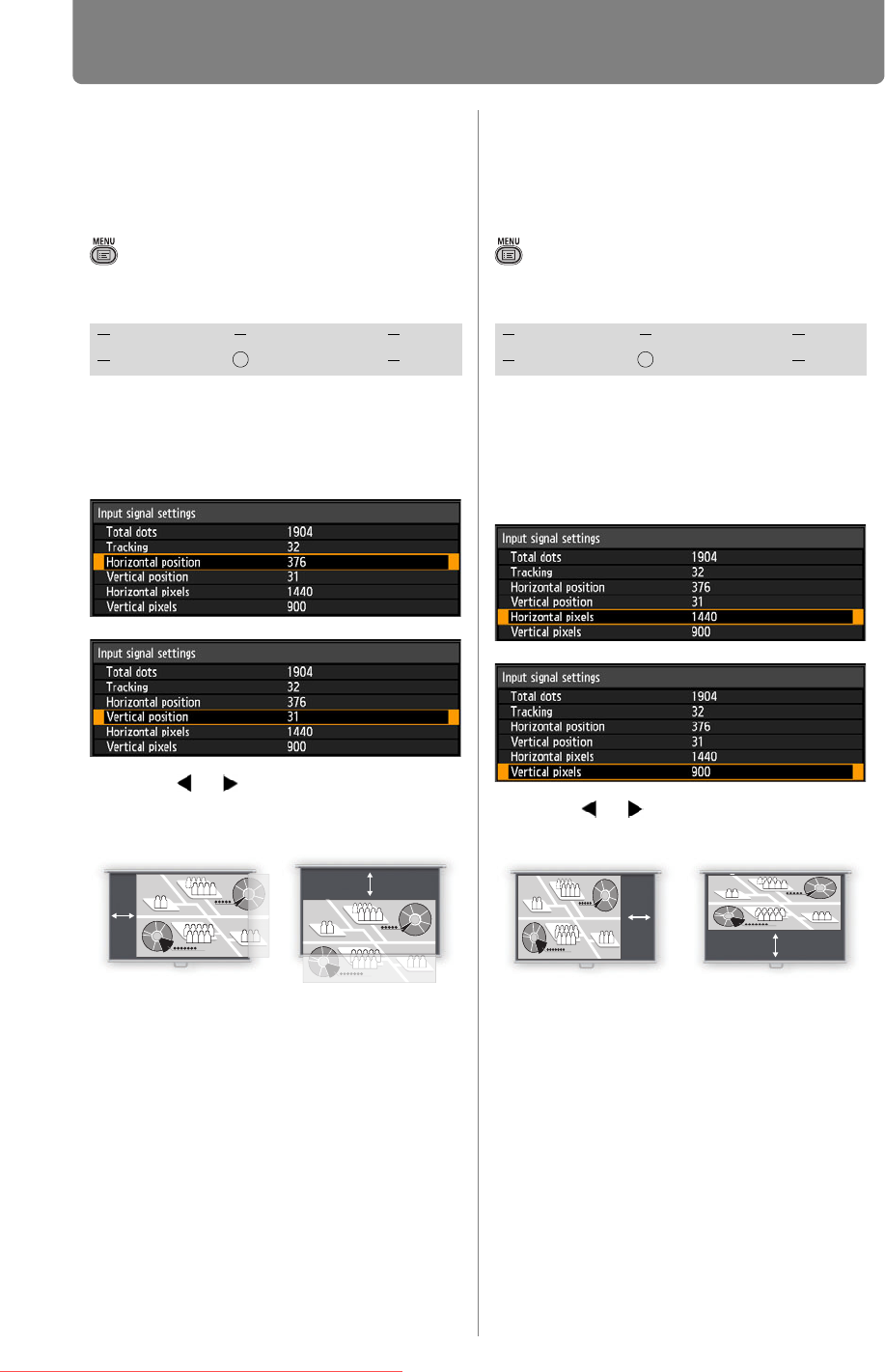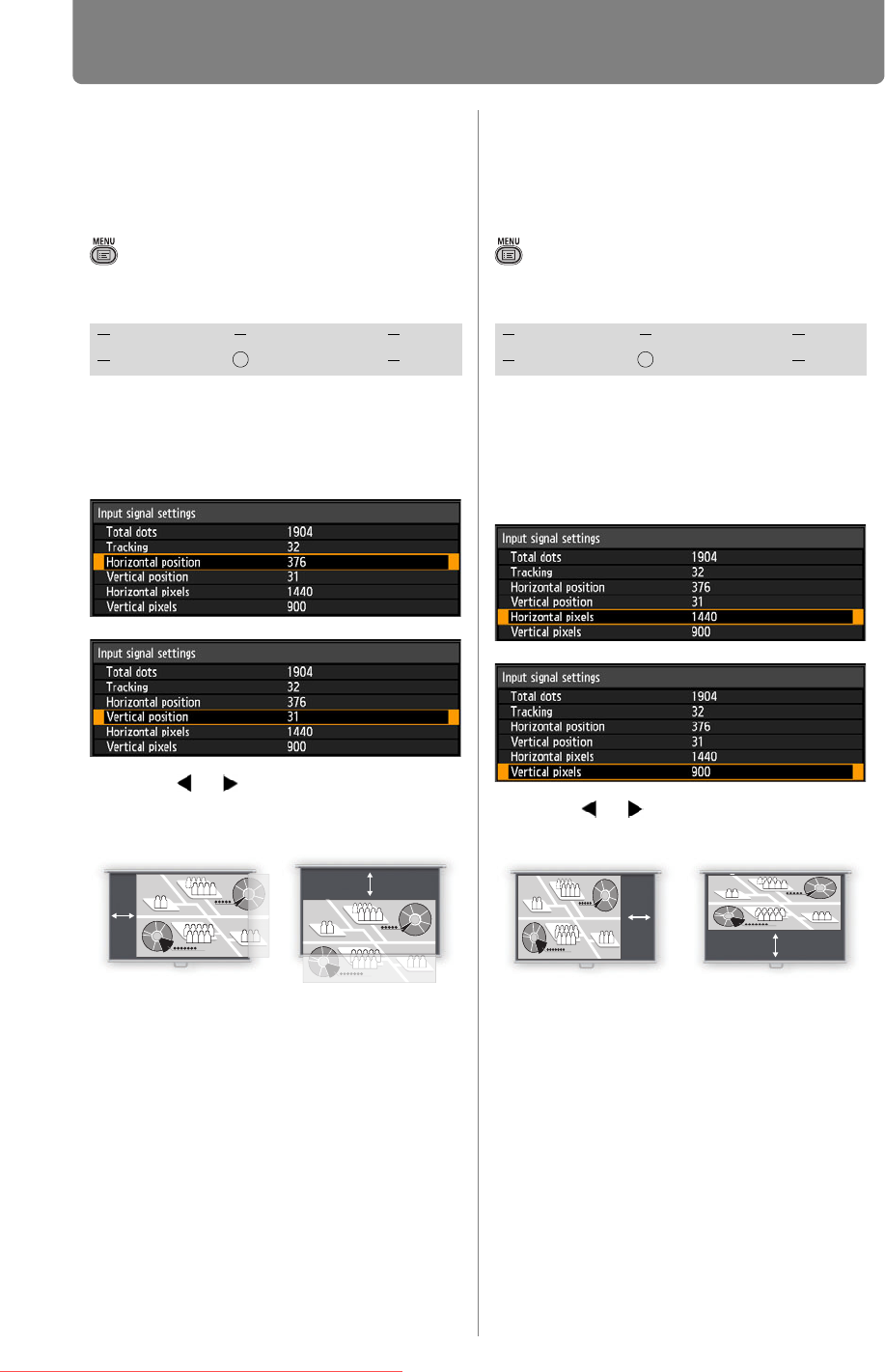
78
Setting Display Status (Input Settings)
Adjusting the Input
Signal
(Horizontal / Vertical position)
> [Input settings] > [Input signal
settings] >
[Horizontal position] /
[Vertical position]
You can adjust the horizontal or
vertical position of the screen when
the projected image is shifted in the
horizontal or vertical direction.
Use the [ ] / [ ] buttons to select a
value. As the value increases, the
screen moves to the left or upward.
When you have completed the
adjustment, press the OK button to
accept your setting and then press the
MENU button.
• Perform this adjustment if the Auto PC
function (P43) cannot adjust the projected
image correctly.
Adjusting the Input
Signal
(Horizontal / Vertical pixels)
> [Input settings] > [Input signal
settings] >
[Horizontal pixels] /
[Vertical pixels]
You can adjust the number of the
pixels in the horizontal or vertical
direction if the length of the screen
is too long or too short in the
horizontal or vertical direction.
Use the [ ] / [ ] buttons to select a
value.
When you have completed the
adjustment, press the OK button to
accept your setting and then press the
MENU button.
• Perform this adjustment if the Auto PC
function (P43) cannot adjust the projected
image correctly.
HDMI Component LAN
Digital PC Analog PC USB
Screen Screen
HDMI Component LAN
Digital PC Analog PC USB
ScreenScreen
Downloaded From projector-manual.com Canon Manuals