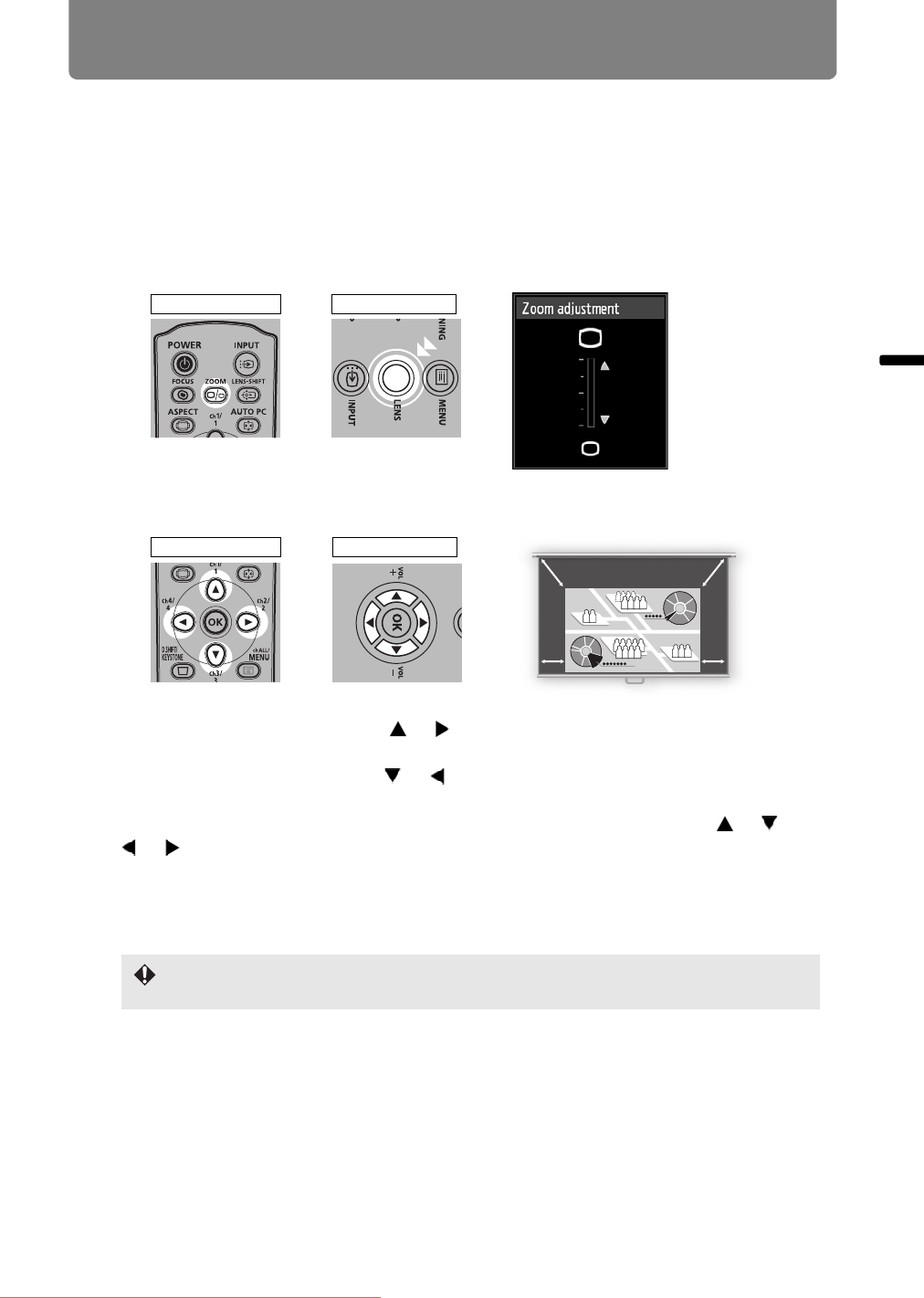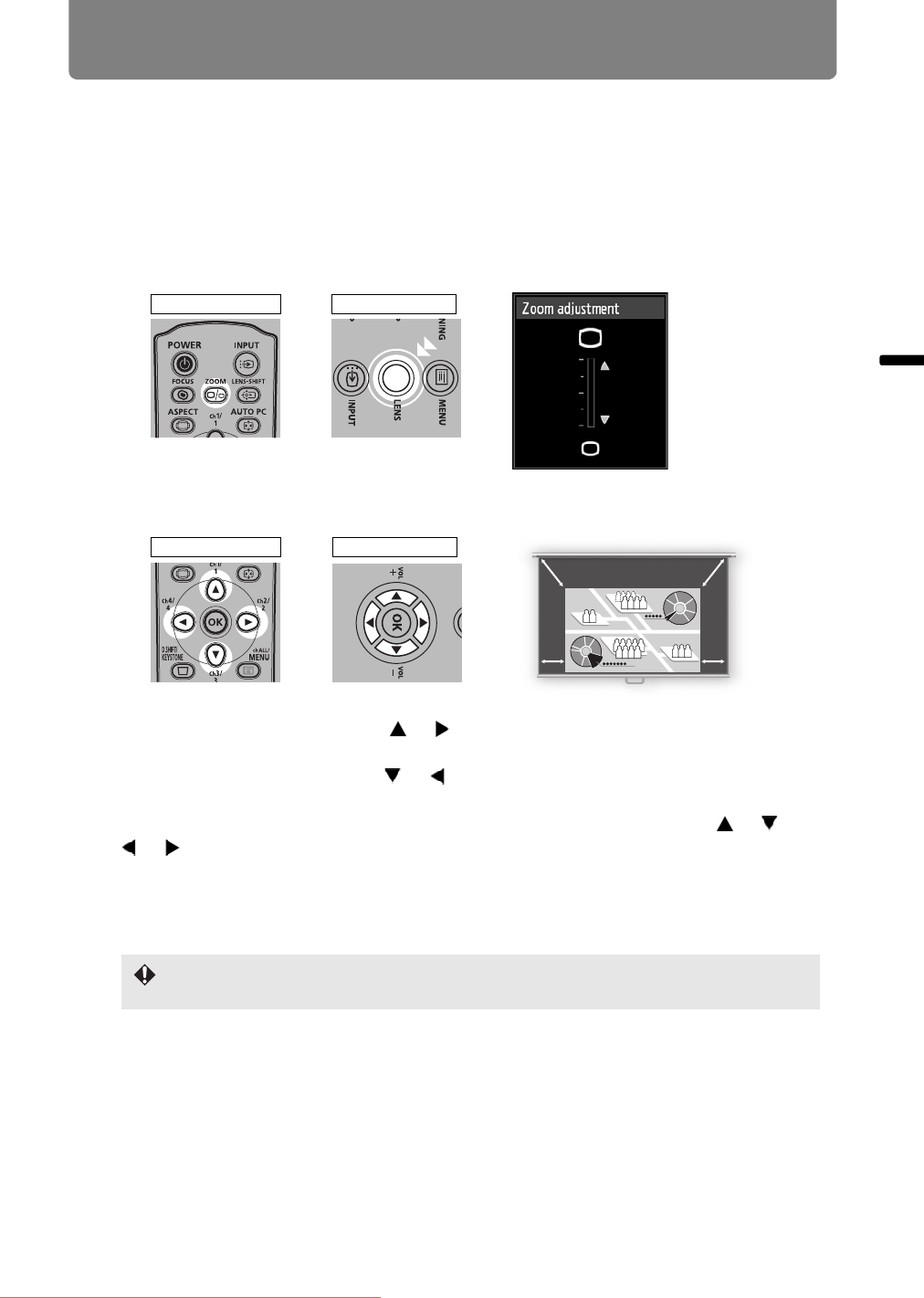
45
Step 3 Adjust the Image
Operation Projecting an Image
Adjusting Image Size
The size of the projected image can be adjusted by pressing the ZOOM button on
the remote control or the LENS button on the projector. Change the projector
installation position if your desired image is too large or too small to adjust it with
the zoom function. (P118)
1 Press either the ZOOM button on the remote control or the LENS button
on the projector twice to display the zoom adjustment window.
2 Press the pointer buttons to adjust the image size.
3 When the desired image size is selected, press the OK button or the
ZOOM button.
When the Short Fixed Lens (RS-IL03WF) is attached, digital zoom adjustment is
performed in place of optical zoom adjustment.
Remote control Projector
Press twice.
To enlarge the image, use the [ ] / [ ] buttons on the remote control or
projector.
To reduce the image, use the [ ] / [ ] buttons on the remote control or
projector.
To continue adjusting the size in a specific direction, hold down the [ ] / [ ] /
[ ] / [ ] buttons on the remote control or projector.
Screen
Remote control
Projector
Downloaded From projector-manual.com Canon Manuals