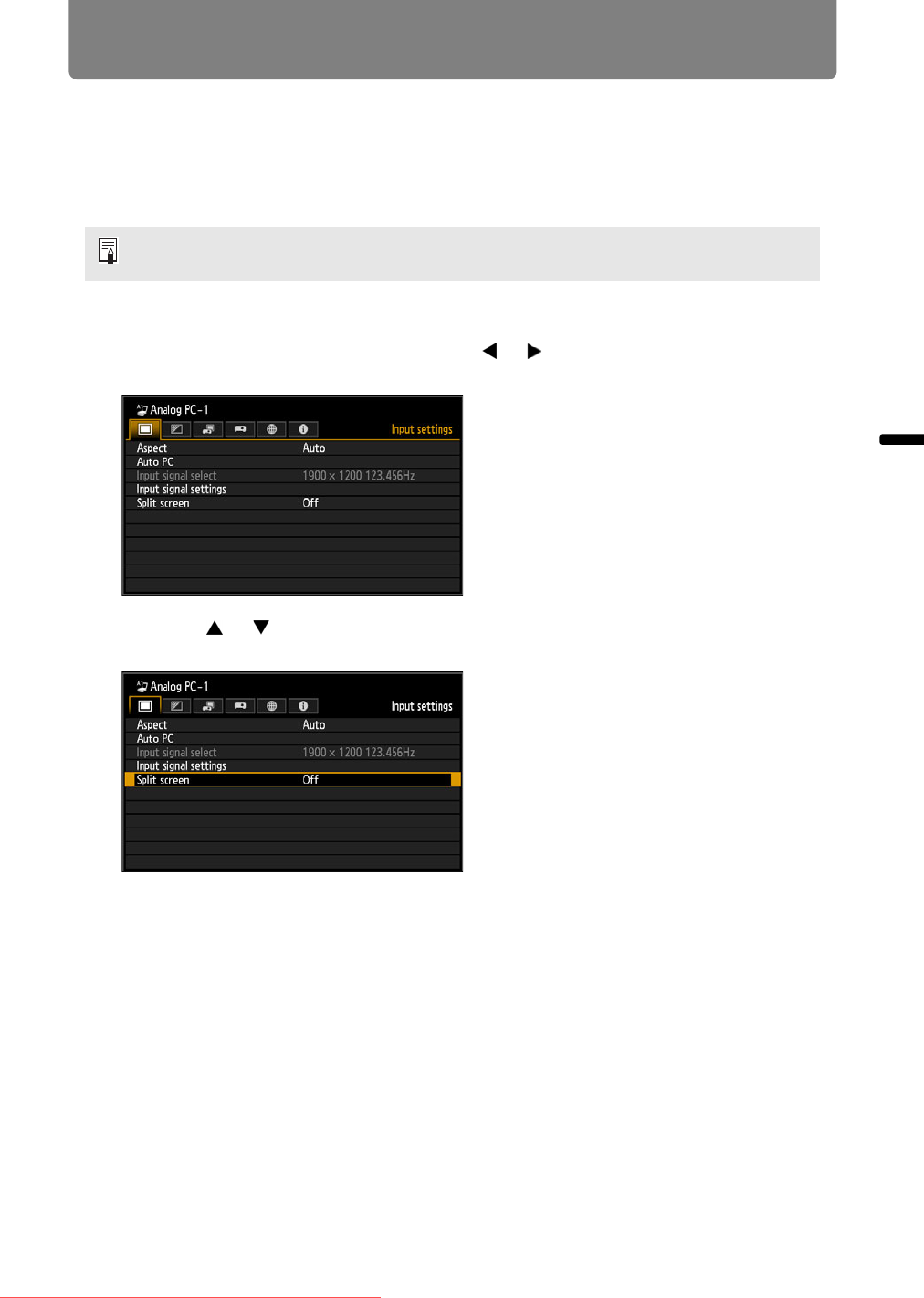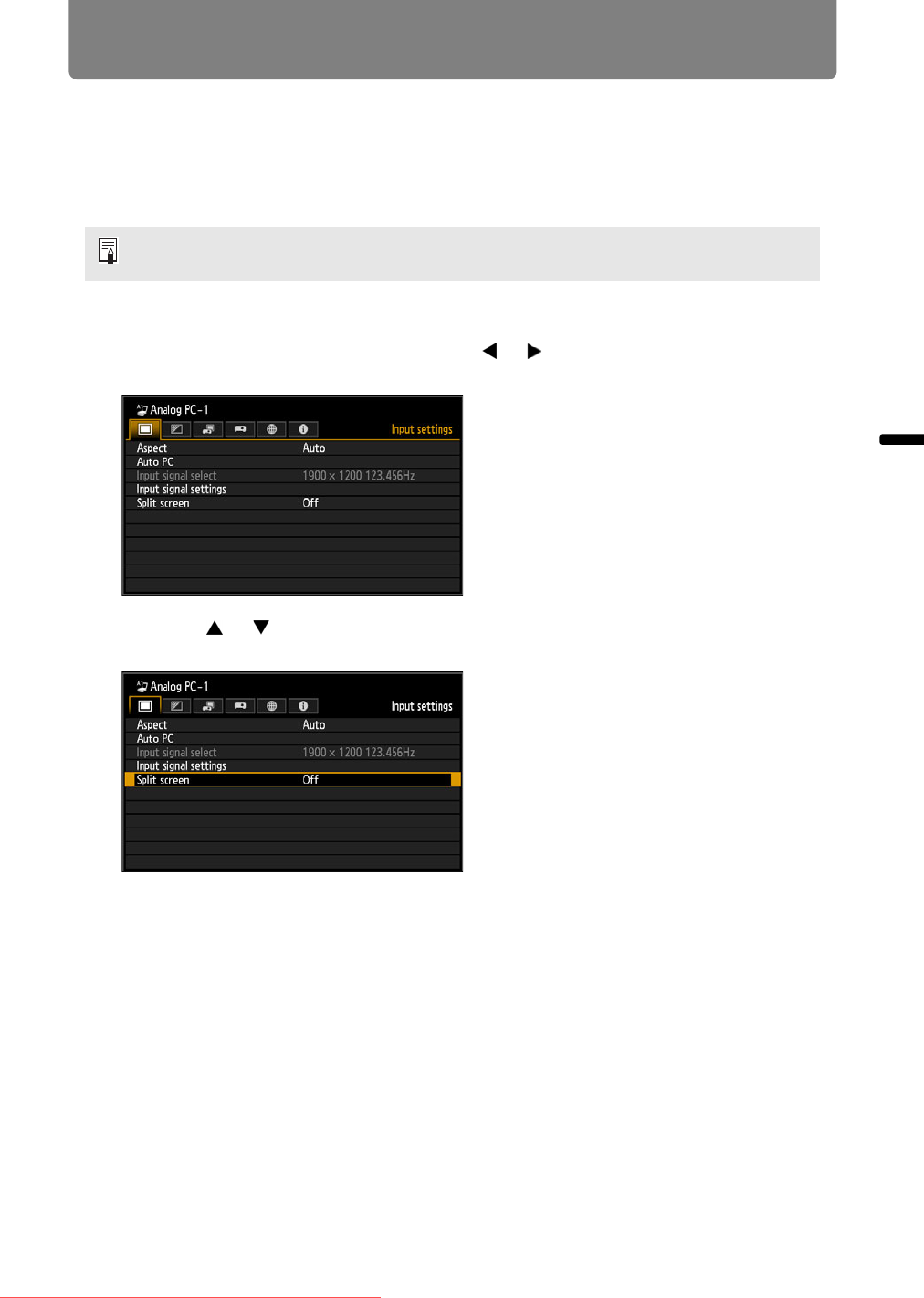
67
Operation Useful Functions Available During a Presentation
Split-Screen Display
Two input images can be projected side by side. This is split-screen display. When
you activate split-screen display, the current image is shown on the left side, and
the new image is shown at right. You can change the source of images shown on
each side by pressing the INPUT button. However, you cannot specify the same
input signal (terminal) as the source for both sides.
1 Supply two signals to the projector.
2 Press the MENU button and then the
[] / []
buttons to select the [Input
settings] tab.
3 Use the [ ] / [ ] buttons to select [Split screen], and then press the OK
button.
• Network and USB input cannot be combined for split-screen display.
•[Zoom] (P143) in the [Install settings] menu is not available in split-screen mode.
Downloaded From projector-manual.com Canon Manuals