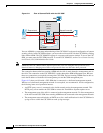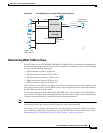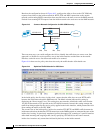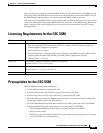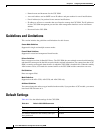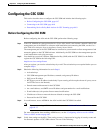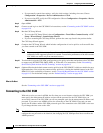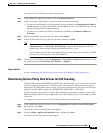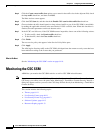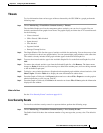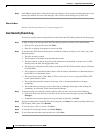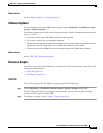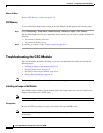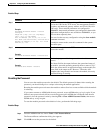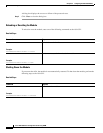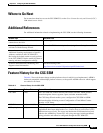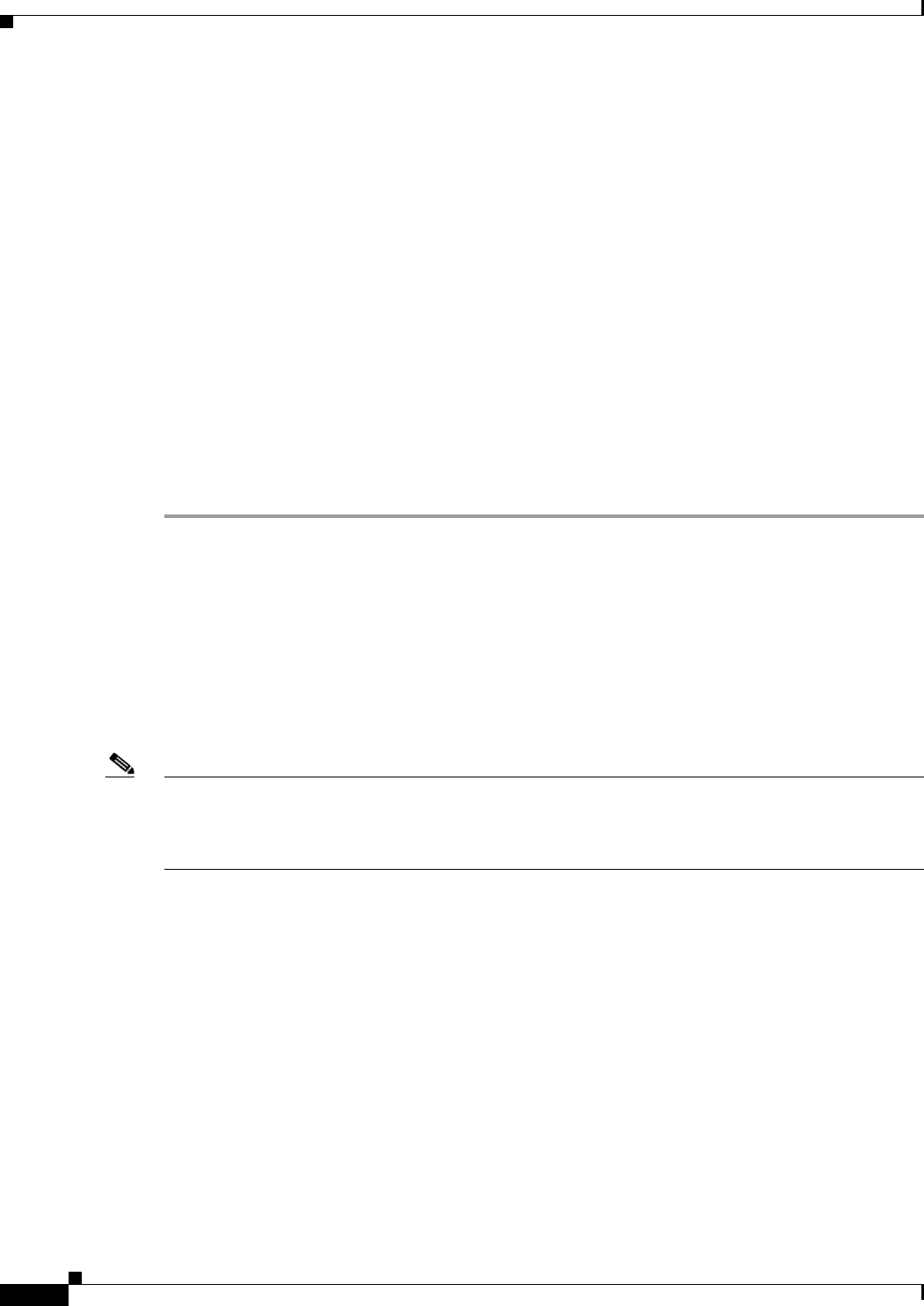
64-10
Cisco ASA 5500 Series Configuration Guide using ASDM
Chapter 64 Configuring the ASA CSC Module
Monitoring the CSC SSM
Step 4 Click the Create a new traffic class option, type a name for the traffic class in the adjacent field, check
the Any traffic check box, and then click Next.
The Rule Actions screen appears.
Step 5 Click the CSC Scan tab, and then check the Enable CSC scan for this traffic flow check box.
Step 6 Choose whether the ASA should permit or deny selected traffic to pass if the CSC SSM is unavailable
by making the applicable selection in the area labeled: If CSC card fails, then. When this check box is
checked, the other parameters on this tab become active.
Step 7 In the If CSC card fails area, if the CSC SSM becomes inoperable, choose one of the following actions:
• To allow traffic, check the Permit traffic check box.
• To block traffic, check the Close traffic check box.
Step 8 Click Finish.
The new service policy rule appears in the Service Policy Rules pane.
Step 9 Click Apply.
The ASA begins diverting traffic to the CSC SSM, which performs the content security scans that have
been enabled according to the license that you purchased.
What to Do Next
See the “Monitoring the CSC SSM” section on page 64-10.
Monitoring the CSC SSM
ASDM lets you monitor the CSC SSM statistics as well as CSC SSM-related features.
Note If you have not completed the CSC Setup Wizard in Configuration > Trend Micro Content Security >
CSC Setup, you cannot access the panes under Monitoring > Trend Micro Content Security. Instead, a
dialog box appears and lets you access the CSC Setup Wizard directly from Monitoring > Trend Micro
Content Security.
This section includes the following topics:
• Threats, page 64-11
• Live Security Events, page 64-11
• Live Security Events Log, page 64-12
• Software Updates, page 64-13
• Resource Graphs, page 64-13