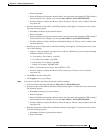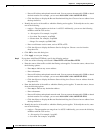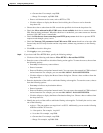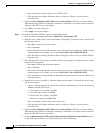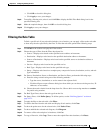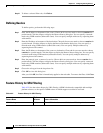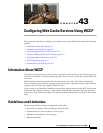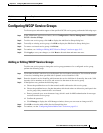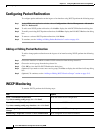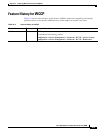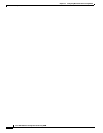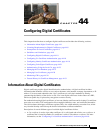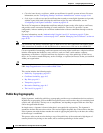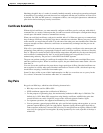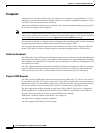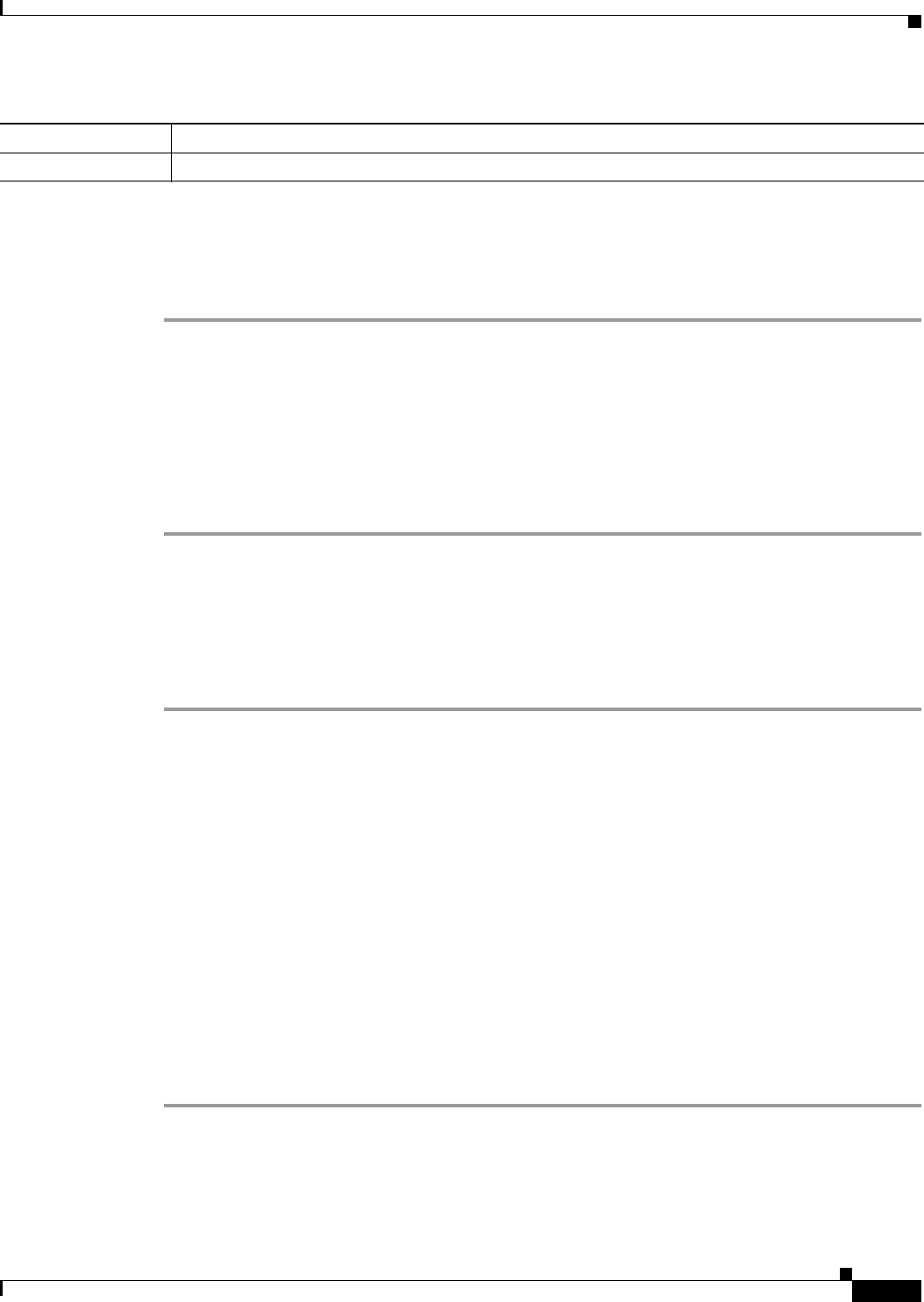
43-3
Cisco ASA 5500 Series Configuration Guide using ASDM
Chapter 43 Configuring Web Cache Services Using WCCP
Configuring WCCP Service Groups
Configuring WCCP Service Groups
To allocate space and enable support of the specified WCCP service group, perform the following steps:
Step 1 In the ASDM main application window, choose Configuration > Device Management > Advanced >
WCCP > Service Groups.
Step 2 To add a new service group, click Add to display the Add Service Group dialog box.
Step 3 To modify an existing service group, click Edit to display the Edit Service Group dialog box.
Step 4 To remove a selected service group, click Delete.
Step 5 To continue, see “Adding or Editing WCCP Service Groups” section on page 43-3.
Step 6 Click Apply to save your changes, or click Reset to discard them and enter new ones.
Adding or Editing WCCP Service Groups
To add a new service group or change the service group parameters for a configured service group,
perform the following steps:
Step 1 Click either the Web Cache Service or the Dynamic Service Number radio button. The maximum number
of services, including those specified with a dynamic service identifier is 256.
Step 2 Enter the dynamic service identifier, which means the service definition is dictated by the cache. Valid
dynamic service numbers are 0 to 254, and are used as the name of the service group.
Step 3 In the Options area, perform the following steps:
a. Choose the predefined access list that controls traffic redirected to this service group.
b. Choose the predefined access list that determines which web caches are allowed to participate in the
service group. Only extended ACLs are allowed.
c. Enter a password up to seven characters long, which is used for MD5 authentication for messages
received from the service group.
d. Confirm the password.
e. Click Manage to display the ACL Manager window, where you can create or change an ACL.
Step 4 Click OK to close the Add or Edit Service Group dialog box.
Step 5 To continue, see the “Configuring Packet Redirection” section on page 43-4.
Model License Requirement
All models Base License.