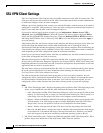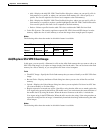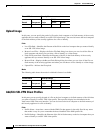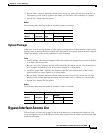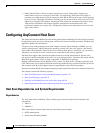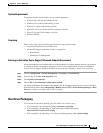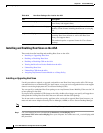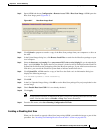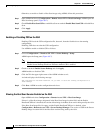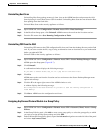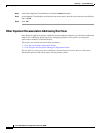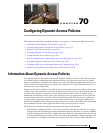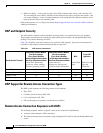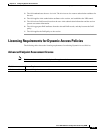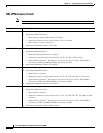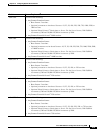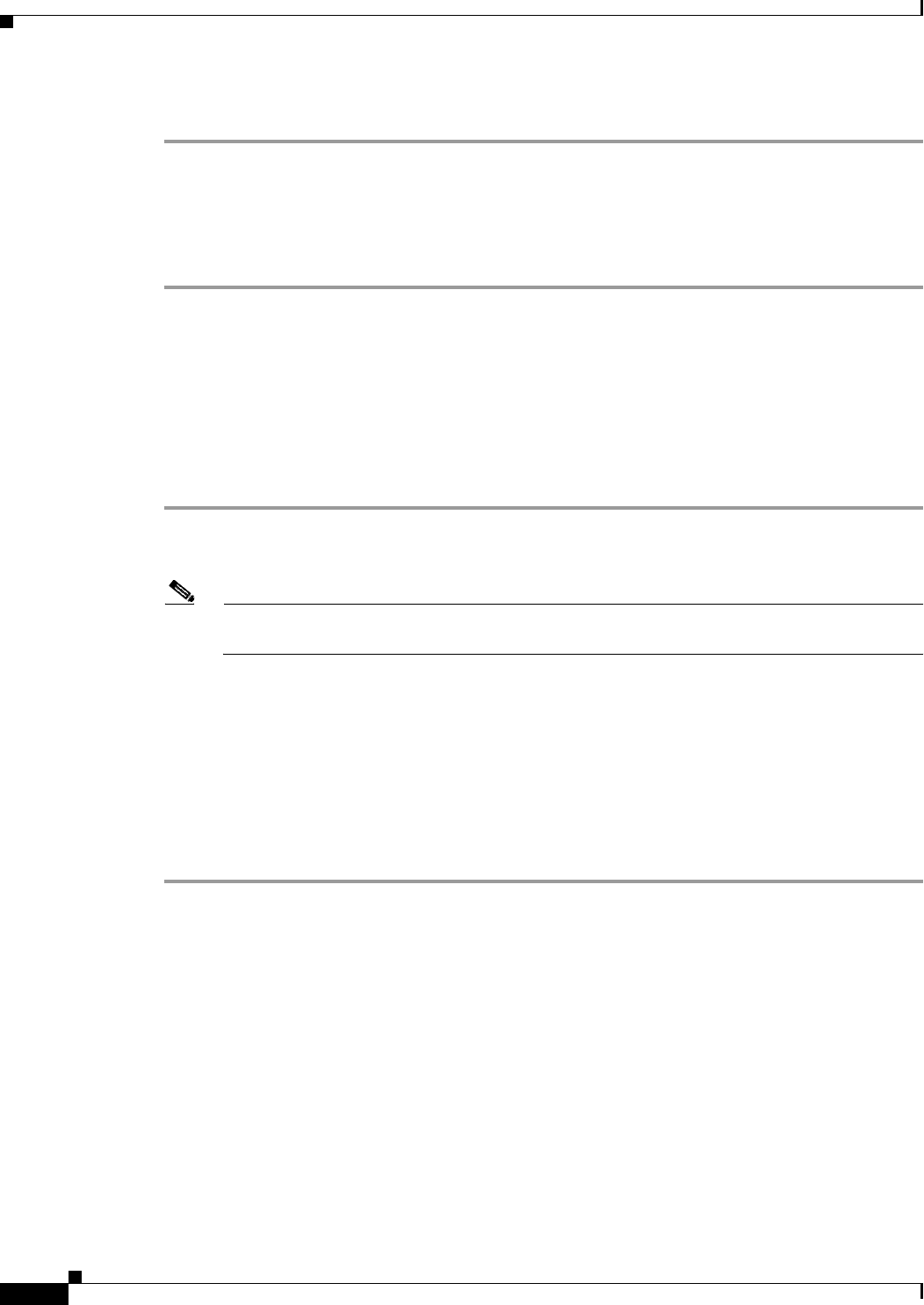
69-128
Cisco ASA 5500 Series Configuration Guide using ASDM
Chapter 69 General VPN Setup
Configuring AnyConnect Host Scan
Otherwise, to enable or disable a Host Scan image using ASDM, follow this procedure:
Step 1 Open ASDM and choose Configuration > Remote Access VPN > Host Scan Image. ASDM opens the
Host Scan Image panel (Figure 69-7).
Step 2 Check Enable Host Scan/CSD to enable Host Scan or uncheck Enable Host Scan/CSD to disable Host
Scan.
Step 3 Click Apply.
Enabling or Disabling CSD on the ASA
Enabling CSD loads the CSD configuration file, data.xml, from the flash device to the running
configuration.
Disabling CSD does not alter the CSD configuration.
Use ASDM to enable or disable CSD as follows:
Step 1 Choose Configuration > Clientless SSL VPN > Secure Desktop > Setup.
ASDM opens the Setup pane (Figure 69-7).
Note The Secure Desktop Image field displays the image (and version) that is currently installed. The
Enable Secure Desktop check box indicates whether CSD is enabled.
Step 2 Check or uncheck Enable Secure Desktop and click Apply.
ASDM enables or disables CSD.
Step 3 Click the X in the upper right corner of the ASDM window to exit.
A window displays the following message:
The configuration has been modified. Do you want to save the running configuration to
flash memory?
Step 4 Click Save. ASDM saves the configuration and closes.
Viewing the Host Scan Version Enabled on the ASA
Open ASDM and select Configuration > Remote Access VPN > Host Scan Image.
If there is a Host Scan image designated in the Host Scan Image location field, and the Enable
HostScan/CSD box is checked, the version of that image is the Host Scan version being used by the ASA.
If the Host Scan Image filed is empty, and the Enable HostScan/CSD box is checked, select
Configuration > Remote Access VPN > Secure Desktop Manager. The version of CSD in the Secure
Desktop Image Location field is the Host Scan version being used by the ASA.