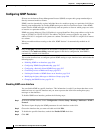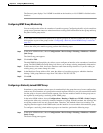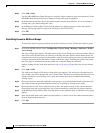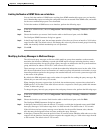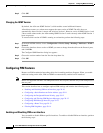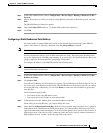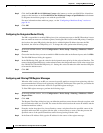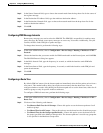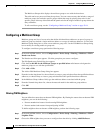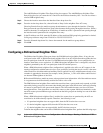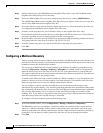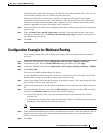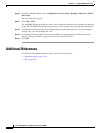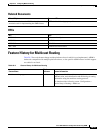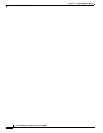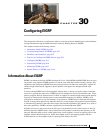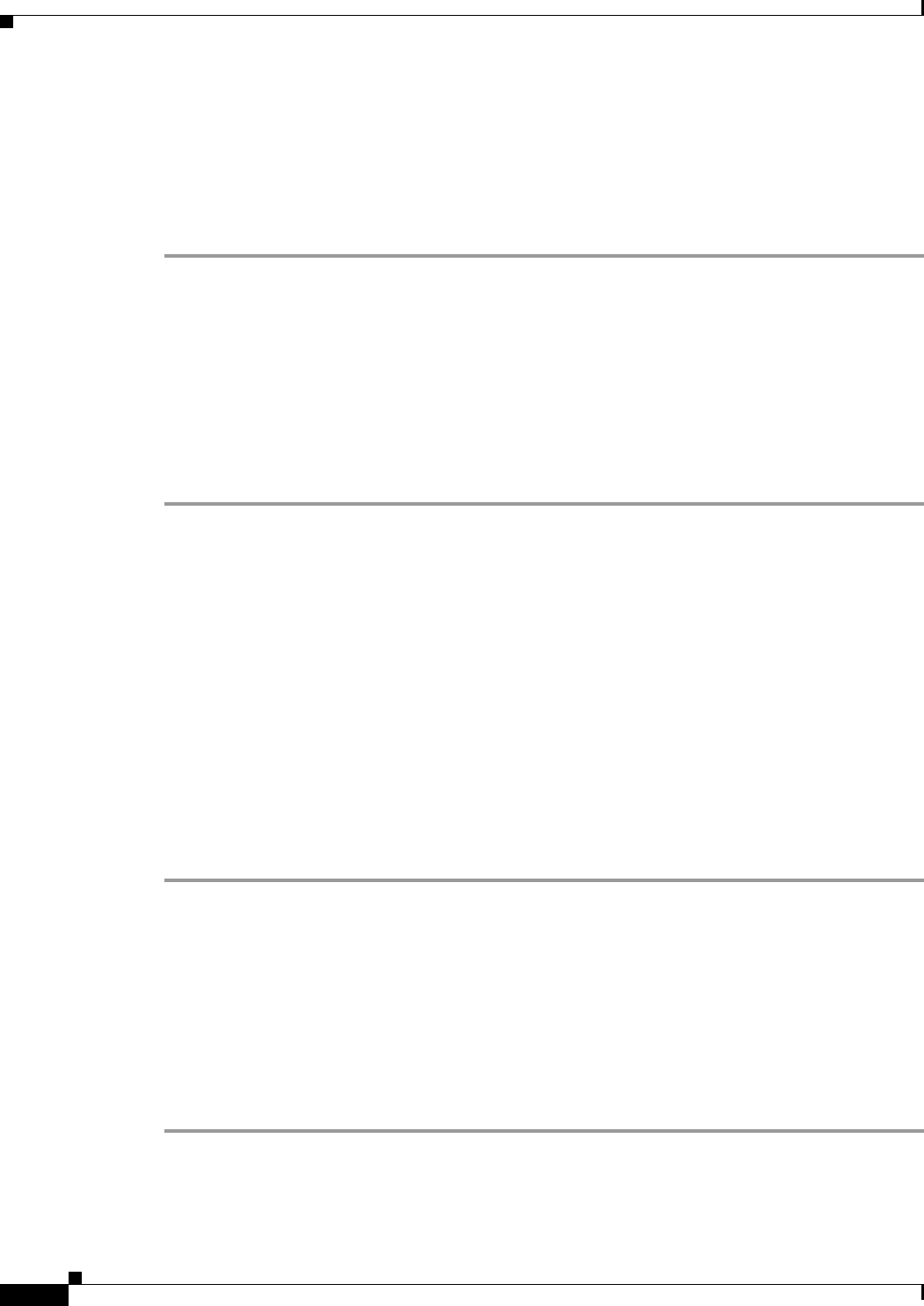
29-14
Cisco ASA 5500 Series Configuration Guide using ASDM
Chapter 29 Configuring Multicast Routing
Customizing Multicast Routing
The Multicast Groups table displays the multicast groups to use with the shared tree.
The table entries are processed from the top down. You can create an entry that includes a range of
multicast groups, but excludes specific groups within that range by placing deny rules for the
specific groups at the top of the table and the permit rule for the range of multicast groups below the
deny statements.
To edit a multicast group, see the “Configuring a Multicast Group” section on page 29-14.
Configuring a Multicast Group
Multicast groups are lists of access rules that define which multicast addresses are part of a group. A
multicast group can include a single multicast address or a range of multicast addresses. Use the Add
Multicast Group dialog box to create a new multicast group rule. Use the Edit Multicast Group dialog
box to modify an existing multicast group rule.
To configure a multicast group, perform the following steps:
Step 1 In the main ASDM window, choose Configuration > Device Setup > Routing > Multicast > PIM >
Rendezvous Points.
Step 2 The Rendezvous Point pane appears. Click the group that you want to configure.
The Edit Rendezvous Point dialog box appears.
Step 3 Click the Use this RP for the Multicast Groups as specified below radio button to designate the
multicast groups to use with the specified RP.
Step 4 Click Add or Edit.
The Add or Edit Multicast Group dialog box appears.
Step 5 From the Action drop-down list, choose Permit to create a group rule that allows the specified multicast
addresses, or choose Deny to create a group rule that filters the specified multicast addresses.
Step 6 In the Multicast Group Address field, type the multicast address associated with the group.
Step 7 From the Netmask drop-down list, choose the network mask for the multicast group address.
Step 8 Click OK.
Filtering PIM Neighbors
You can define the routers that can become PIM neighbors. By filtering the routers that can become PIM
neighbors, you can do the following:
• Prevent unauthorized routers from becoming PIM neighbors.
• Prevent attached stub routers from participating in PIM.
To define neighbors that can become a PIM neighbor, perform the following steps:
Step 1 In the main ASDM window, choose Configuration > Device Setup > Routing > Multicast > PIM >
Neighbor Filter.
Step 2 Choose the PIM neighbor that you want to configure from the table by clicking Add/Edit/Insert.