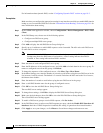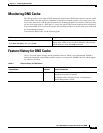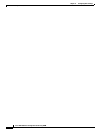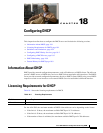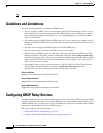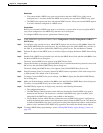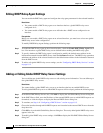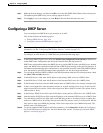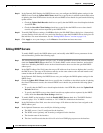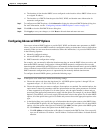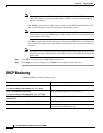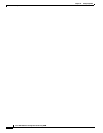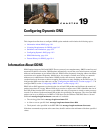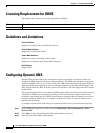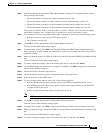18-6
Cisco ASA 5500 Series Configuration Guide using ASDM
Chapter 18 Configuring DHCP
Configuring a DHCP Server
Step 11 In the Dynamic DNS Settings for DHCP Server area, you configure the DDNS update settings for the
DHCP server. Check the Update DNS Clients check box to specify that, in addition to the default action
of updating the client PTR resource records, the selected DHCP server should also perform the following
update actions:
• Check the Update Both Records check box to specify that the DHCP server should update both the
A and PTR RRs.
• Check the Override Client Settings check box to specify that the DHCP server actions should
override any update actions requested by the DHCP client.
Step 12 To modify DHCP Server settings, click Edit to display the Edit DHCP Server dialog box. Alternatively,
you may double-click in the row for a particular interface to open the Edit DHCP Server dialog box for
that interface. For more information, see the “Editing DHCP Servers” section on page 18-6.
Step 13 Click Apply to save your changes, or click Reset to discard them and enter new ones.
Editing DHCP Servers
To enable DHCP, specify the DHCP address pool, and modify other DHCP server parameters for the
selected interface, perform the following steps:
Step 1 The selected interface ID appears as display-only. To enable the DHCP server on the selected interface,
check the Enable DHCP Server check box. To disable DHCP on the selected interface, uncheck this
check box. Disabling the DHCP server on the selected interface does not clear the specified DHCP
address pool.
Step 2 In the DHCP Address Pool field, enter the range of IP addresses from lowest to highest that is used by
the DHCP server. The range of IP addresses must be on the same subnet as the selected interface and
cannot include the IP address of the interface itself.
In the Dynamic DNS Settings for DHCP Server area, you configure the DDNS update settings for the
DHCP server.
Step 3 Check the Update DNS Clients check box to specify that, in addition to the default action of updating
the client PTR resource records, the selected DHCP server should also perform the following update
actions:
• To specify that the DHCP server should update both the A and PTR RRs, check the Update Both
Records check box.
• To specify that DHCP server actions should override any update actions requested by the DHCP
client, check the Override Client Settings check box
Step 4 To enable DHCP on the interface, check the Enable DHCP Server check box. The DHCP Enabled
column displays “Yes” if DHCP is enabled, or “No” if DHCP is disabled on the interface.
Step 5 In the DNS Address Pool field, enter the revised range of IP addresses that have been assigned to the
DHCP address pool.
Step 6 In the Optional Parameters area, modify the following settings:
a. The DNS servers (1 and 2) configured for the interface.
b. The WINS servers (primary and secondary) configured for the interface.
c. The domain name of the interface.
d. The time in milliseconds that the ASA will wait for an ICMP ping response on the interface.