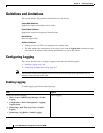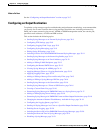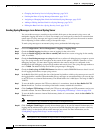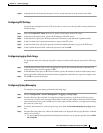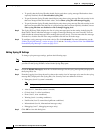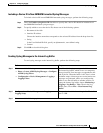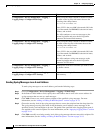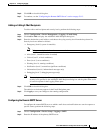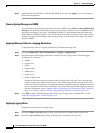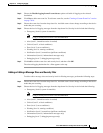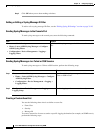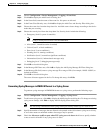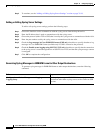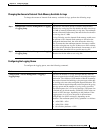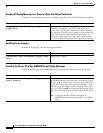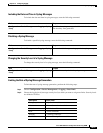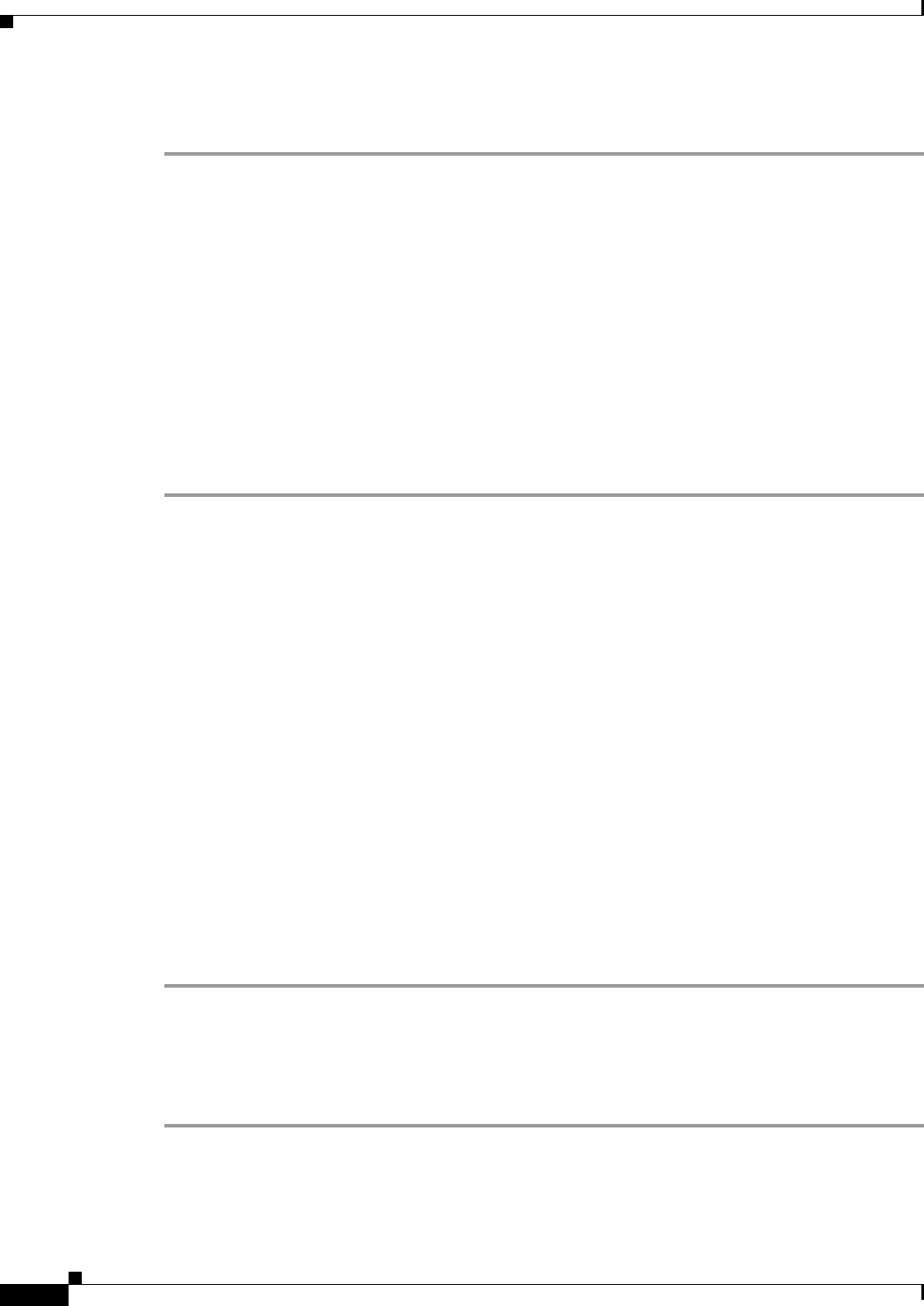
76-14
Cisco ASA 5500 Series Configuration Guide using ASDM
Chapter 76 Configuring Logging
Configuring Logging
Step 3 (Optional) Enter the IP address of the standby SMTP server, then click Apply to save your changes to
the running configuration.
Viewing Syslog Messages in ASDM
To view the latest syslog messages that have been sent to ASDM, choose Home > Latest ASDM Syslog
Messages. The ASA sets aside a buffer area for syslog messages waiting to be sent to ASDM and saves
messages in the buffer as they occur. The ASDM log buffer is a different buffer than the internal log
buffer. When the ASDM log buffer is full, the ASA deletes the oldest syslog message to make room in
the buffer for new ones. Deleting the oldest syslog message to make room for new ones is the default
setting in ASDM.
Applying Message Filters to a Logging Destination
To apply message filters to a logging destination, perform the following steps:
Step 1 Choose Configuration > Device Management > Logging > Logging Filters.
Step 2 Choose the name of the logging destination to which you want to apply a filter. Available logging
destinations are as follows:
• ASDM
• Console port
• E-Mail
• Internal buffer
• SNMP server
• Syslog server
• Telnet or SSH session
Included in this selection are the second column, Syslogs From All Event Classes, and the third
column, Syslogs From Specific Event Classes. The second column lists the severity or the event
class to use to filter messages for the logging destination, or whether logging is disabled for all event
classes. The third column lists the event class to use to filter messages for that logging destination.
For more information, see the “Adding or Editing a Message Class and Severity Filter” section on
page 76-15 and the “Adding or Editing a Syslog Message ID Filter” section on page 76-16.
Step 3 Click Edit to display the Edit Logging Filters dialog box. To apply, edit, or disable filters, see the
“Applying Logging Filters” section on page 76-14.
Applying Logging Filters
To apply filters, perform the following steps:
Step 1 Choose the Filter on severity option to filter syslog messages according to their severity level.
Step 2 Choose the Use event list option to filter syslog messages according to an event list.