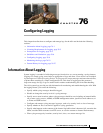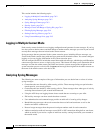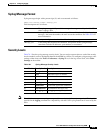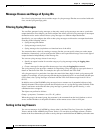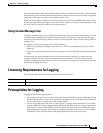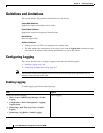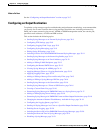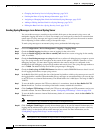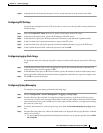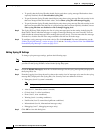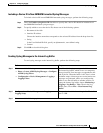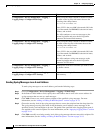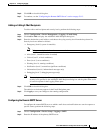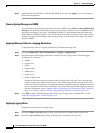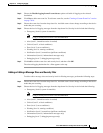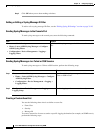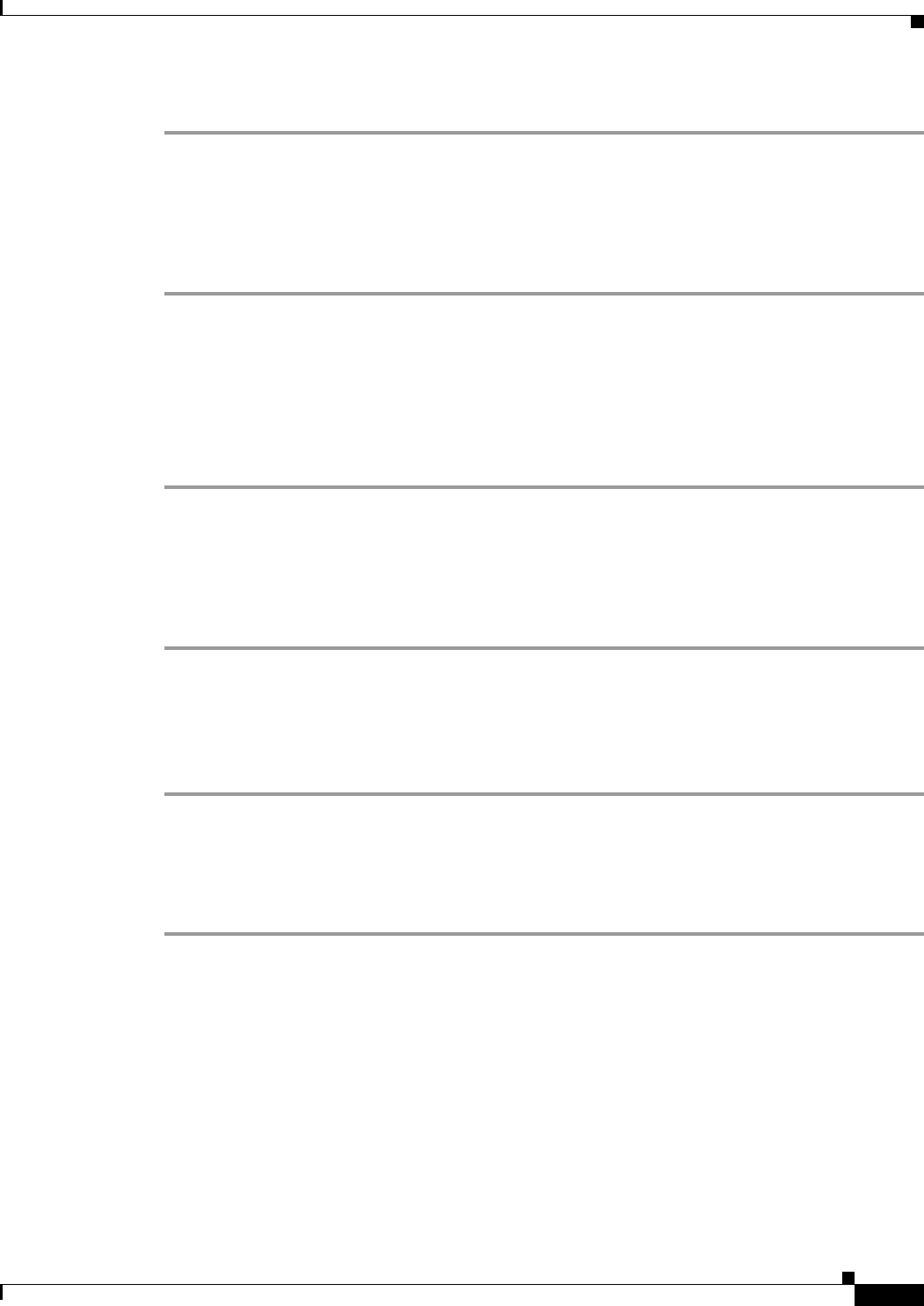
76-9
Cisco ASA 5500 Series Configuration Guide using ASDM
Chapter 76 Configuring Logging
Configuring Logging
Step 11 In the Queue Size field, specify the queue size for system logs that are to be viewed in the ASA.
Configuring FTP Settings
To specify the configuration for the FTP server that is used to save the log buffer content, perform the
following steps:
Step 1 Check the Enable FTP client check box to enable configuration of the FTP client.
Step 2 In the Server IP Address field, specify the IP address of the FTP server.
Step 3 In the Path field, specify the directory path on the FTP server to store the saved log buffer content.
Step 4 In the Username field, specify the username to log in to the FTP server.
Step 5 In the Password field, specify the password associated with the username to log in to the FTP server.
Step 6 In the Confirm Password field, reenter the password, and click OK.
Configuring Logging Flash Usage
To specify the limits for saving the log buffer content to internal flash memory, perform the following
steps:
Step 1 In the Maximum Flash to Be Used by Logging field, specify the maximum amount of internal flash
memory that can be used for logging (in KB).
Step 2 In the Minimum Free Space to Be Preserved field, specify the amount of internal flash memory that is
preserved (in KB). When the internal flash memory approaches that limit, new logs are no longer saved.
Step 3 Click OK to close this dialog box.
Configuring Syslog Messaging
To configure syslog messaging, perform the following steps:
Step 1 Choose Configuration > Device Management > Logging > Syslog Setup.
Step 2 From the Facility code to include in syslogs drop-down list, choose a system log facility for syslog
servers to use as a basis to file messages. The default is LOCAL(4)20, which is what most UNIX systems
expect. However, because your network devices share eight available facilities, you might need to change
this value for system logs.
Step 3 To add the date and time in each syslog message sent, check the Include timestamp in syslogs check
box.
Step 4 From the Show drop-down list, choose the information to be displayed in the Syslog ID table. Available
options are as follows:
• To specify that the Syslog ID table should display the entire list of syslog message IDs, choose Show
all syslog IDs.