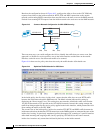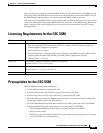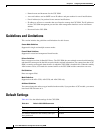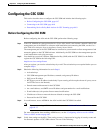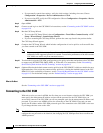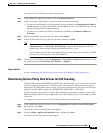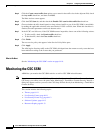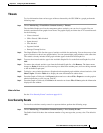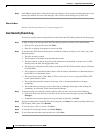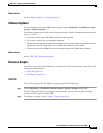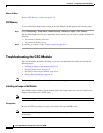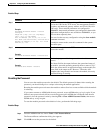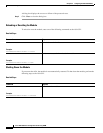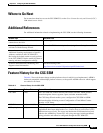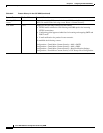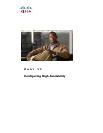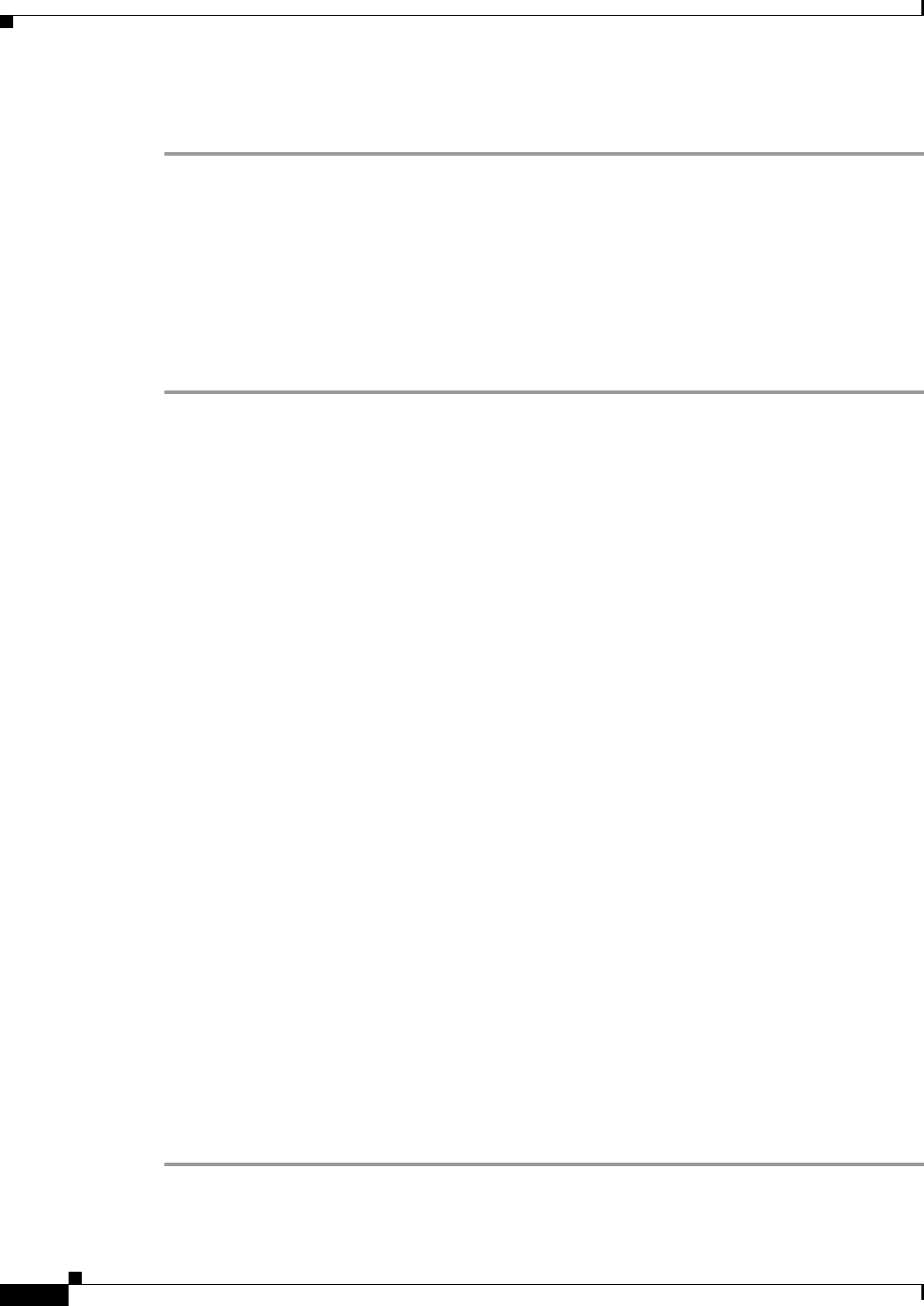
64-12
Cisco ASA 5500 Series Configuration Guide using ASDM
Chapter 64 Configuring the ASA CSC Module
Monitoring the CSC SSM
Step 2 Click View to display the Live Security Events Log dialog box. You can pause incoming messages, clear
the message window, and save event messages. You can also search messages for specific text.
What to Do Next
See the “Live Security Events Log” section on page 64-12.
Live Security Events Log
To view live security events messages that are received from the CSC SSM, perform the following steps:
Step 1 To filter security event messages from the Filter By drop-down list, choose one of the following:
• Filter by Text, type the text, then click Filter.
• Show All, to display all messages or remove the filter.
Step 2 To use the Latest CSC Security Events pane, in which all columns are display-only, choose one of the
following options:
• The time an event occurred.
• The IP address or hostname from which the threat came.
• The type of threat, or the security policy that determines event handling, or in the case of a URL
filtering event, the filter that triggered the event.
• The subject of e-mails that include a threat, or the names of FTP files that include a threat, or blocked
or filtered URLs.
• The recipient of e-mails that include a threat, or the IP address or hostname of a threatened node, or
the IP address of a threatened client.
• The type of event (such as Web, Mail, or FTP), or the name of a user or group for HTTP or FTP
events, which include a threat.
• The action taken upon the content of a message, such as cleaning attachments or deleting
attachments.
• The action taken on a message, such as delivering it unchanged, delivering it after deleting the
attachments, or delivering it after cleaning the attachments.
Step 3 To search security event messages based on the text that you enter, choose one of the following:
• In the Text field, enter the text to search for in the security event messages log, then click Find
Messages.
• To find the next entry that matches the text you typed in this field, click Find.
Step 4 To pause scrolling of the Latest CSC Security Events pane, click Pause. To resume scrolling of the Latest
CSC Security Events pane, click Resume.
Step 5 To save the log to a file on your PC, click Save.
Step 6 To clear the list of messages shown, click Clear Display.
Step 7 To close the pane and return to the previous one, click Close.