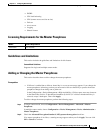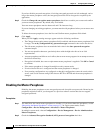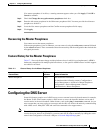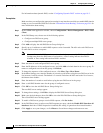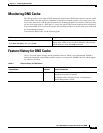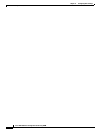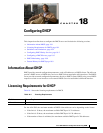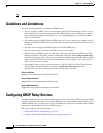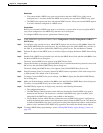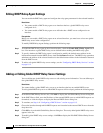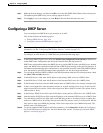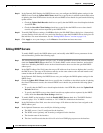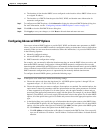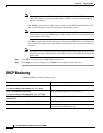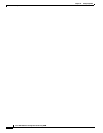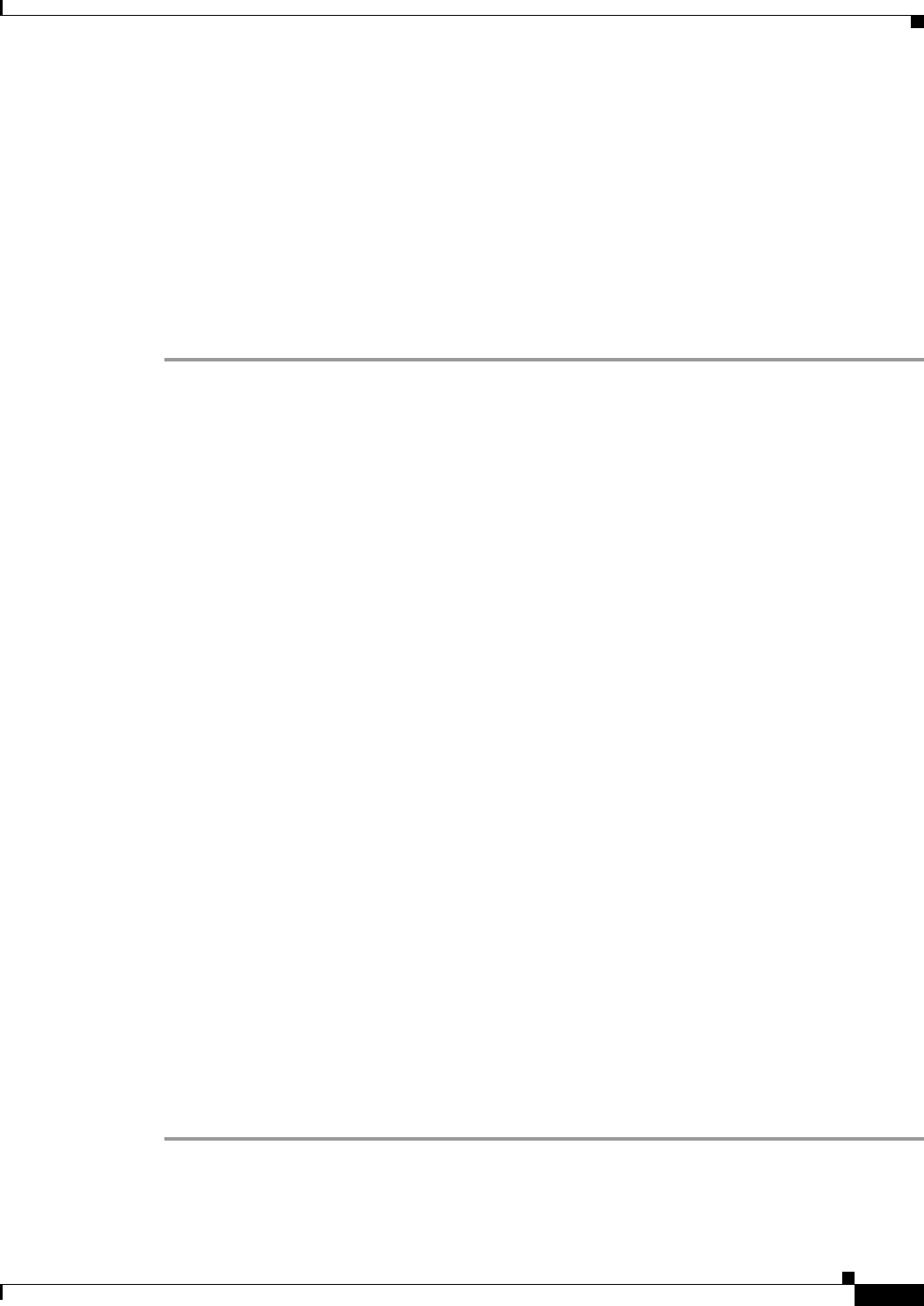
18-3
Cisco ASA 5500 Series Configuration Guide using ASDM
Chapter 18 Configuring DHCP
Configuring DHCP Relay Services
Restrictions
• You cannot enable a DHCP relay agent on an interface that has a DHCP relay global server
configured for it. You must disable the DHCP server before you can enable a DHCP relay agent.
• The DHCP relay agent works only with external DHCP servers; it does not forward DHCP requests
to an ASA interface configured as a DHCP server.
Prerequisites
Before you can enable a DHCP relay agent on an interface, you must have at least one global DHCP
relay server configured or one DHCP relay interface server configured.
To configure DHCP relay services, perform the following steps:
Step 1 In the ASDM main application window, choose Configuration > Device Management > DHCP >
DHCP Relay.
Step 2 To configure a new external server to which DHCP requests may be relayed, click Add to display the
Add Global DHCP Relay Server dialog box. You can define up to four global DHCP relay servers. on
the ASA. If you already have defined four DHCP relay global servers, the Add button is dimmed.
Step 3 Enter the IP address of the DHCP server, or click the ellipses to display the Browse DHCP Server dialog
box.
Step 4 Double-click a DHCP server from the list to add it to the DHCP Server field, and then click OK to close
the Browse DHCP Server dialog box.
The newly selected DHCP server appears in the DHCP Server field.
Step 5 Choose the interface to which the specified DHCP server is attached from the drop-down list, then click
OK to close the Add Global DHCP Relay Server dialog box.
The newly added global DHCP relay server appears in the Global DHCP Relay Servers list.
Step 6 Enter the amount of time, in seconds, allowed for DHCP address negotiation. Valid values range from 1
to 3600 seconds. The default value is 60 seconds.
Step 7 To change a selected DHCP relay server settings, click Edit to display the Edit Global DHCP Relay
Server dialog box.
Step 8 Make your desired changes, and then click OK to close the Edit Global DHCP Relay Server dialog box.
To remove a selected DHCP relay server from the list, click Delete.
Step 9 The DHCP Relay Agent area is display-only, and shows the following information:
• The configured interfaces.
• The DHCP Relay Enabled column, which indicates whether the selected DHCP relay agent is
enabled on the interface. The check box is checked if the DHCP relay agent is enabled, and is
unchecked if the DHCP relay agent is not enabled on the interface.
• The Set Route column, which indicates whether the selected DHCP relay agent is configured to
modify the default router address in the information returned from the DHCP server. The check box
is checked if the DHCP relay agent is configured to change the default router address to the interface
address, and is unchecked if the DHCP relay agent does not modify the default router address.
Step 10 To change DHCP Relay Agent Settings, see the “Editing DHCP Relay Agent Settings” section on
page 18-4.