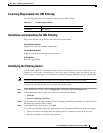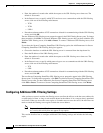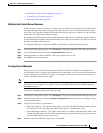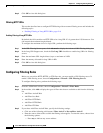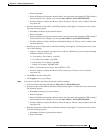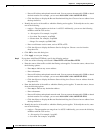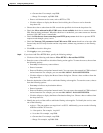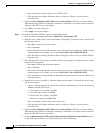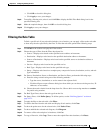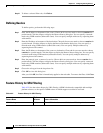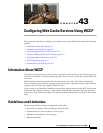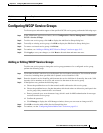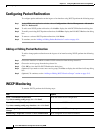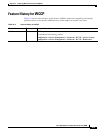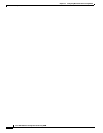42-11
Cisco ASA 5500 Series Configuration Guide using ASDM
Chapter 42 Configuring Filtering Services
Filtering URLs and FTP Requests with an External Server
• Click OK to close this dialog box.
• Click Apply to save your changes.
Step 8 To modify a filtering rule, select it and click Edit to display the Edit Filter Rule dialog box for the
specified filtering rule.
Step 9 Make the required changes, then click OK to close this dialog box.
Step 10 Click Apply to save your changes.
Filtering the Rule Table
To find a specific rule if your rule table includes a lot of entries, you can apply a filter to the rule table
to show only the rules specified by the filter. To filter the rule table, perform the following steps:
Step 1 Click Find on the toolbar to display the Filter toolbar.
Step 2 Choose the type of filter from the Filter drop-down list:
• Source—Displays rules based on the specified source address or hostname.
• Destination—Displays rules based on the specified destination address or hostname.
• Source or Destination—Displays rules based on the specified source or destination address or
hostname.
• Service—Displays rules based on the specified service.
• Rule Type—Displays rules based on the specified rule type.
• Query—Displays rules based on a complex query composed of source, destination, service, and rule
type information.
Step 3 For Source, Destination, Source or Destination, and Service filters, perform the following steps:
a. Enter the string to match using one of the following methods:
–
Type the source, destination, or service name in the adjacent field.
–
Click the ellipses to open a Browse dialog box from which you can choose existing services, IP
addresses, or host names.
b. Choose the match criteria from the drop-down list. Choose is for exact string matches or contains
for partial string matches.
Step 4 For Rule Type filters, choose the rule type from the list.
Step 5 For Query filters, click Define Query. To define queries, see the “Defining Queries” section on
page 42-12.
Step 6 To apply the filter to the rule table, click Filter.
Step 7 To remove the filter from the rule table and display all rule entries, click Clear.
Step 8 To show the packet trace for the selected rule, click Packet Trace.
Step 9 To show and hide the selected rule diagram, click Diagram.
Step 10 To remove a filter rule and place it elsewhere, click Cut.
Step 11 To copy a filter rule, click Copy. Then to move the copied filter rule elsewhere, click Paste.