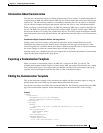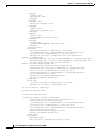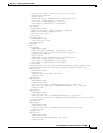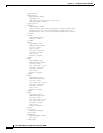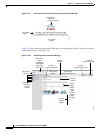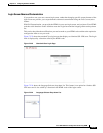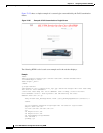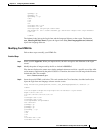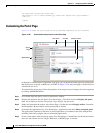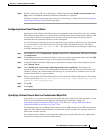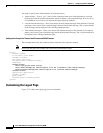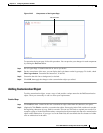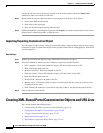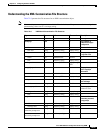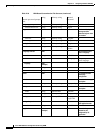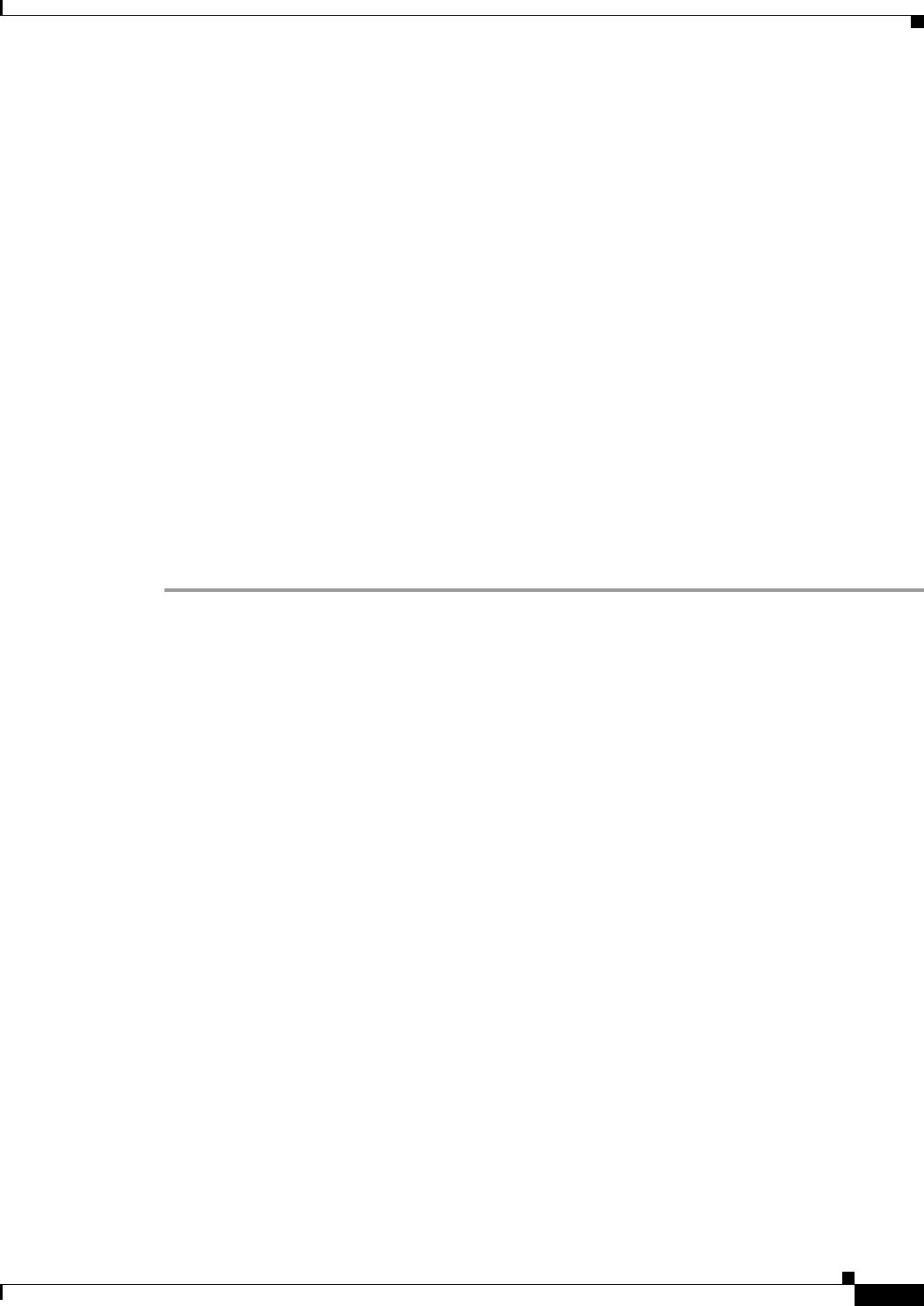
72-91
Cisco ASA 5500 Series Configuration Guide using ASDM
Chapter 72 Configuring Clientless SSL VPN
Customizing Clientless SSL VPN Pages
<p> </p>
<p> </p>
<p>Loading...</p>
</div>
</td>
</tr>
<tr>
<td width="251"></td>
<td width="1"></td>
<td align=right valign=right width="800">
<img border="1" src="/+CSCOU+/asa5500.jpg" width="660" height="220" align="middle">
</td></tr>
</table>
The indented code injects the Login form and the Language Selector on the screen. The function
csco_ShowLoginForm('lform') injects the logon form. csco_ShowLanguageSelector('selector')
injects the Language Selector.
Modifying Your HTML File
Follow these steps to modify your HTML file:
Detailed Steps
Step 1 Name your file logon.inc. When you import the file, the ASA recognizes this filename as the logon
screen.
Step 2 Modify the paths of images used by the file to include /+CSCOU+/.
Files that are displayed to remote users before authentication must reside in a specific area of the ASA
cache memory represented by the path /+CSCOU+/. Therefore, the source for each image in the file must
include this path. For example:
src=”/+CSCOU+/asa5520.gif”
Step 3 Insert the special HTML code below. This code contains the Cisco functions, described earlier, that
inject the login form and language selector onto the screen.
<body onload="csco_ShowLoginForm('lform');csco_ShowLanguageSelector('selector')">
<table>
<tr><td colspan=3 height=20 align=right><div id="selector" style="width:
300px"></div></td></tr>
<tr><td></td><td></td><td></td></tr>
<tr>
<td height="379"></td>
<td height="379"></td>
<td align=middle valign=middle>
<div id=lform >
<p> </p>
<p> </p>
<p> </p>
<p>Loading...</p>
</div>
</td>
</tr>
<tr>
<td width="251"></td>
<td width="1"></td>