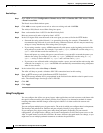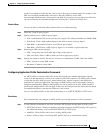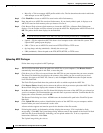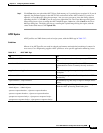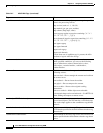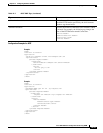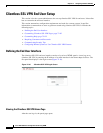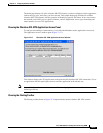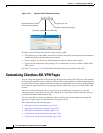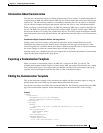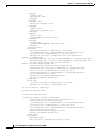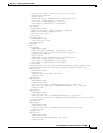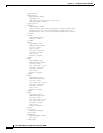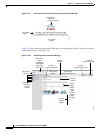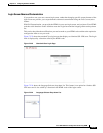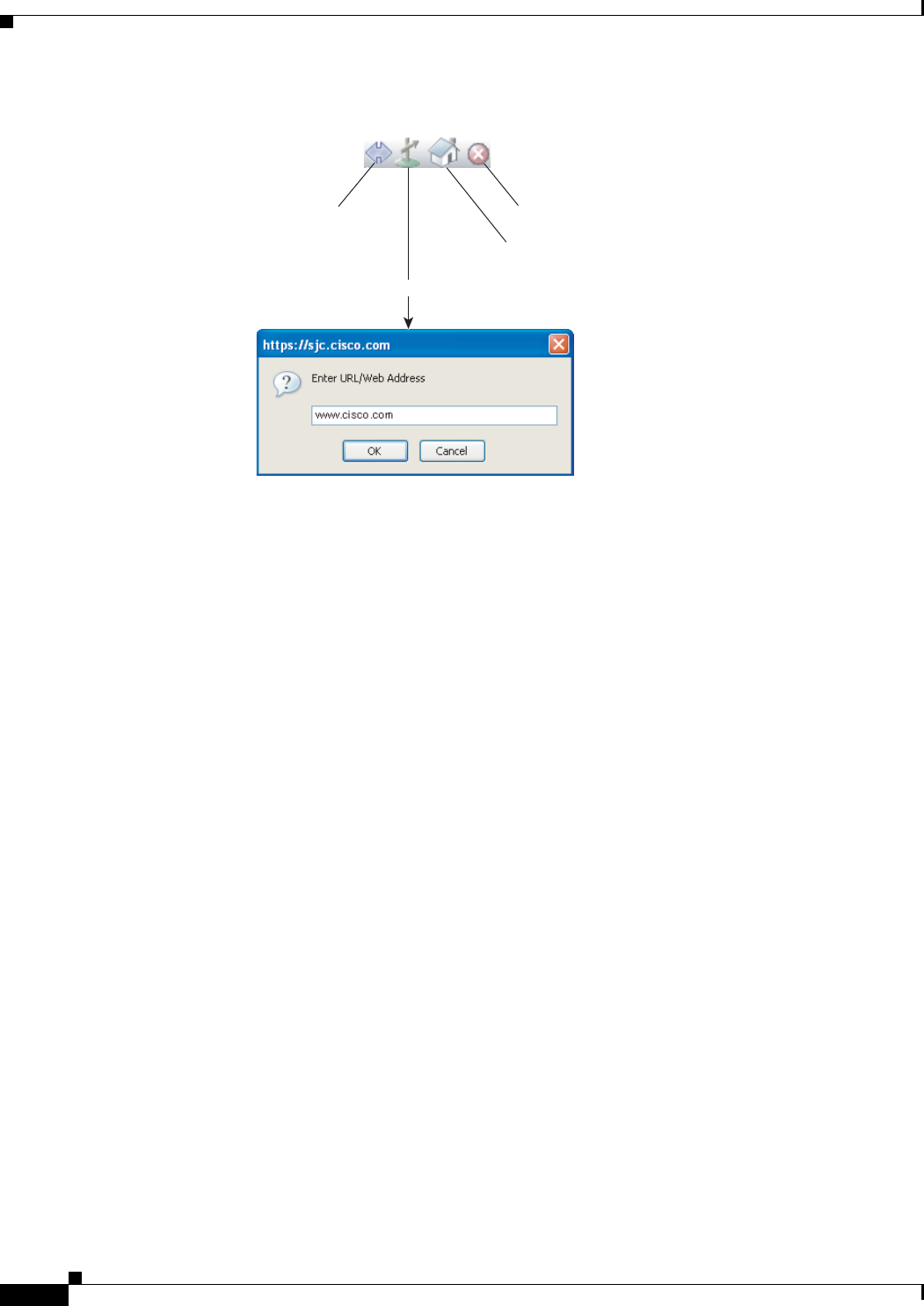
72-82
Cisco ASA 5500 Series Configuration Guide using ASDM
Chapter 72 Configuring Clientless SSL VPN
Customizing Clientless SSL VPN Pages
Figure 72-18 Clientless SSL VPN Floating Toolbar
Be aware of the following characteristics of the floating toolbar:
• The toolbar lets you enter URLs, browse file locations, and choose preconfigured web connections
without interfering with the main browser window.
• If you configure your browser to block popups, the floating toolbar cannot display.
• If you close the toolbar, the ASA prompts you to confirm that you want to end the clientless SSL
VPN session.
See Table 72-14 on page 72-125 for detailed information about using clientless SSL VPN.
Customizing Clientless SSL VPN Pages
You can change the appearance of the portal pages displayed to clientless SSL VPN users. This includes
the Login page displayed to users when they connect to the security appliance, the Home page displayed
to users after the security appliance authenticates them, the Application Access window displayed when
users launch an application, and the Logout page displayed when users log out of clientless SSL VPN
sessions.
After you customize the portal pages, you can save your customization and apply it to a specific
connection profile, group policy, or user. The changes do not take effect until you reload the ASA, or
you disable and then enable clientless SSL.
You can create and save many customization objects, enabling the security appliance to change the
appearance of portal pages for individual users or groups of users.
This section includes the following topics:
• Information About Customization, page 72-83
• Exporting a Customization Template, page 72-83
• Editing the Customization Template, page 72-83
• Login Screen Advanced Customization, page 72-89
• Login Screen Advanced Customization, page 72-89
Moves the toolbar to the
other side of the browser
Logs the user out
Displays the portal home page
Launches a dialog box for URL entry
191984