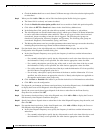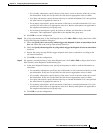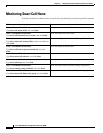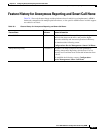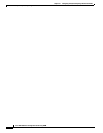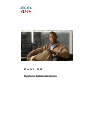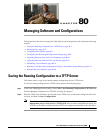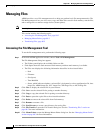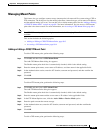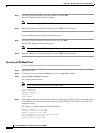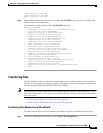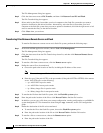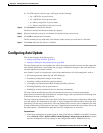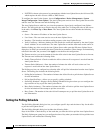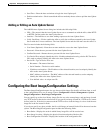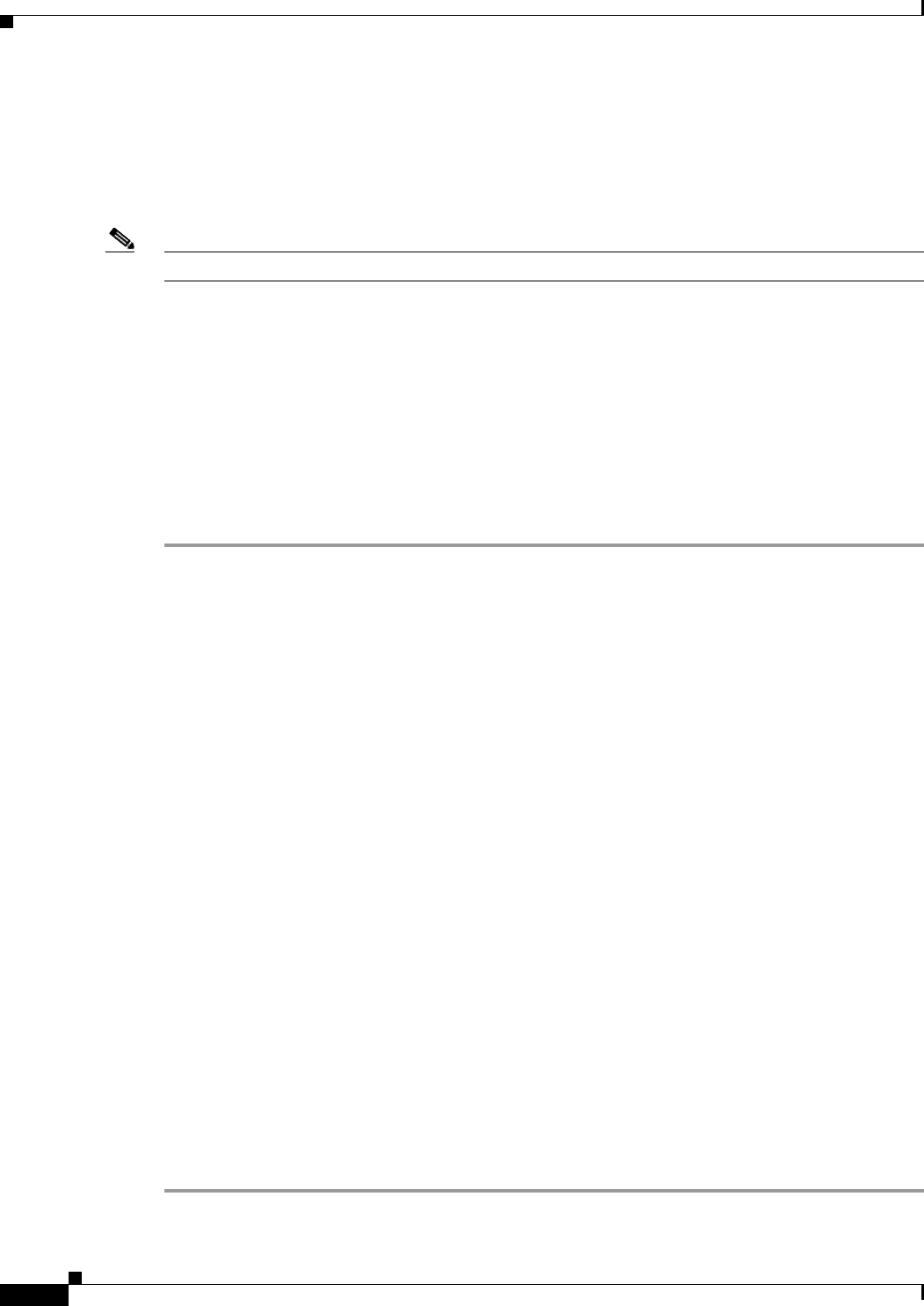
80-2
Cisco ASA 5500 Series Configuration Guide using ASDM
Chapter 80 Managing Software and Configurations
Managing Files
Managing Files
ASDM provides a set of file management tools to help you perform basic file management tasks. The
File Management tool lets you view, move, copy, and delete files stored in flash memory, transfer files,
and to manage files on remote storage devices (mount points).
Note In multiple context mode, this tool is only available in the system security context.
This section includes the following topics:
• Accessing the File Management Tool, page 80-2
• Managing Mount Points, page 80-3
• Transferring Files, page 80-5
Accessing the File Management Tool
To use the file management tools, perform the following steps:
Step 1 In the main ASDM application window, choose Tools > File Management.
The File Management dialog box appears.
• The Folders pane displays the available folders on disk.
• Flash Space shows the total amount of flash memory and how much memory is available.
• The Files area displays the following information about files in the selected folder:
–
Path
–
Filename
–
Size (bytes)
–
Time Modified
–
Status, which indicates whether a selected file is designated as a boot configuration file, boot
image file, ASDM image file, SVC image file, CSD image file, or APCF image file.
Step 2 Click View to display the selected file in your browser.
Step 3 Click Cut to cut the selected file for pasting to another directory.
Step 4 Click Copy to copy the selected file for pasting to another directory.
Step 5 Click Paste to paste the copied file to the selected destination.
Step 6 Click Delete to remove the selected file from flash memory.
Step 7 Click Rename to rename a file.
Step 8 Click New Directory to create a new directory for storing files.
Step 9 Click File Transfer to open the File Transfer dialog box. See the “Transferring Files” section on
page 80-5 for more information.
Step 10 Click Mount Points to open the Manage Mount Points dialog box. See the “Managing Mount Points”
section on page 80-3 for more information.