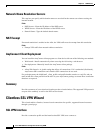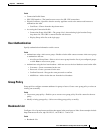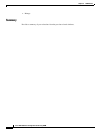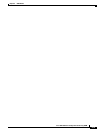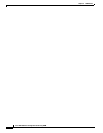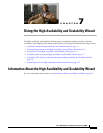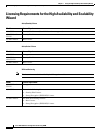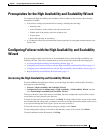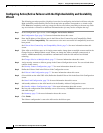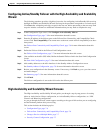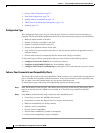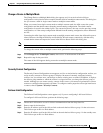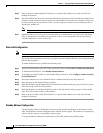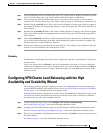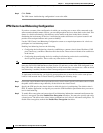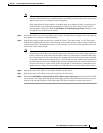7-4
Cisco ASA 5500 Series Configuration Guide using ASDM
Chapter 7 Using the High Availability and Scalability Wizard
Configuring Failover with the High Availability and Scalability Wizard
Configuring Active/Active Failover with the High Availability and Scalability
Wizard
The following procedure provides a high-level overview for configuring Active/Active failover using the
High Availability and Scalability Wizard. Each step in the procedure corresponds to a wizard screen.
Click Next after completing each step, except for the last one, before proceeding to the next step. Each
step also includes a reference to additional information that you may need to complete the step.
Step 1 In the Configuration Type screen, click Configure Active/Active failover.
See Configuration Type, page 7-6 for more information about this screen.
Step 2 Enter the IP address of the failover peer in the Failover Peer Connectivity and Compatibility Check
screen. Click Test Compatibility. You cannot move to the next screen until all compatibility tests have
been passed.
See Failover Peer Connectivity and Compatibility Check, page 7-6 for more information about this
screen.
Step 3 If the ASA or the failover peer are in single context mode, change them to multiple context mode in the
Change Device to Multiple Mode screen. When you change the ASA to multiple context mode, it
reboots. ASDM automatically reestablishes communication with the ASA when it has finished
rebooting.
See Change a Device to Multiple Mode, page 7-7 for more information about this screen.
Step 4 Assign security contexts to failover groups in the Context Configuration screen. You can add and delete
contexts in this screen.
See Security Context Configuration, page 7-7 for more information about this screen.
Step 5 Define the Failover Link in the Failover Link Configuration screen.
See Failover Link Configuration, page 7-7 for more information about this screen.
Step 6 (Not available on the ASA 5505 ASA) Define the Stateful Failover link in the State Link Configuration
screen.
See State Link Configuration, page 7-8 for more information about this screen.
Step 7 Add standby addresses to the ASA interfaces in the Standby Address Configuration screen.
See Standby Address Configuration, page 7-8 for more information about this screen.
Step 8 Review your configuration in the Summary screen. If necessary, click Back to return to a previous screen
and make changes.
See Summary, page 7-9 for more information about this screen.
Step 9 Click Finish.
The failover configuration is sent to the ASA and to the failover peer.