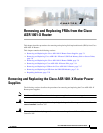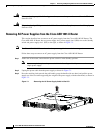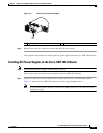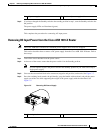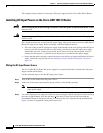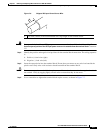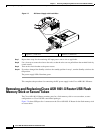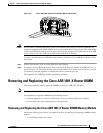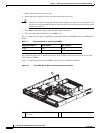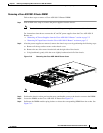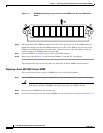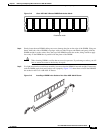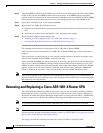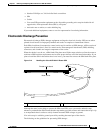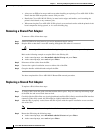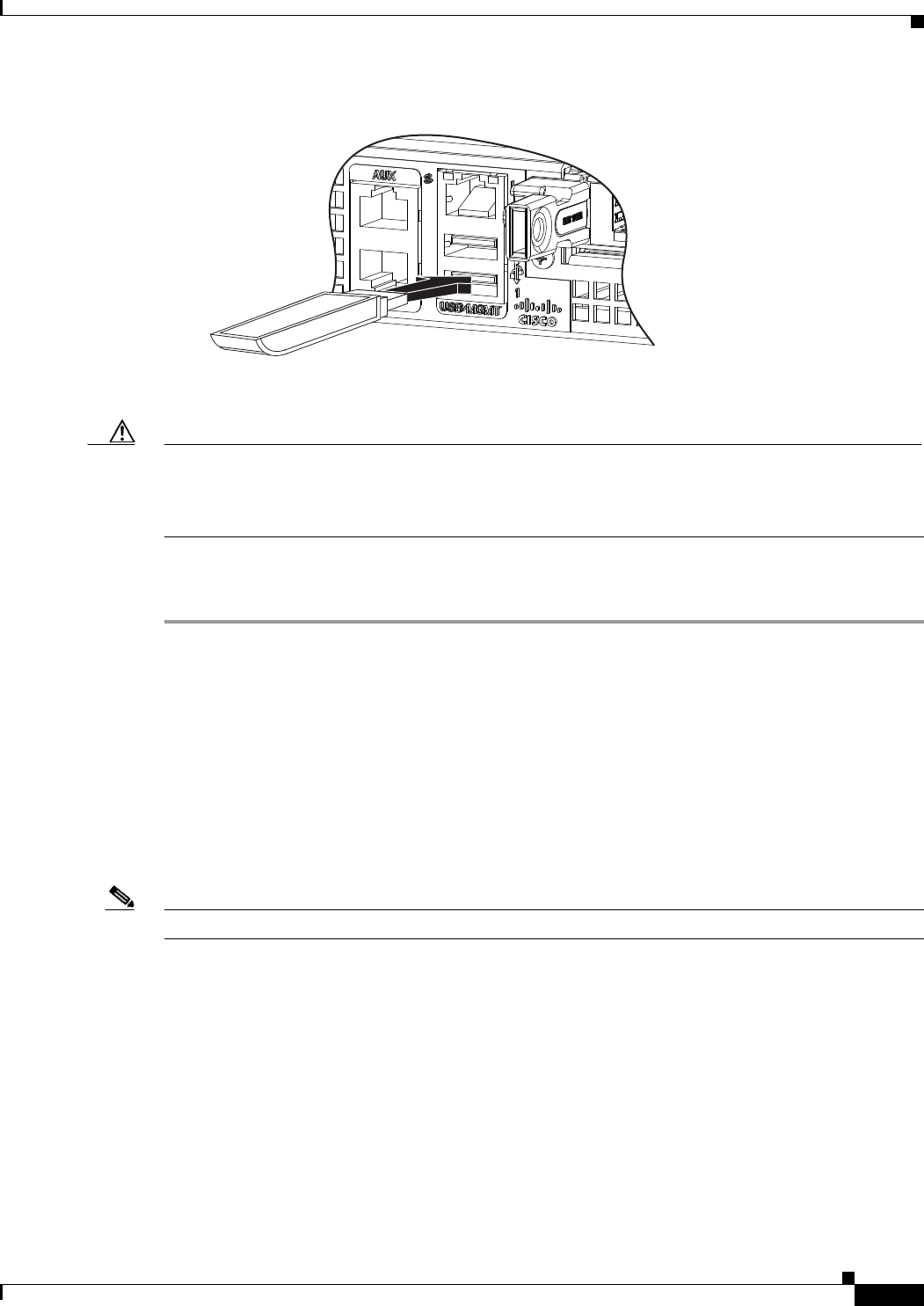
7-9
Cisco ASR 1001-X Router Hardware Installation Guide
OL-32376-02
Chapter 7 Removing and Replacing FRUs from the Cisco ASR 1001-X Router
Removing and Replacing the Cisco ASR 1001-X Router DIMM
Figure 7-8 Cisco ASR 1001-X Router FlashToken Memory Stick Port
Caution Do not remove a USB Flash memory stick or secure token when issuing a file access command or a
read/write operation to the Flash memory stick or secure token when it is processing. The router might
reload or the USB Flash memory stick or secure token may get damaged. Prior to the removal of the USB
device, check to see if the USB activity LED on the front panel is flashing.
To remove and then replace a USB flash token memory stick from a Cisco ASR1001-X Router, follow
these steps:
Step 1 Pull the flash memory stick or secure token from the USB port.
Step 2 To replace a Cisco USB Flash memory stick or secure token, insert the module into USB port 0 or 1, as
shown in Figure 7-8. The Flash memory stick or secure token can be inserted only in one way, and can
be inserted or removed regardless of whether the router is powered up or not.
This completes the USB Flash memory installation procedure.
Removing and Replacing the Cisco ASR 1001-X Router DIMM
This section describes how to replace the DIMMs on the Cisco ASR 1001-X Router.
Note The Cisco ASR 1001-X Router supports an 8-GB and 16-GB configuration.
You might have to upgrade a DIMM for the following reasons:
• You have upgraded to a new Cisco IOS feature set or release that requires more memory.
• You are using very large routing tables or many protocols.
Removing and Replacing the Cisco ASR 1001-X Router DIMM Memory Module
Perform the following steps before you begin the process of removing and replacing a DIMM memory
module:
• Use an ESD-preventive wrist strap.
371321