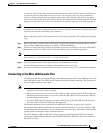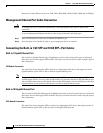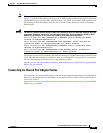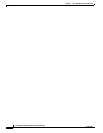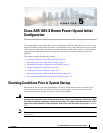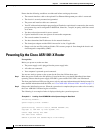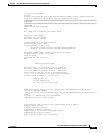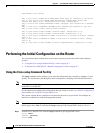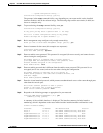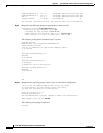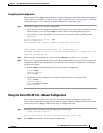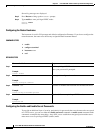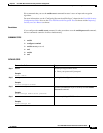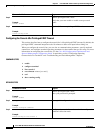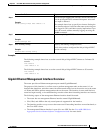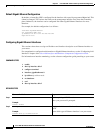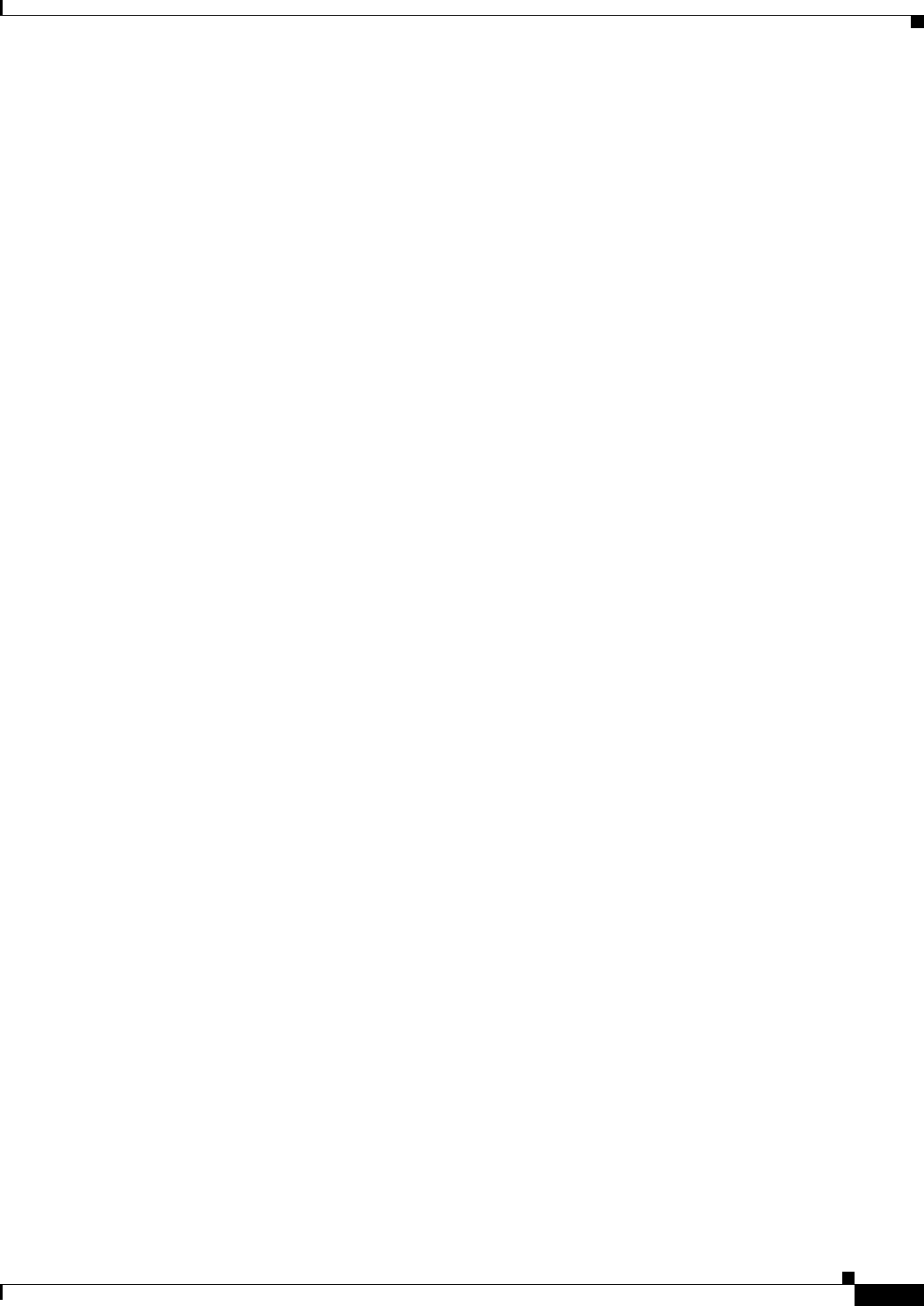
5-5
Cisco ASR 1001-X Router Hardware Installation Guide
OL-32376-02
Chapter 5 Cisco ASR 1001-X Router Power Up and Initial Configuration
Performing the Initial Configuration on the Router
--- System Configuration Dialog ---
Continue with configuration dialog? [yes/no]:
The prompts in the setup command facility vary depending on your router model, on the installed
interface modules, and on the software image. The following steps and the user entries (in bold) are
shown as examples only.
Step 2 To proceed using the setup command facility, enter yes.
Continue with configuration dialog? [yes/no]:
At any point you may enter a question mark '?' for help.
Use ctrl-c to abort configuration dialog at any prompt.
Default settings are in square brackets '[]'.
Step 3 Basic management setup configures only enough connectivity.
Would you like to enter basic management setup? [yes/no]: yes
Step 4 Enter a hostname for the router (this example uses myrouter):
Configuring global parameters:
Enter host name [Router]: myrouter
Step 5 Enter an enable secret password. This password is encrypted (for more security) and cannot be seen
when viewing the configuration.
The enable secret is a password used to protect access to
privileged EXEC and configuration modes. This password, after
entered, becomes encrypted in the configuration.
Enter enable secret: cisco
Step 6 Enter an enable password that is different from the enable secret password. This password is not
encrypted (and is less secure) and can be seen when viewing the configuration.
The enable password is used when you do not specify an
enable secret password, with some older software versions, and
some boot images.
Enter enable password: cisco123
Step 7 Enter the virtual terminal password, which prevents unauthenticated access to the router through ports
other than the console port:
The virtual terminal password is used to protect
access to the router over a network interface.
Enter virtual terminal password: cisco
Step 8 Respond to the following prompts as appropriate for your network:
Configure SNMP Network Management? [no]: yes
Community string [public]:
A summary of the available interfaces is displayed. The interface summary includes interface
numbering, which is dependent on the router model and the installed modules and interface cards.
Current interface summary
Interface IP-Address OK? Method Status Protocol
Te0/0/0 20.1.1.1 YES NVRAM administratively down down
Te0/0/1 21.1.1.1 YES NVRAM administratively down down
GigabitEthernet0/0/0 11.1.1.1 YES NVRAM down down
GigabitEthernet0/0/1 12.1.1.1 YES NVRAM administratively down down
GigabitEthernet0/0/2 13.1.1.1 YES NVRAM administratively down down
GigabitEthernet0/0/3 14.1.1.1 YES NVRAM administratively down down