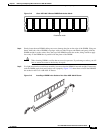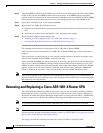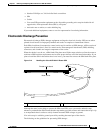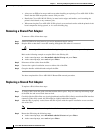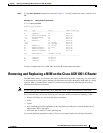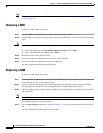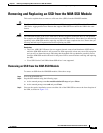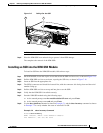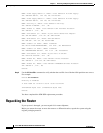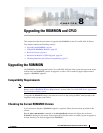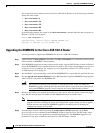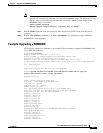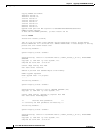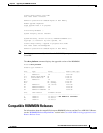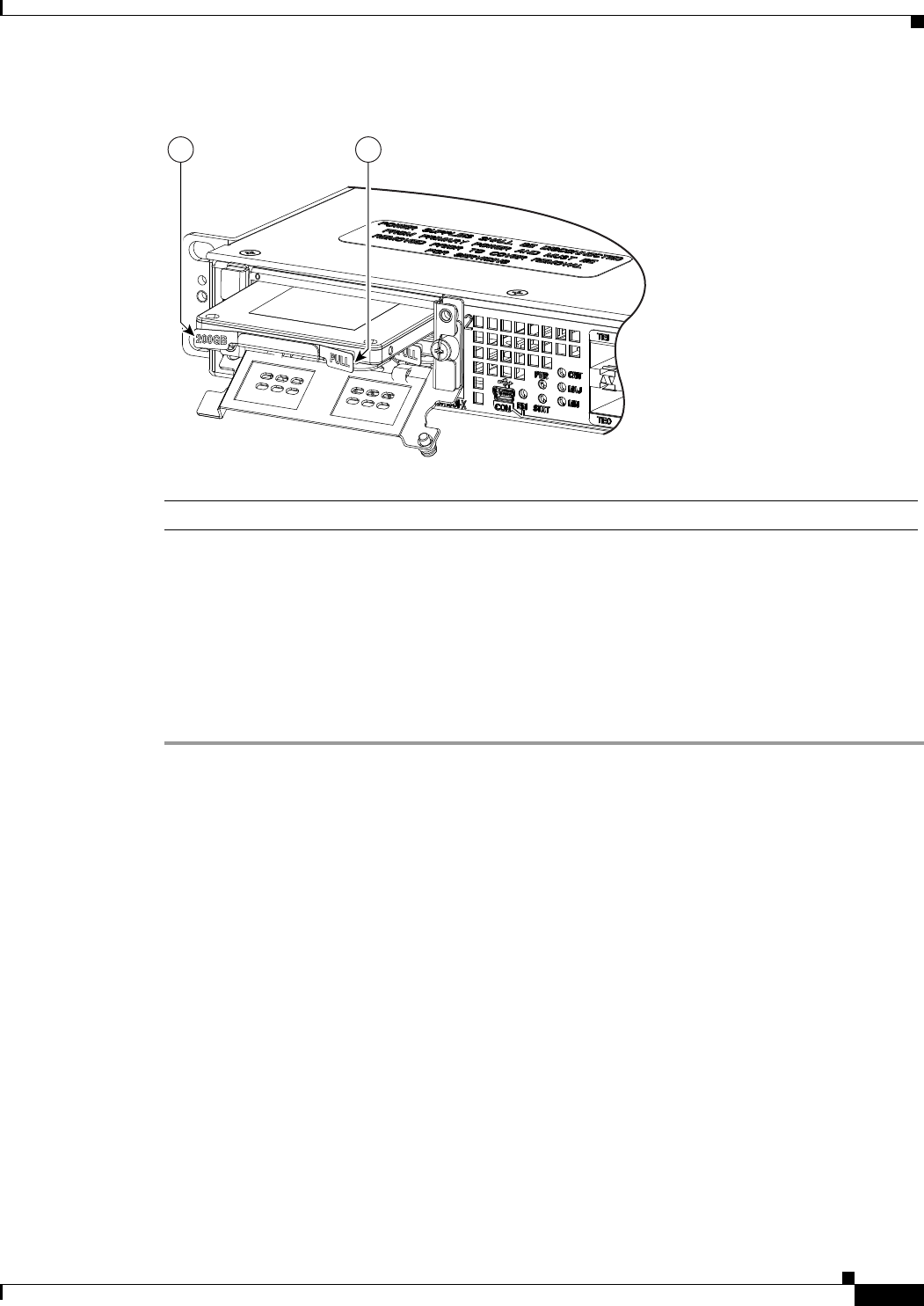
7-21
Cisco ASR 1001-X Router Hardware Installation Guide
OL-32376-02
Chapter 7 Removing and Replacing FRUs from the Cisco ASR 1001-X Router
Removing and Replacing an SSD from the NIM-SSD Module
Figure 7-17 Pulling Out the SSD
Step 6 Place the NIM-SSD in an antistatic bag to protect it from ESD damage.
The completes the removal of the NIM-SSD.
Installing an SSD into the NIM-SSD Module
To install an SSD into the NIM-SSD module, follow these steps:
Step 1 On the NIM-SSD, loosen the captive screws that retain the SSD card slot cover, as shown in Figure 7-15.
Step 2 Pull the NIM-SSD card slot cover down, exposing the SSD slot, as shown in Figure 7-16.
Step 3 Insert an SSD into the appropriate slot.
Step 4 The SSD(s) connector end should be inserted first, with the connector side facing down and the serial
number facing up.
Step 5 Pull the NIM-SSD card slot cover up and into place over the SSD.
Step 6 Verify that the NIM-SSD is installed correctly.
Step 7 Start the NIM-SSD module using the following steps:
a. At the router# prompt, enter hw-module subslot 0/2 start and press Enter.
b. At the router# prompt, enter end and press Enter.
Step 8 Use the show platform command as shown in Example 7-1 and the show inventory command as shown
in Example 7-2 to verify whether the status of subslot 0/2 is OK.
Example 7-2 show inventory Command
Router# show inventory
NAME: "Chassis", DESCR: "Cisco ASR1001-X Chassis"
PID: ASR1001-X , VID: V00, SN: P3A-9
372934
11
1. Tabs to pull out the SSD drive