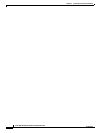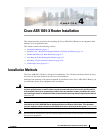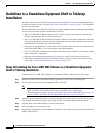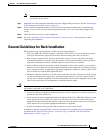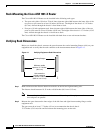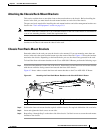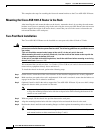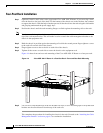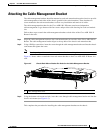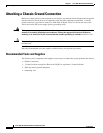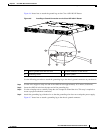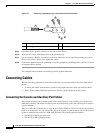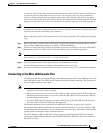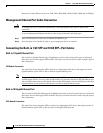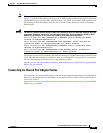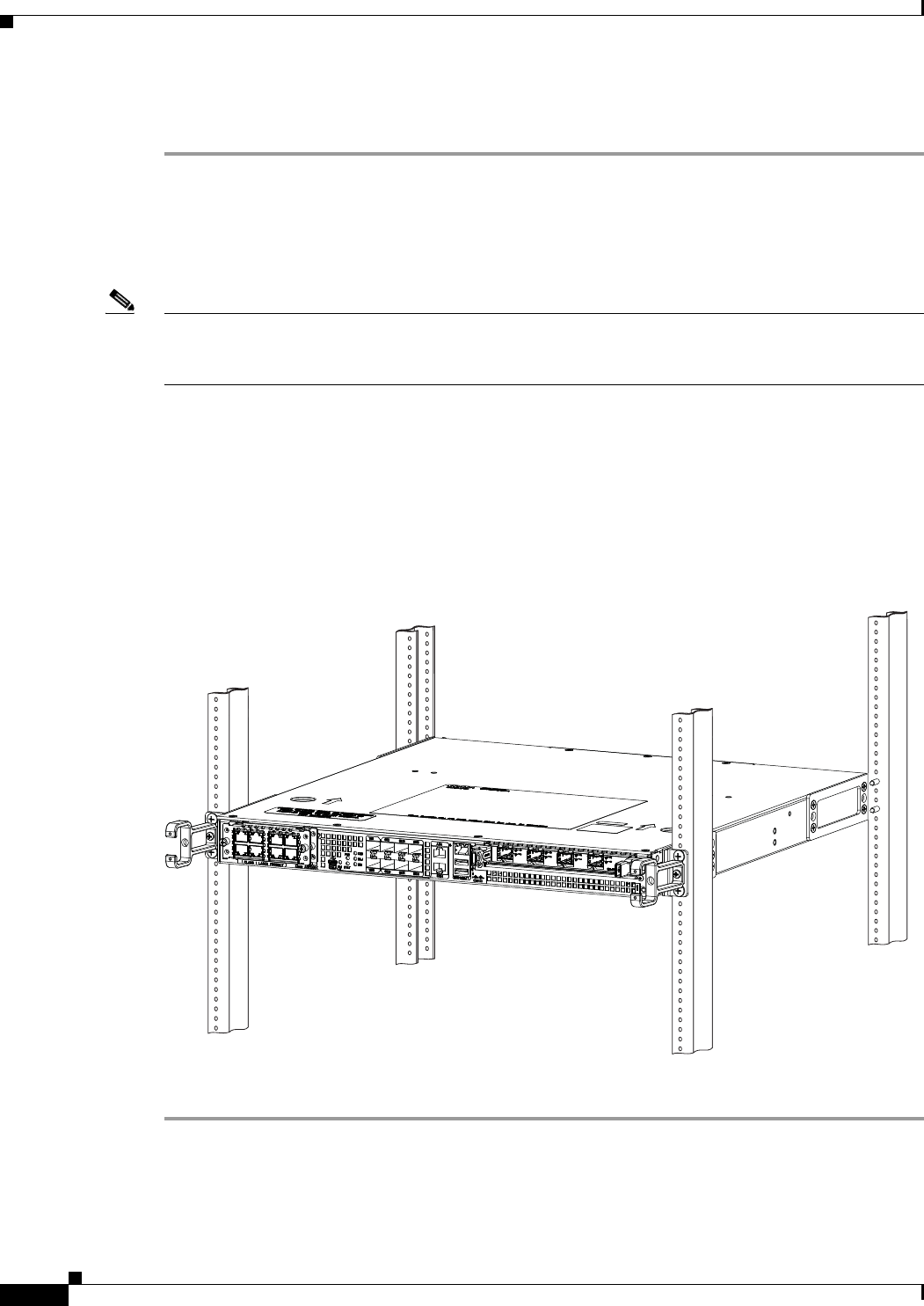
4-8
Cisco ASR 1001-X Router Hardware Installation Guide
OL-32376-02
Chapter 4 Cisco ASR 1001-X Router Installation
General Guidelines for Rack Installation
Four-Post Rack Installation
Step 1 (Optional) Install a shelf in the rack to support the Cisco ASR 1001-X Router. If you are using a shelf,
raise the chassis to the level of the shelf. Let the bottom of the chassis rest on the brackets, but continue
to support the chassis. With the help of another person, lift the chassis into the rack using the side handles
and grasping underneath the power supply bays.
Step 2 Position the chassis until the rack-mounting flanges are flush against the mounting rails on the rack.
Note Use the second hole up from the bottom of the rack-mount bracket and the second hole down from the
top of the rack-mount bracket. This will make it easier to attach the cable-management bracket to the
chassis in the equipment rack.
Step 3 Hold the chassis in position against the mounting rails while the second person finger-tightens a screw
to the rack rails on each side of the chassis.
Step 4 Finger-tighten screws to the rack rails on each side of the chassis.
Step 5 Tighten all the screws on each side to secure the chassis to the equipment rack.
Figure 4-4 shows front and rear rack-mounting of the Cisco ASR 1001-X Router on a four-post rack.
Figure 4-4 Cisco ASR 1001-X Router in a Four-Post Rack—Front and Rear Rack-Mounting
Step 6 Use a level to verify that the tops of the two brackets are level, or use a measuring tape to verify that both
brackets are the same distance from the top of the rack rails.
This completes the procedure for installing the chassis in the rack. Proceed to the “Attaching the Cable
Management Bracket” section on page 4-9 to continue the installation.
371084