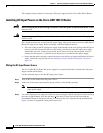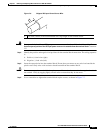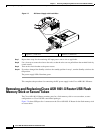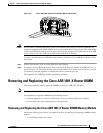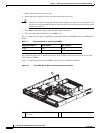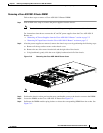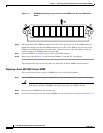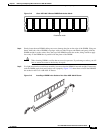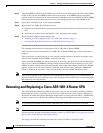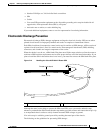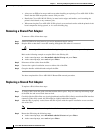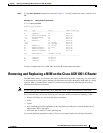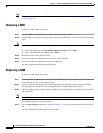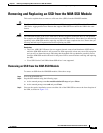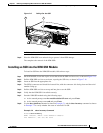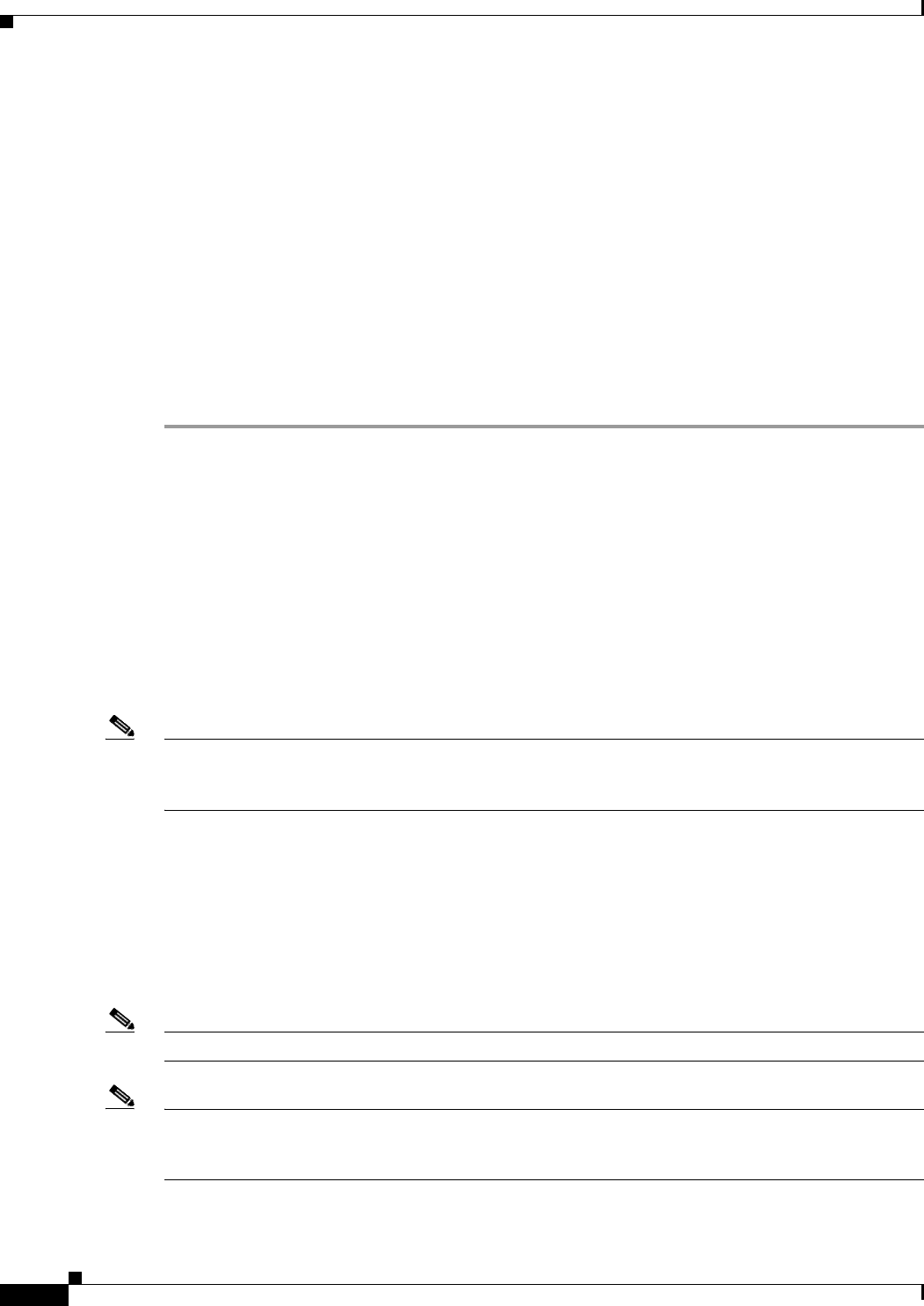
7-14
Cisco ASR 1001-X Router Hardware Installation Guide
OL-32376-02
Chapter 7 Removing and Replacing FRUs from the Cisco ASR 1001-X Router
Removing and Replacing a Cisco ASR 1001-X Router SPA
Step 6 After the DIMM is installed, check whether the release levers are flush against the sides of the DIMM
socket. If they are not, the DIMM might not be seated properly. If the DIMM appears misaligned,
carefully remove it according to the removal procedure and then reseat it in the socket. Push the DIMM
firmly back into the socket until the release levers are flush against the sides of the DIMM socket.
Step 7 Repeat Step 4 through Step 6 for the remaining DIMM.
Step 8 Replace the Cisco ASR 1001-X Router top cover:
a. Slide the cover onto the chassis ensuring that the interlock hook feature fits on the chassis cover and
base.
b. Install the top surface screws and the side screws and tighten them slightly.
Step 9 Install the power supplies into the chassis. See:
• Installing AC Power Supplies in the Cisco ASR 1001-X Router, page 7-3
• Installing DC Input Power on the Cisco ASR 1001-X Router, page 7-6
This completes the procedure for replacing the Cisco ASR 1001-X Router DIMM.
After you have correctly installed the Cisco ASR 1001-X Router DIMMs, the system should reboot
properly.
If the system fails to reboot properly or if the console terminal displays a checksum or memory error
after you have installed the new DIMMs, check the following:
Ensure that both the DIMMs are installed correctly. If necessary, shut down the system and remove the
chassis cover. Check the DIMMs by looking straight down on them to inspect them at eye level. The
DIMMs should be aligned at the same angle and the same height when properly installed. If a DIMM
appears to stick out or rest in the socket at a different angle from the other, remove the DIMM and
reinsert it. Replace the top chassis cover, and reboot the system for another installation check.
Note After several attempts, if the system fails to restart properly, contact a Cisco service representative for
assistance. Before you call, make note of any error messages, unusual LED states, or other indications
that might help solve the problem.
Removing and Replacing a Cisco ASR 1001-X Router SPA
The online insertion and removal (OIR) feature allows you to install and replace shared port adapters
(SPAs) while the router is operating, you do not have to shut down the system’s power, although you
should not run traffic through the shared port adapter while it is being removed. OIR is a method that is
seamless to end users on the network, maintains all routing information, and preserves sessions.
Note As you disengage the SPA from the router, OIR shuts down all the active interfaces in the SPA.
Note For detailed information about SPA software commands, such as preparing for OIR of SPAs, and
activating and deactivating configuration examples, see the Cisco ASR 1000 Series Aggregation Services
Routers SIP and SPA Hardware Installation Guide.
We suggest you have the following tools and parts readily available for installing a SPA: