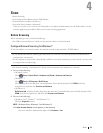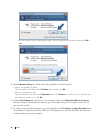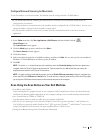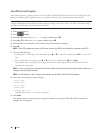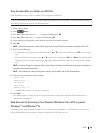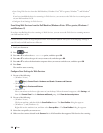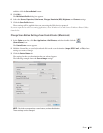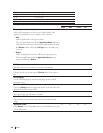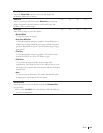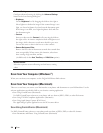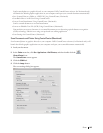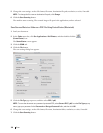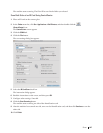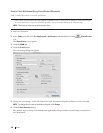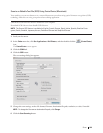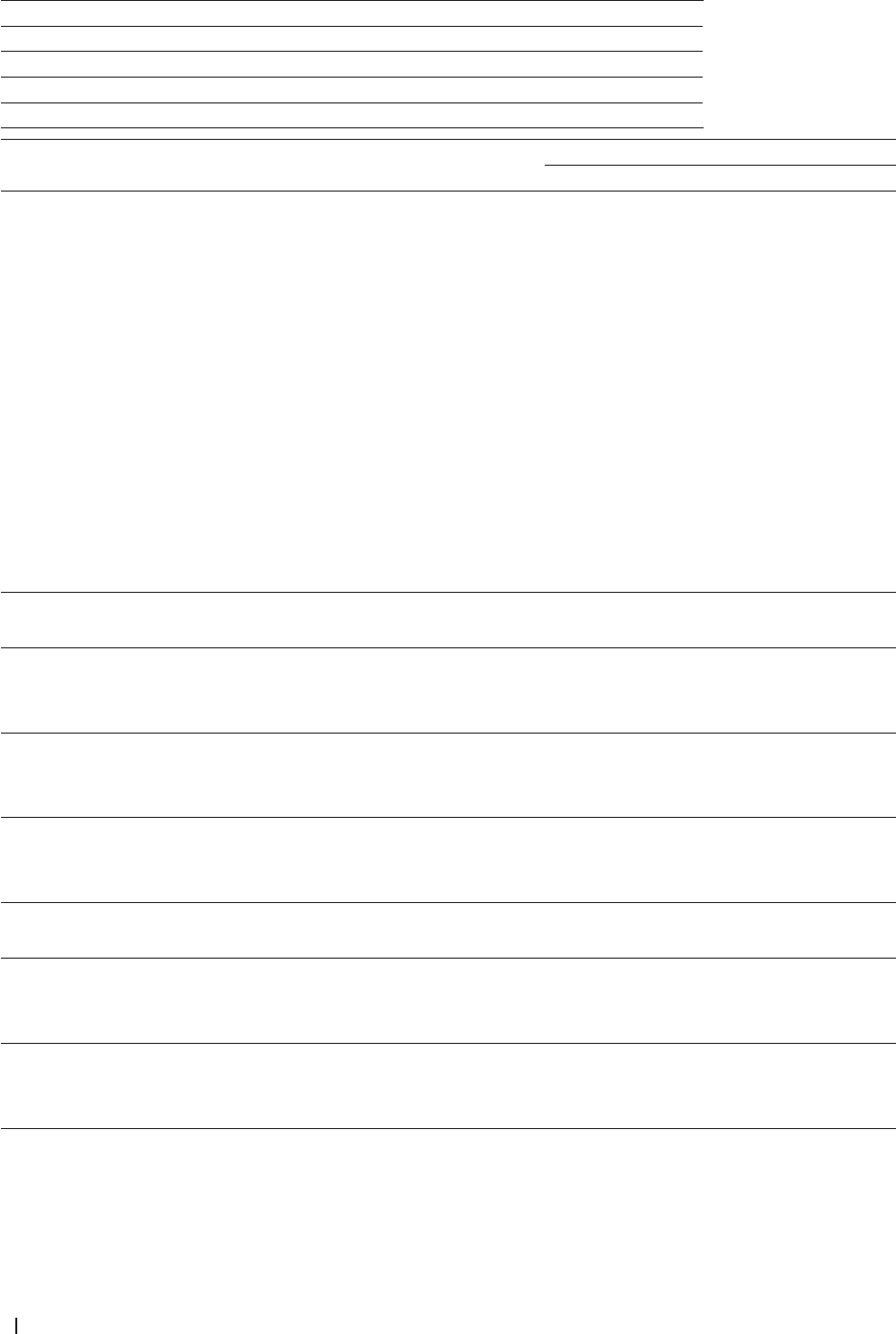
102 Scan
Tab Name Corresponding Feature
Image Scan to Image
OCR Scan to OCR
E-mail Scan to E-mail
File Scan to File
Settings Applicable Features
Image OCR E-mail File
Target Application/E-mail Application
Select which application is used to open scanned data. Only
applications installed on your computer can be selected.
• Add
Add an application to the pop-up menu.
Type the application name in the Application Name field (up to
30 characters) and select your preferred application by clicking
the Browse button. Select the File Type option from the pop-
up menu.
• Delete
Delete an application you have added to the pop-up menu.
Select the application from the Application Name pop-up
menu, and then click Delete.
Yes Yes Yes -
File Type
Select the file type you want to use for the scanned data.
Yes Yes Yes Yes
File size
Change the file size by moving the File size slider to the right or
left.
Yes - Yes Yes
OCR Language
Set the OCR language to match the language of the scanned
document's text.
- Yes - -
Destination File Path
Click the Change button to change the prefix of the file name and
the path of the destination folder.
Yes Yes Yes -
File Name
Type a prefix for your file name, if needed.
Yes Yes Yes Yes
Insert Date in File Name
Automatically insert the date in the file name of the scanned
image.
Yes Yes Yes Yes
Destination Folder
Click Browse to select the folder where you would like to save your
scanned document.
Yes Yes Yes Yes