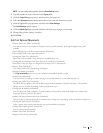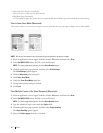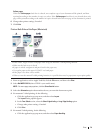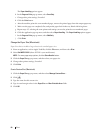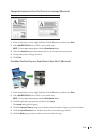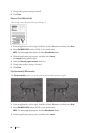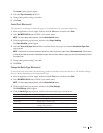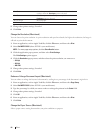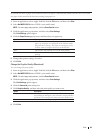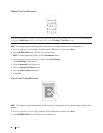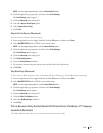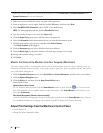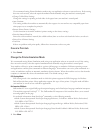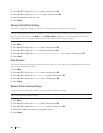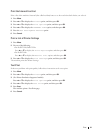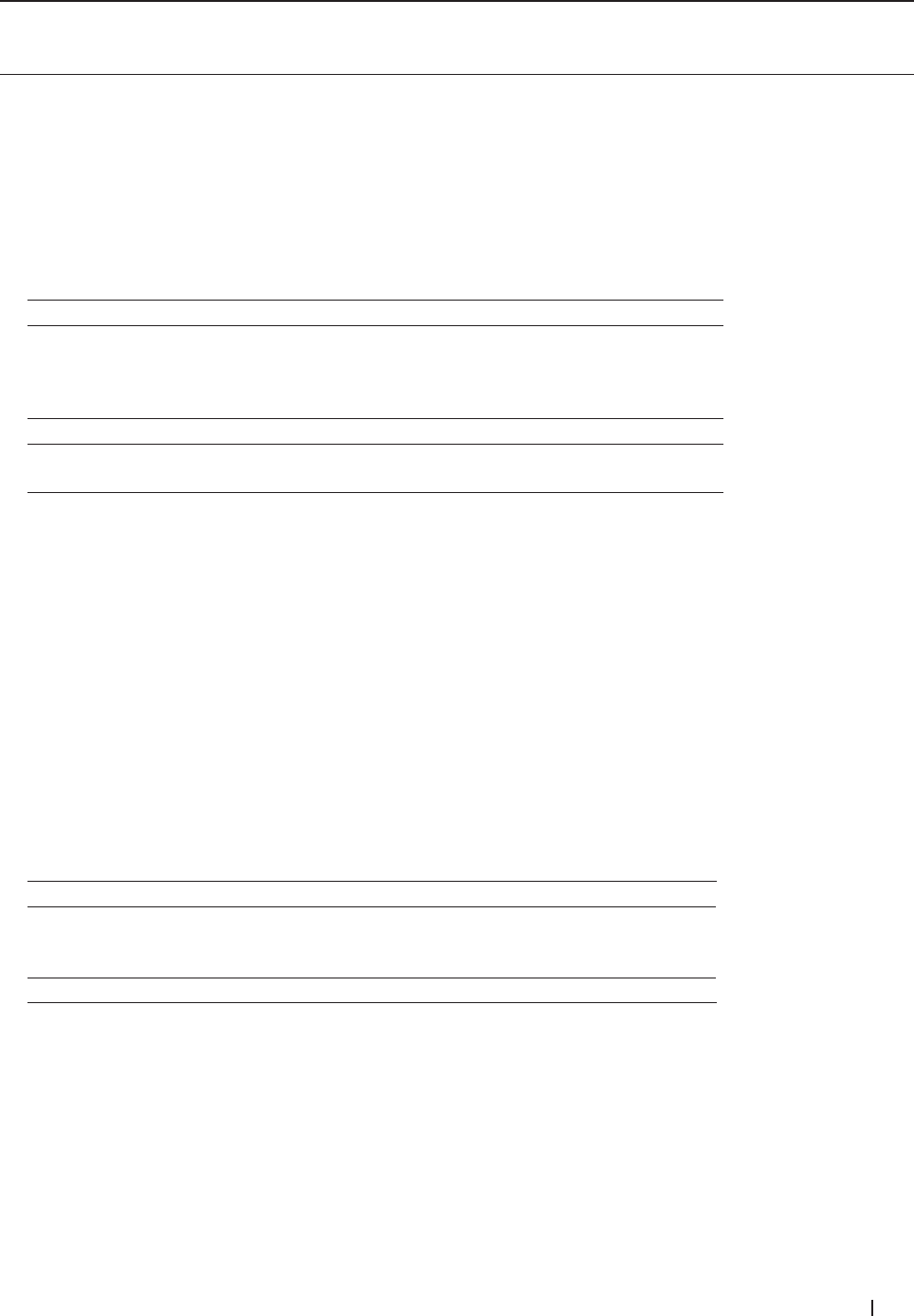
85Print
If you load one sheet of paper in the manual feed slot, the paper is automatically pulled from this slot. Do not load
any paper in the manual feed slot when printing from paper tray.
1. From an application, such as Apple TextEdit, click the File menu, and then select Print.
2. Select Dell MFP EXXXX (where XXXX is your model name).
NOTE: For more page setup options, click the Show Details button.
3. Click the application pop-up menu, and then select Print Settings.
The Print Settings options appear.
4. Click the Paper Source pop-up menu, and then select your paper tray.
Option Description
Auto Select The machine will automatically select the tray to use if the
paper type and paper size configured on the machine match
the printer driver settings. The paper size and paper type for
each tray must be configured correctly on the machine.
Tray1 The machine will exclusively use tray #1 when printing.
Manual The machine will exclusively use the Manual Feed Slot when
printing.
5. Change other printer settings, if needed.
6. Click Print.
Change the Graphic Quality (Macintosh)
You can change the print quality.
1. From an application, such as Apple TextEdit, click the File menu, and then select Print.
2. Select Dell MFP EXXXX (where XXXX is your model name).
NOTE: For more page setup options, click the Show Details button.
3. Click the application pop-up menu, and then select Print Settings.
The Print Settings options appear.
4. Click the Advanced print settings list.
5. Click Graphics Quality, and then select the print quality you want to use.
Option Description
Graphics The Graphics mode prioritizes contrast. Choose this setting
for printing text and figures, such as business and presentation
documents. You can represent sharp contrasts in shaded areas.
Text This is the best mode for printing text documents.
6. Click Print.