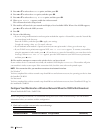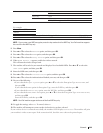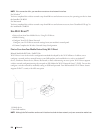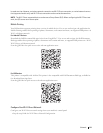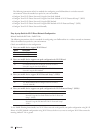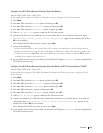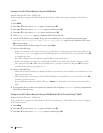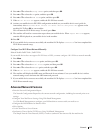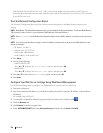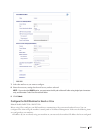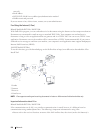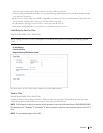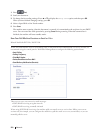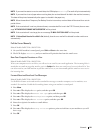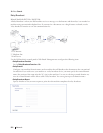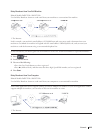216 Network
authentication with the SNTP time server. (This is not the time displayed on the machine's LCD.) You can
automatically or manually synchronize the machine's time with the Coordinated Universal Time (UTC) provided
by the SNTP time server.
Print the Network Configuration Report
The Network Configuration Report lists the current network configuration, including the network print server
settings.
NOTE: Node Name: The Node Name appears on the current Network Configuration Report. The default Node Name is
"DELLxxxxxx" (where "xxxxxx" is your machine's MAC Address / Ethernet Address.)
NOTE: If the IP Address on the Network Configuration Report shows 0.0.0.0, wait for one minute and try printing it
again.
NOTE: You can find your machine's settings, such as IP address, subnet mask, node name, and MAC Address on the
report, for example:
• IP address: 192.168.0.5
• Subnet mask: 255.255.255.0
• Node name: DELL000499
• MAC Address: 00-0c-a0-00-04-99
1. Press Menu.
2. Do one of the following:
• Dell E515dn/E515dw
Press p or q to display the Print Reports option, and then press OK.
• Dell E514dw
Press p or q to display the Machine Info. option, and then press OK.
3. Press p or q to select the Network Cong option, and then press OK.
4. Press Start.
Configure Your Mail Server Settings Using Web Based Management
Use Web Based Management to configure your Dell machine to connect with your mail server.
1. Start your web browser.
2. Type "http://machine's IP address" in your browser's address bar (where "machine's IP address" is the machine's
IP address).
For example: http://192.168.1.2
3. No password is required by default. Type a password if you have set one, and then click
.
4. Click the Network tab.
5. Click Protocol in the left navigation bar.
6. In the POP3/IMAP4/SMTP field, click Advanced Setting and make sure the Status is Enabled.