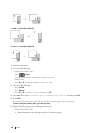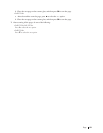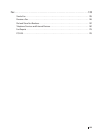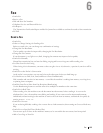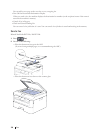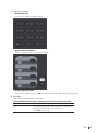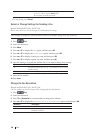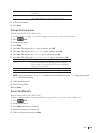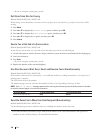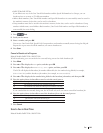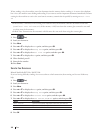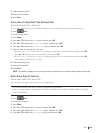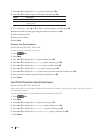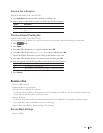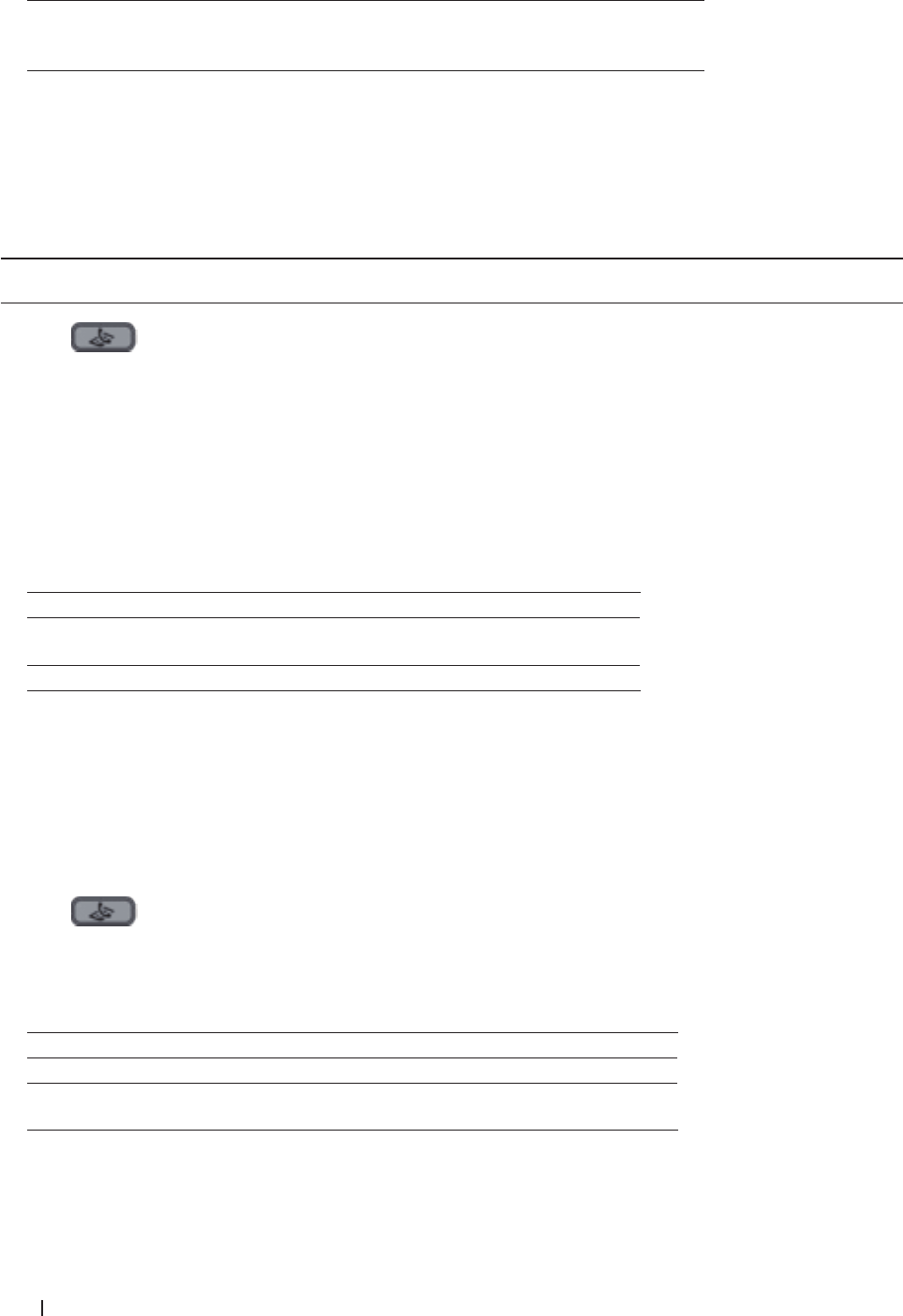
138 Fax
No(Send)
When you have scanned the last page, press 2 to select the
No(Send) option (or press Start again).
The machine sends the document.
• To stop faxing, press Cancel.
Select or Change Settings for Sending a Fax
Related Models:Dell E515dn / Dell E515dw
Before you send a fax, you can change any combination of settings.
Most settings are temporary and the machine returns to its default settings after you send a fax.
1. Press
(Fax).
2. Load your document.
3. Press Menu.
4. Press p or q to display the Fax option, and then press OK.
5. Press p or q to display the Setup Send option, and then press OK.
6. Press p or q to display a setting you want, and then press OK.
7. Press p or q to display a option you want, and then press OK.
8. After the setting is accepted, the machine asks if you want to change more settings.
Option Description
1
The LCD returns to the Setup Send menu so you can select
another setting.
2 When finished, press 2 to proceed to entering the fax number.
9. Enter the fax number.
10. Press Start.
Change the Fax Resolution
Related Models:Dell E515dn / Dell E515dw
The fax quality can often be improved by changing the Fax Resolution.
1. Press
(Fax).
2. Load your document.
3. Press q (or Resolution for certain models) to change the resolution.
4. Press p or q to display the Standard, Fine, S.Fine, or Photo option, and then press OK.
Resolution Description
Standard
Suitable for most typed documents.
Fine
Good for small print and transmits a little slower than
Standard resolution.